WARNO or otherwise called Warning Order is a new game and is all set to become a new sensation in gaming community. It is a real-time strategy game that brings World War III battle simulator on your PC, in which you have to fight on dynamic, tactical battlefields with your customized battlegroup with hundred of Cold-era Units.
The Eugen Systems developed and published WARNO is available on PC and you can access it via Steam. Many people already downloaded it and shared their gaming experience. Out of many, some people encounter Warno keeps crashing, freezing, and stuttering on Windows PC issue. if you are the one, make sure you follow the troubleshoot guide below to fix the issue completely.
Fixes for issue warno keeps crashing, freezing, stuttering on Windows PC
There can be several reasons behind the issue in concerned. Such issues can occur due to incompatible PC configuration, outdated graphic driver, outdated Windows version, outdated DirectX version or even outdated game version and etc.
Additionally, the outdated game launcher, unnecessary background running tasks, startup apps, antivirus or security software issues, issues with Visual C ++ Redistributables and etc can become other reasons why you are encountering the same issue. Check for their solutions one-by-one:
Solution 1: Check System Requirements
Make ensure if you fulfill the PC configuration computability of the WARNO game as it might be crashing, freezing and stuttering because of running on incompatible systems. You can check the minimum system requirements below:
- 64 –bit processor and Windows OS 11 / 10 / 8.1 / 7 with Service Pack 1,
- TBD processor and graphics,
- DirectX version 11 and compatible DirectX Sound Card,
- Broadband Internet Connection,
- 50 GB available space.
Solution 2: Update Graphic Drivers
You should have updated graphics drivers to run all programs smoothly on your Windows OS:
- Right-click on Start menu and select Quick Access menu,
- Click on the Device Manager from the list,
- Double-click Display Adapters category to expand it,
- Now, right-click on the dedicated graphics card name,
- Click on update driver and choose the option Search automatically for drivers,
- If there is any update available, it will automatically download and install the latest version.
To perform automatic driver update, you can use the below automatic driver updating tool:
Solution 3: Update Windows
This will remove any system glitches, compatibility issue and crashes that could be causing warno keeps crashing, freezing, and stuttering on Windows PC:
- Press Win+ I to open Windows Settings,
- Click on Update & Security and select Check for Updates under Windows Update section,
- If there is any update available, you will get an option to Download and Install in the page appears.
Solution 4: Run the Game as Admin
Run the game exe file as Admin so as to avoid the privilege issues regarding the User Account Control:
- Right-click on the game exe file on your PC,
- Select its properties,
- Now, click on its compatibility tab,
- Tick the checkbox that says Run this program as an administrator,
- Click Apply and select OK.
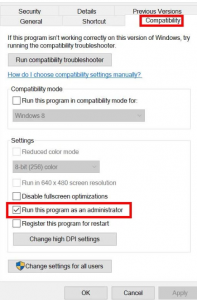
Solution 5: Close background running apps
Unnecessary running processes might be eating up a lot of system resources that literally reduce the system performance issue that shows you as “warno keeps crashing, freezing, stuttering on Windows PC”. Simply close the unnecessary background running tasks, if this is the case:
- Press Ctrl+ Shift+ Esc to open Task Manager,
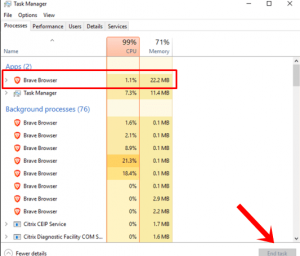
- Go to its processes tab, click to select tasks that are consuming enough system resources unnecessarily,
- Click on End Task to close it one-by-one.
Solution 6: Set High Priority in Task Manager
If warno keeps crashing, freezing, stuttering on Windows PC continues, give the game priority in the higher segment via the Task Manager so that he system runs the game properly:
- Right-click on the start menu and select Task Manager,
- Go to the Processes tab,
- Right-click on the WARNO game task,
- Select the Set Priority to high,
- Close the Task Manager when done.
Solution 7: Re-install Direct X latest version
You require DirectX 12 or above version to run the WARNO game without showing any crashing, freezing and stuttering issue on your Windows PC. You should re-install it from the official Microsoft website.
Solution 8: Disable Windows Firewall or Antivirus Program
The warno keeps crashing, freezing, stuttering on Windows PC could be because of the interference arises due to the default Windows Defender firewall protection or any third party antivirus program. Temporarily disable or turn of the real-time protection and firewall protection and see if the WARNO crashing issue has been fixed or not.
Solution 9: Reinstall Microsoft Visual C++ Runtime
Re-install the Microsoft Visual C++ Runtime on your computer. Multiple gaming issues and errors would be fixed just with that only:
- Press Window keys to open Start menu,
- Type Apps & Features and click on the matched result,
- Locate the Microsoft Visual C++ program in the list,
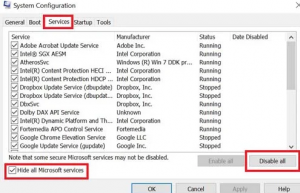
- Select them and click on Uninstall,
- Now, go to the official Microsoft website and download the latest Microsoft Visual C++ Runtime.
Solution 10: Perform a clean boot
Some of the apps start of sudden with the system boot and once while connecting to the internet use most of the internet connection and the system resources. Clean boot your system in that case to find which app is the problematic and remove it to resolve the issue:
- Press Win+ R, type in msconfig and hit Enter to open System configuration,
- Go to the services tab and enable the Hide all Microsoft Services checkbox,
- Click on Disable all option the then and click Apply and Ok to confirm the changes,
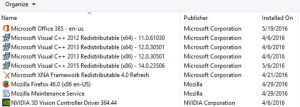
- now, open Task Manager and go to its startup tab,
- Click on the particular task that has higher startup impact,
- Select them all in the list and disable them to turn of the startup processes,
- Do the same for each program and restart the device once done to save the changes.
Solution 11: Verify integrity of the game file
There could be an issue game file why you are receiving the crashing, freezing and stuttering issue while playing the game:
- Launch Steam and click on Library,
- Right-click on the game file and select properties,
- Click on LOCAL FILES> VERIFY INTEGRITY OF GAME FILES.
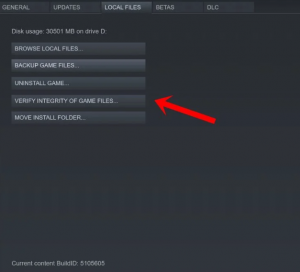
Solution 12: Disable CPU and GPU Overclocking
It is worth mentioning that enabling the CPU/ GPU over-clocking on your PC can cause the game crashing and stuttering a lot. While it is obvious that over-clocking CPU/ GPU make a huge impact on the improving the gameplay, but sometimes, it could be the reason for various troubles.
Solution 13: Update WARNO Game
If you haven’t updated the game file for a while, you should go for its update and check if provides the solution that you are looking for:
- Open the Steam client,
- Go to the Library and select WARNO,
- It will automatically check for the update. If available, make sure to click on the Update button,
- Once after the downloading of the update, install it to your PC.
Conclusion
That’s all! We have provided all possible solutions for warno keeps crashing, freezing and stuttering on Windows PC issue. We hope that the above mentioned methods help you in getting the fix. if none of the methods help, use PC Repair Tool – the automatic tool that looks for system related issues and provides their automatic fix. It often works if the issue is a result of system corruption. Here is its direct download link.



