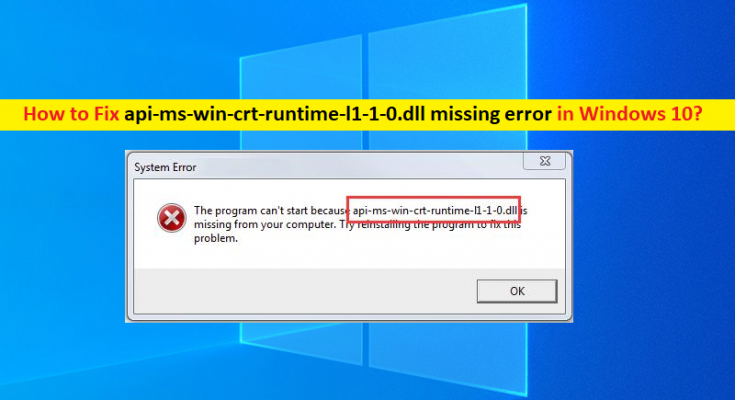What is ‘api-ms-win-crt-runtime-l1-1-0.dll error’ in Windows 10/8/7?
In this article, we are going to discuss on How to fix api-ms-win-crt-runtime-l1-1-0.dll error, api ms win crt runtime error, api ms win crt runtime dll missing error in Windows 10/8/7. You will be guided with easy steps/methods to resolve the issue. Let’s starts the discussion.
‘api-ms-win-crt-runtime-l1-1-0.dll error’: It is common Windows Problem considered as DLL error. This DLL error/DLL file missing error is usually appeared when you try to open certain application/game or file in your Windows 10/8/7 computer. The error is appeared with message saying ‘The program can’t start because api-ms-win-crt-runtime-l1-1-0.dll is missing from your computer. Try reinstalling the program to fix this problem’.
The possible reason behind the issue can be the malware or viruses infections in your computer. It might possible you have accidently deleted api-ms-win-crt-runtime-l1-1-0.dll file from its correct path or the file is infected by malware installed in your computer. You can run System Scan in computer with some powerful antivirus software or PC Repair Tool in order to find and remove all types of threats, and fix Windows PC issues.
Another possible reason behind the issue can be the corrupted or incompatible Microsoft Visual C++ Redistributable Package in your computer. You can fix the issue by reinstalling Microsoft Visual C++ Redistributable Package in Windows computer and check if the issue is resolved. It is possible to fix the issue with our instructions. Let’s go for the solution.
How to fix api ms win crt runtime error/ api-ms-win-crt-runtime-l1-1-0.dll error in Windows 10/8/7?
Method 1: Fix api ms win crt runtime dll missing error with ‘PC Repair Tool’
‘PC Repair Tool’ is easy & quick way to find and fix BSOD errors, DLL errors, EXE errors, problems with programs/applications, malware or viruses issues, system files or registry issues and other system issues with just few clicks. You can get this tool through button/link below.
Method 2: Install Microsoft Visual C++ Redistributable for Visual Studio 2015 using Windows Update
Step 1: Open ‘Settings’ App in Windows PC via Windows Search Box and go to ‘Update & Security > Windows Update’ and click ‘Check for updates’ button
Step 2: Download and install all the available/pending updates in computer and once updated, restart your computer and check if the issue is resolved.
Method 3: Download Microsoft Visual C++ Redistributable for Visual Studio 2015 from Microsoft official site
Step 1: Open your browser like Google Chrome and visit ‘Microsoft Official site’ or visit ‘https://www.microsoft.com/en-in/download/details.aspx?id=48145’ page
Step 2: Search for ‘Microsoft Visual C++ Redistributable for Visual Studio 2015’ and click ‘Download’
Step 3: Select your Windows OS System Type like x64 or x86 (32-bit), and hit ‘Next’ to start downloading
Step 4: Once downloaded, double-click on downloaded setup file and follow on-screen instructions to finish installation and once finished, restart your computer and check if the issue is resolved.
Method 4: Repair Microsoft Visual C++ Redistributable for Visual Studio 2015 installation in Windows PC
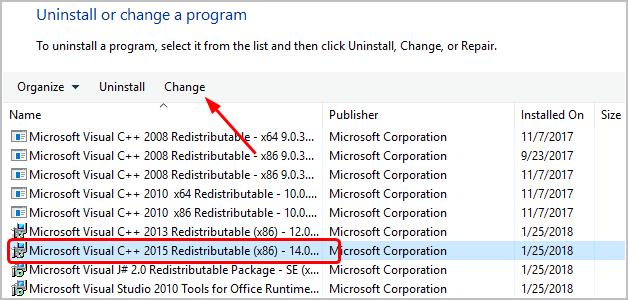
You can also try to fix the issue by repairing Microsoft Visual C++ Redistributable for Visual Studio 2015 installation.
Step 1: Open ‘Control Panel’ in Windows PC via Windows Search Box and go to ‘Uninstall a Program > Programs & Features’
Step 2: Find and select ‘Microsoft Visual C++ Redistributable for Visual Studio 2015’, and click ‘Change > Repair’, and follow on-screen instructions to finish repair process and once finished, check if the issue is resolved.
Method 5: Download and place api-ms-win-crt-runtime-l1-1-0.dll file in correct Windows Folder
You can also try to fix the issue by downloading the missing api-ms-win-crt-runtime-l1-1-0.dll file and then place it in correct Windows folder.
Step 1: Open your browser and visit ‘DLL Files Download Official site’
Step 2: Search for ‘api-ms-win-crt-runtime-l1-1-0.dll’ file in Search Box and click ‘Search Dll file’ button, and download the api-ms-win-crt-runtime-l1-1-0.dll file in computer from there.
Step 3: Once downloaded, install the file in correct Windows folder and then check if the issue is resolved.
Method 6: Run SFC scan and DISM scan
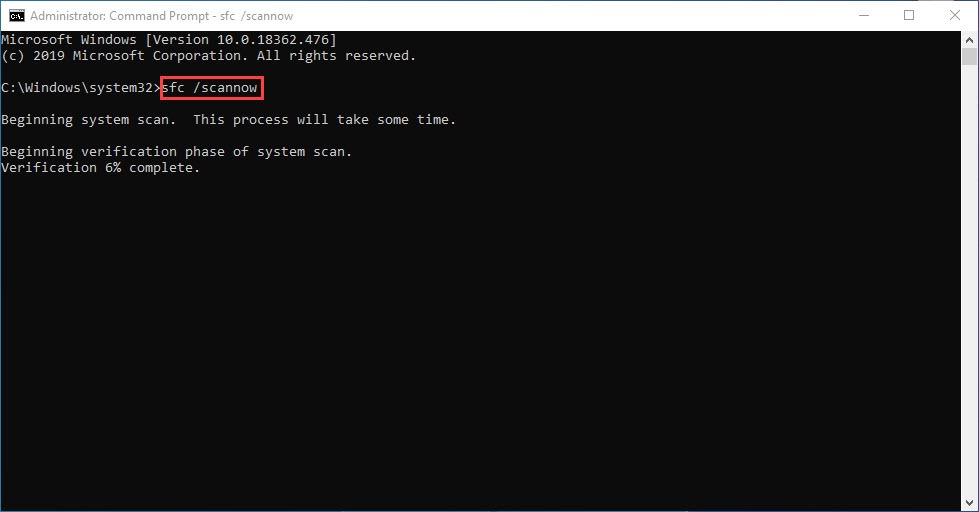
You can run SFC scan and DISM scan in computer in order to repair the corruption in system files and system image, and fix this issue.
Step 1: Type ‘cmd’ in Windows Search Box and press ‘SHIFT + ENTER’ keys on keyboard to open ‘Command Prompt as Administrator’
Step 2: Type the following commands one-by-one and hit ‘Enter’ key after each line to execute.
sfc /scannow
dism.exe /online /cleanup-image /restorehealth
Step 3: Once executed, restart your computer and check if the issue is resolved.
Method 7: Perform Windows System Restore
If the issue is still persist, you can try to fix the issue by performing Windows System Restore operation in computer.
Step 1: Press ‘Windows + R’ keys on keyboard, type ‘rstrui’ in ‘Run’ window and hit ‘Ok’ button to open ‘System Restore’ app
Step 2: Click ‘Next’, select a restore point according to date & time when there was no issue at all in computer, and then hit ‘Next > Finish’ to start resetting process and once finished, restart your computer and check if the issue is resolved.
Conclusion
I am sure this post helped you on How to fix api-ms-win-crt-runtime-l1-1-0.dll error, api ms win crt runtime error, api ms win crt runtime dll missing error in Windows 10/8/7 with several easy steps/methods. You can read & follow our instructions to do so. That’s all. For any suggestions or queries, please write on comment box below.