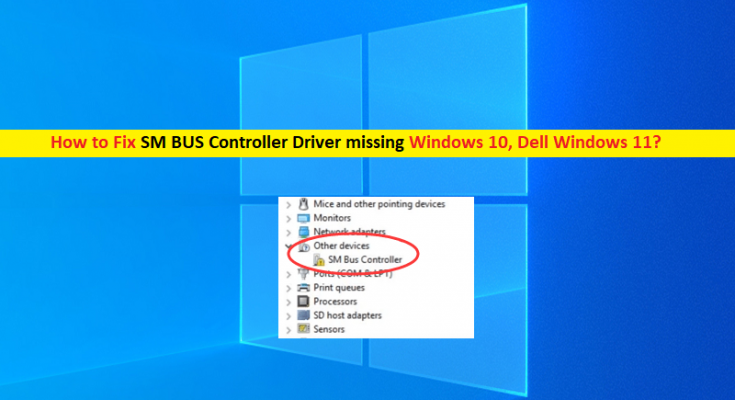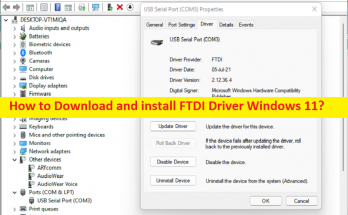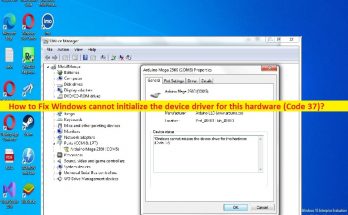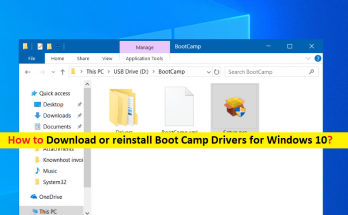Tips to fix SM BUS Controller Driver missing Windows 10, Dell Windows 11:
In this article, we are going to discuss on How to fix SM BUS Controller Driver missing Windows 10, SM BUS Controller Driver Dell Windows 11. You will be guided with easy steps/methods to resolve the issue. Let’s starts the discussion.
‘SM BUS Controller Driver’: SM BUS Controller is chipset (hardware) on PC/laptop motherboard that monitors the voltage and temperature of the board. SM BUS Controller Driver is important software required to communicate your SM BUS Controller (hardware/chipset on motherboard) integrated in computer, and operating system installed in computer. For example, if you have PC/laptop with Windows 10/11 OS installed, then SM BUS Controller Driver for Windows 10/11 must be installed accordingly.
To check the status of SM BUS Controller Driver in Windows PC, you need to open ‘Device Manager’ in Windows 10/11 computer and expand ‘System’ category or ‘Other Devices’ category and check if SM BUS Controller Driver is showing Yellow Exclamation mark on it or not. If it is showing Yellow mark, it indicates SM BUS Controller Driver is missing or not installed properly in computer. In such case, you can fix the issue by downloading and installing SM BUS Controller Driver in your computer properly and check if it works for you.
Corrupted, outdated or incompatible version of SM BUS Controller Driver installed in computer could be another reason behind the issue with SM BUS Controller. So, you can try to fix the issue by performing SM BUS Controller Driver update to latest & compatible version in computer. It is possible to fix this issue with our instructions. Let’s starts the discussion.
How to fix SM BUS Controller Driver missing Windows 10/11?
Method 1: Download and install SM BUS Controller Driver [Intel Chipset Drivers]
Step 1: Open your browser and visit ‘https://downloadcenter.intel.com/’ page
Step 2: Type ‘Intel Chipset Drivers’ into the search box. Set the product to be ‘Chipsets’
Step 3: Select ‘Drivers’ as ‘Download Type’ and ‘Windows 10’ as ‘Operating System’ from dropdown
Step 4: Click the driver filename with latest update and click ‘.exe’ file to download
Step 5: Once downloaded, double-click on downloaded driver setup file and follow on-screen instructions to finish installation. Once installed, restart your computer and check if the error is resolved.
Method 2: Update SM BUS Controller Driver Dell Windows 11/10
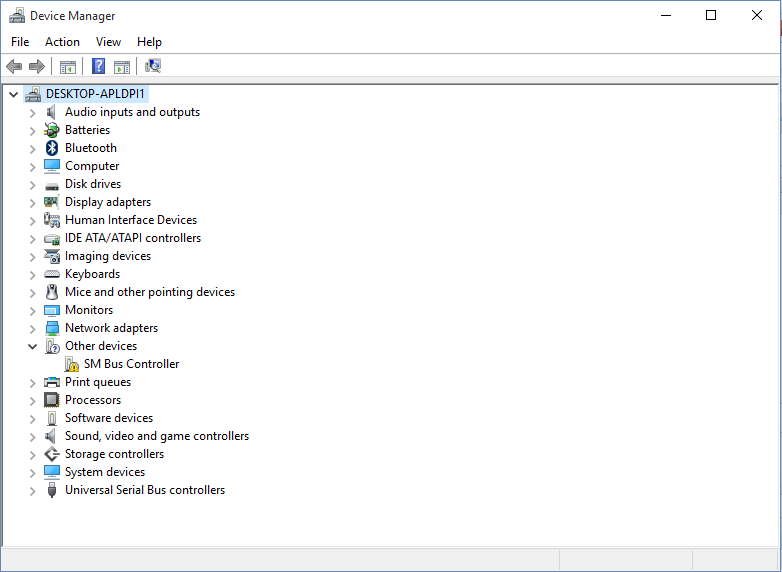
Step 1: Open ‘Device Manager’ in Windows PC via Windows Search Box and expand ‘Other Devices’ category
Step 2: Look for SM BUS Controller Driver, right-click on it and select ‘Update Driver’, and follow on-screen instructions to finish update and once updated, restart your computer and check if it works for you.
Method 3: Download or reinstall SM BUS Controller Driver update in Windows 10/11 [Automatically]
You can also try to update all Windows drivers including SM BUS Controller Driver update using Automatic Driver Update Tool. You can get this tool through button/link below.
Fix Windows PC Issues with ‘PC Repair Tool’:
‘PC Repair Tool’ is easy & quick way to find and fix BSOD errors, DLL errors, EXE errors, problems with programs/applications, malware or viruses issues, system files or registry issues, and other system issues with just few clicks.
Conclusion
I am sure this post helped you on How to fix SM BUS Controller Driver missing Windows 10, SM BUS Controller Driver Dell Windows 11 with several easy steps/methods. You can read & follow our instructions to do so. That’s all. For any suggestions or queries, please write on comment box below.