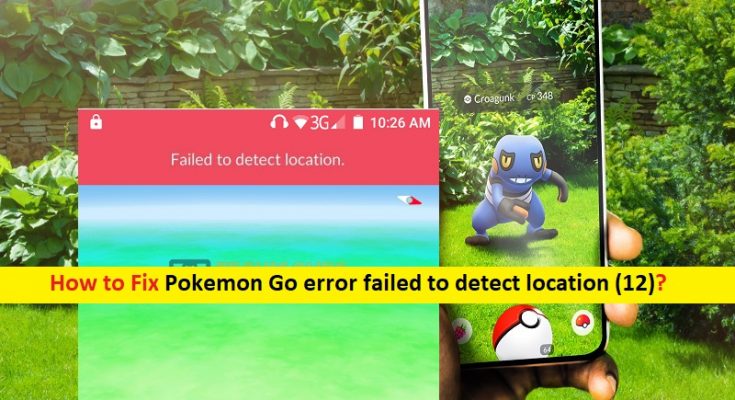What is ‘Pokemon Go error failed to detect location (12)’?
In this article, we are going to discuss on How to Fix Pokemon Go error failed to detect location (12) on Smartphone. You will be guided with easy steps/methods to resolve the issue. Let’s stars the discussion.
‘Pokemon Go’: Pokemon Go is AR (Augmented Reality) based on mobile game structured by Niantic to fulfil needs of Smartphone gaming enthusiasts. This game uses your mobile’s phone GPS and provides virtual environments in gaming where you can simulate his character to locate, capture, train and battle with virtual creatures.
However, several users or Pokemon Go players reported that they faced Pokemon Go error failed to detect location (12) on their Smartphone when they tried to play Pokemon Go game. This issue indicates you are unable to play Pokemon Go game in your Smartphone due to Pokemon Go Location Failed error. There could be several reasons behind the issue including you are unable to receive GPS signals in your Android phone, mock locations is enabled in your Androids phone/tablet.
This issue can also be occurred if Find My Device option is enabled on your Smartphone, corrupted cache and data of Pokemon Go game in your phone, issue with Pokemon Go game app itself, and other issues. It is possible to fix the issue with our instructions. Let’s go for the solution.
How to fix Pokemon Go error failed to detect location (12)?
Method 1: Clear the cache and data of Pokemon Go game
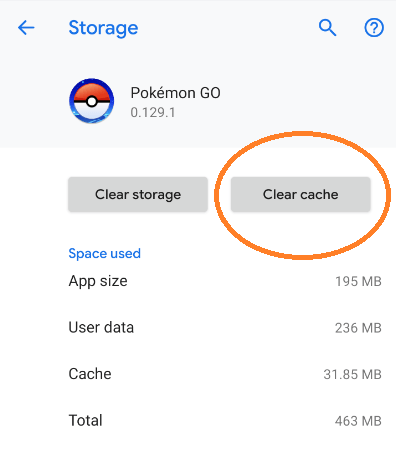
One possible way to fix the issue is to clear corrupted cache and data of Pokemon Go game in your phone.
Step 1: Open ‘Settings’ App in your phone and go to ‘Apps & Notifications or Apps’
Step 2: Find and tap on ‘Pokemon Go’ game app and select ‘Storage’, click the option labelled as Clear Cache and Clear Data to perform cache and data clearing. Once finished, restart Pokemon Go game and check if the error is resolved.
Method 2: Uninstall Maps Updates
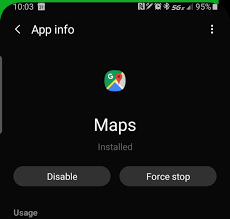
Another possible way to fix the issue is to uninstall Maps update.
Step 1: Open ‘Settings’ App and go to ‘Apps’, find and tap on ‘Maps’ button
Step 2: Tap ‘Three-dots’ icon at top-right corner and select ‘Uninstall Updates’
Step 3: Select ‘Storage’ and tap ‘Clear Data’ and ‘Clear Cache’. Once finished, please check if the error is resolved.
Method 3: Install previous version of Google Play Services
Step 1: Open ‘Settings’ App on your phone and go to ‘Apps > Google Play Services’
Step 2: Click ‘Three-Dots’ icon at top-right corner and select ‘Uninstall Updates’
Step 3: Once uninstalled, open your browser and download & install previous version of Google Play Services in your device. Once installed, restart Pokemon Go game and check if the error is resolved.
Method 4: Disable ‘Find My Device’ option
Step 1: Open ‘Settings’ App and go to ‘Security > Device Administrators’
Step 2: Uncheck ‘Find My Device’ option or similar to disable it. Once done, please check if it works for you.
Method 5: Change Some settings in FGL Pro
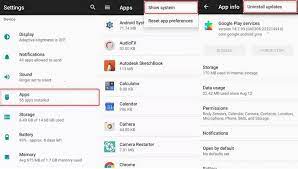
FGL Pro is application lets you play Pokemon Go game with fake location.
Step 1: Open ‘FGL Pro’ and open ‘Settings’ from top-right corner
Step 2: Check ‘Secure Mocking’ and ‘Autofix Mocking Location’ checkbox and make sure you have set mocking method of ‘Method 2’. Once done, restart Pokemon Go game and check if the error is resolved.
Method 6: Spoof in Pokemon Go game app
Step 1: Open your browser and search for ‘How to Root XXXX’ and follow the instructions provided by Google to root your device
Step 2: Once your phone is rooted, open your browser and download APK for GPS Joystick Fake GPS Location
Step 3: After installing this application, launch the app under ‘Quick Option’, and select ‘Private Mode‘
Step 4: Select ‘Generate’ option on ‘Do you want to generate a new app copy or update an existing generated one’
Step 5: Type ‘PokemonPro’ as new name for app and tap ‘Start’
Step 6: Tap ‘Install’ to install the application. Now, open Google Play Store app in your phone, search for ‘Link 2 SD’ and install it.
Step 7: Now, launched the downloaded app and search for Pokemon Go game in ‘All Application’ section
Step 8: Tap three-dots icon at top-right corner and select ‘Convert to System app’
Step 9: Launch ‘PokemonPro’ game and go to ‘Settings’
Step 10: Enable ‘Enable Indirect Mocking“, “Enable System Mode“, “Disable Location Service“, “Enable a GPS reset’
Step 11: Now, go to ‘Smartphone’s settings’ and select ‘Location’ options
Step 12: Enable the location by tapping to toggle button at top of screen and tap ‘Mode’ option and set it to ‘Device Only’
Step 13: Now, Launch PokemonPro and select ‘Set Location’
Step 14: Click ‘Click here to open the map’, select a location to start spoofing and check whether the issue is resolved
Method 7: Disable Mock Location in your phone
One possible way to fix the issue is to disable mock location in your phone.
Step 1: Open ‘Settings’ app in your phone and go to ‘About Phone’
Step 2: Locate and tap ‘build Number’ and multiple times until a toast appears using saying ‘You are now a developer’
Step 3: Now go back to ‘Settings’ menu and select ‘Developer Options’
Step 4: Enable Developer options by tapping ‘Toggle button’ at top of screen and tap ‘Select mock location app’ and tap ‘Nothing’. Once done, restart your device and check if the error is resolved.
Conclusion
I am sure this post helped you on How to fix Pokemon Go error failed to detect location (12) on Smartphone with several easy steps/methods. You can read & follow our instructions to do so. That’s all. For any suggestions or queries, please write on comment box below.