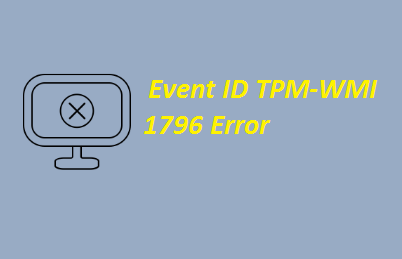Despite being one of the most reliable and robust Operating System, Windows is not error free. Users often report errors while using their PC. It’s pertinent to mention Windows errors can occur suddenly such as while opening an app, playing games, updating software and so on.
Ones instance of such annoying errors is “Event ID TPM-WMI 1796 Error”. Many users have reported this error in the Event Viewer after installing a Windows Update. As we have earlier mentioned, it occurs after installing a Windows. The full error message reads as:
The Secure Boot update failed to update a Secure Boot variable with error Secure Boot is not enabled on this machine.
The error message connotes that the Secure Boot is not enabled or it is enabled but not active. Besides, you may encounter the error if there’s a hardware failure or software incompatibility. But thankfully, there are a number of solutions to troubleshoot the error. So without any further delay, let’s get started with the discussion.
Solutions to fix Event ID TPM-WMI 1796 Error
Method 1: Uninstall the Recently Installed Windows Update
If you have started facing the above mention error after installing a Windows Update, we suggest you to uninstall the update.
Here’s how:
Step 1: Use Windows + I keys together to open Settings
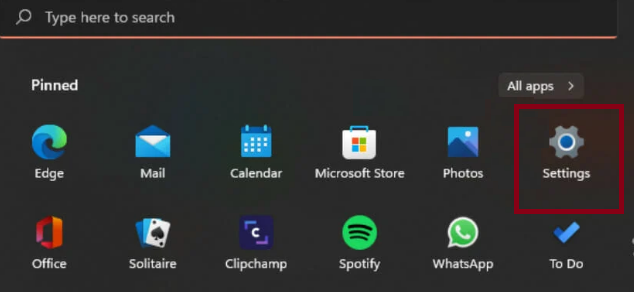
Step 2: Then go to Windows Update, after that navigate to Update history
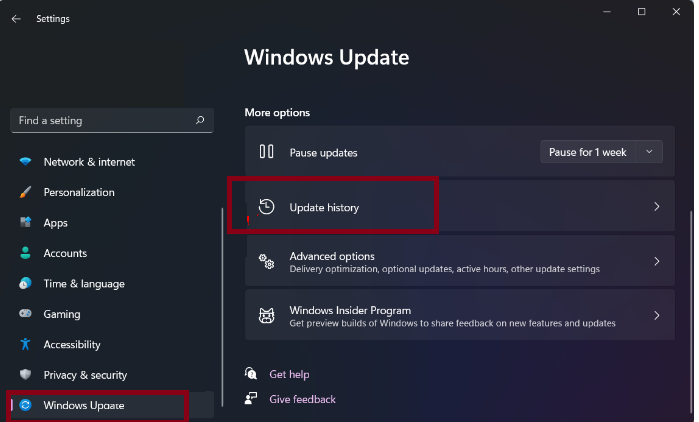
Step 3: Then click on Uninstall Updates
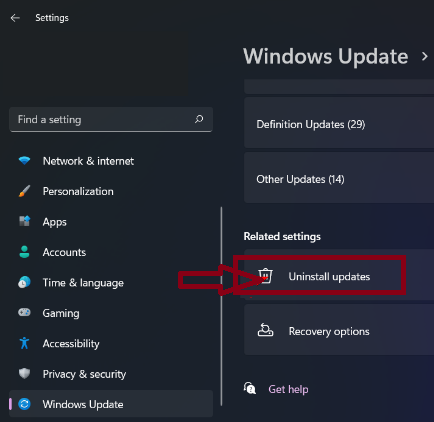
Step 4: Now select the most recent update, then click Uninstall
Method 2: Reinstall Problematic Software
Apps like BattleEye anti-cheat software and Terraria game are likely to throw the above mention error. So we suggest you to uninstall them.
Here’s how:
Step 1: Tap on the Start Menu icon, type Control Panel on the Search bar and click Open
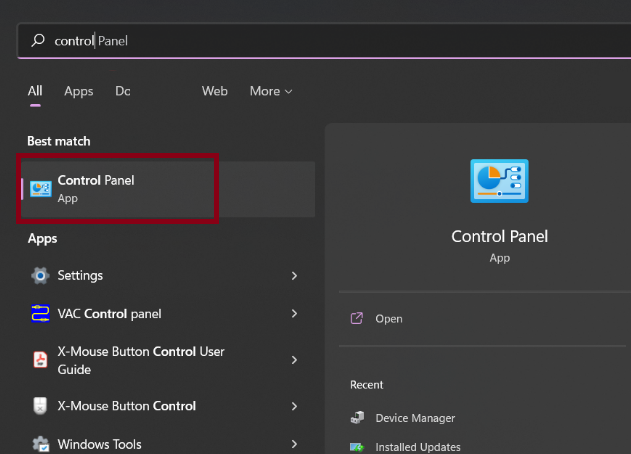
Step 2: Select Uninstall a Program under Programs
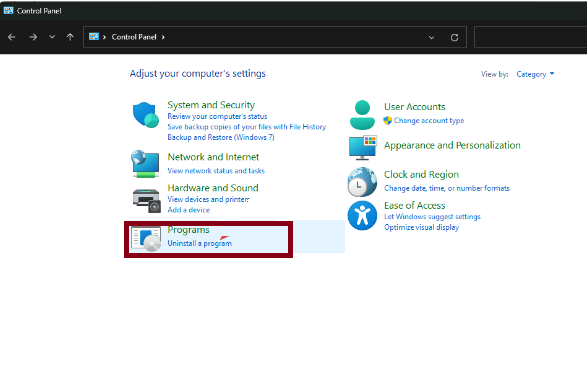
Step 3: Now find the problematic app , click on it and select Uninstall > then confirm the uninstallation in the next pop-up.
Method 3: Reinstall all the requisite drivers
In this method we suggest you to reinstall all the relevant drivers, to do so use the following guidelines:
Step 1: Press Windows keys, then type in Device Manager in the search bar and click Open
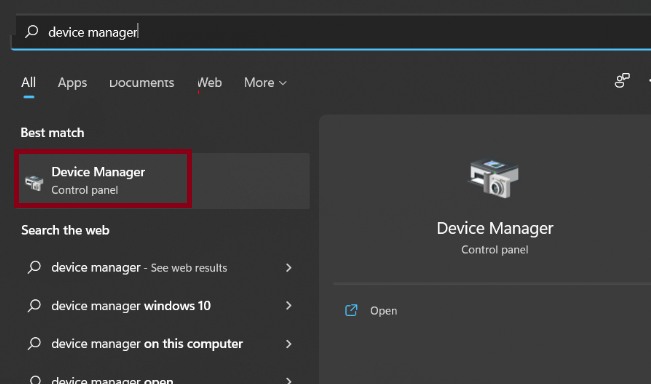
Step 2: Go to Sound, video and game controllers to expand and right-click on the problematic drivers. Realtek High Definition Audio drivers were the most reported reasons, so click on it and select Uninstall device
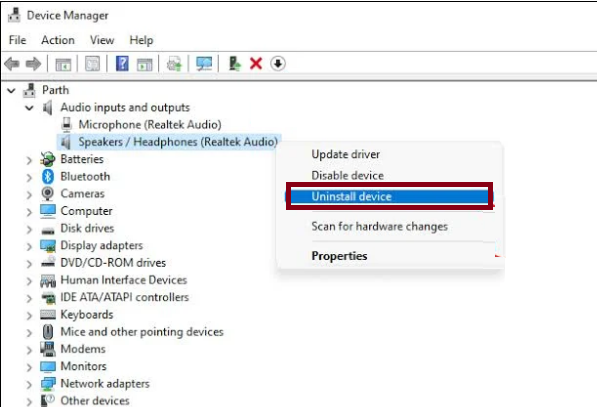
Step 3: Finally Restart your PC and the drivers will automatically reinstall themselves
Method 4: Reset TPM
Resetting TPM is a prominent way to resolve the error but keep in mind resetting TPM will clear your data, so ensure to create backup.
Here’s how:
Step 1: First of all Boot your PC and press the F2 key to enter the BIOS Setup mode > locate the Security option on the left side and expand it
Step 2: Then locate the Security option on the left side and expand it
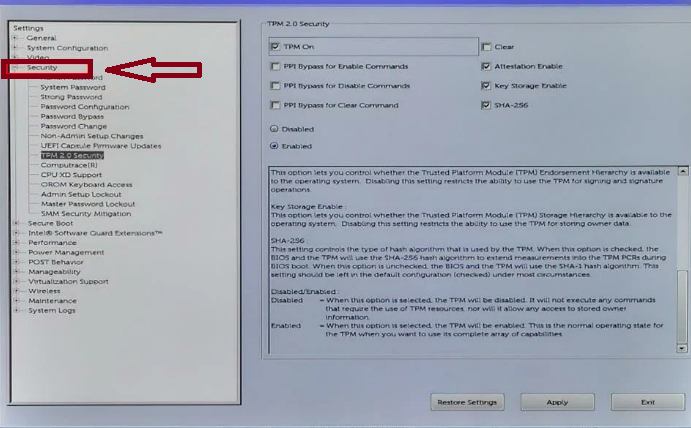
Step 3: Then click on the TPM option nested under the Security Settings and check the Clear box
Step 4: Reboot your PC and re-enter into the BIOS menu, again by pressing the F2 key
Step 5: Make sure to enable the Radio button is checked to activate the TPM > Finally Restart your PC
Method 5: Reset or Update BIOS
Resetting or Updating BIOS may also fix Event ID TPM-WMI 1796 Error, to do so use the following instructions:
To Reset BIOS:
First of all, you need to enter the BIOS Settings window. The name of the option will be different from the brands of motherboard such as Load Default, Load Setup Defaults, Load Default Settings, Load BIOS Defaults, Load Optimal Defaults, etc.
Once you find it, kindly follow the on-screen instructions to start resetting BIOS to factory default settings.
Also, you can try to update the BIOS but before that ensure to back up your data.
Here’s how:
Step 1: Check the Computer’s model name > find the latest BIOS Update from the manufacturer’s website
Step 2: Download and unzip the BIOS file > then copy the BIOS file to a flash drive
Step 3: Then Restart the PC to the BIOS screen > backup the current BIOS file
Step 4: Finally start updating BIOS
Method 6: Disable & Enable Secure Boot
If none of the above mentioned methods works for you, we suggest you to disable and enable Secure Boot. To do so, follow the below mention guidelines:
Points to Remember: You need to disable and enable Secure Boot from BIOS and the steps may be different from motherboards.
Step 1: First of all Restart your PC and press a designated key like F2 and Delete during the startup to enter the BIOS screen.
Step 2: Navigate to the Security section and find the Secure Boot option to disable it. You can follow the on-screen instructions to change the options
Step 3: Once you finished the changes, please save that and exit the BIOS.
Step 4: After that you can Restart your PC and repeat the same steps as above to enable the Secure Boot feature.
Go for an Automatic Solution
If you don’t want to struggle with the manual methods, you can use an automatic PC Repair Tool. This professional tool is capable for dealing with critical Windows Errors such as Registry Error, BSOD Error and other common Windows errors. Besides, it will enhance your PC performance and peed, so try this tool once.
⇑Get PC Repair Tool from Here⇓
Bottom Line!
That’s all about Event ID TPM-WMI 1796 Error, hope you liked the article. Thanks for Reading.