From time to time, Windows users require updating their BIOS function of the system’s motherboard so that it functions well and identify new hardware. You can do this by using the BIOS itself or through the BIOS updater utility and there is no need of USB or Flash Drive. In this article, we will guide you how to update BIOS without USB/ Flash Drive.
Generally, Windows users don’t need to update their BIOS. However, sometimes, when they are dealing with some issues like recognizing issue with new hardware, people look for this option. They use USB or Flash Drive for the purpose most often. However, even when you don’t have USB or Flash Drive, you can update your system’s BIOS.
All that you require is to download BIOS updater utility from the manufacturer’s official website or through EZ flash utility under the BIOS and select Internet. Once doing that, restart your device and the BIOS will be updated. Be careful! if you choose wrong version, the update can damage the system’s motherboard.
While updating is safer in comparison to installing or flashing a whole new BIOS, if you do anything wrong with the update then this can create problem for you. If you are looking for a huge change or improvement after updating BIOS, we recommend don’t do that as updating BIOS does not mean that it will introduce some new features or a noticeable speed boost.
Steps how to update BIOS without USB
Update BIOS through Update Utility
- Open Microsoft Store, type MSI Center on the search bar and select the match result,
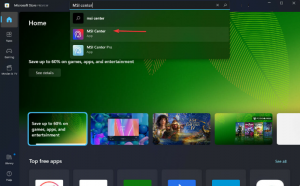
- Click on Get option to download it,
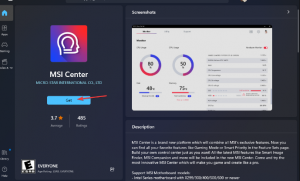
- Now, open the app and navigate to the Support tab,
- Select Advanced and finally select BIOS update.
This tool works only with the MSI motherboard. If you are using motherboard from other manufacturer, make ensure to check their website to see if they have the BIOS updater program available. This is the first method how you can update BIOS without Flash drive. Another option to update BIOS is to use the internet that we have explained below.
Use UEFI firmware settings
- Press Win + I to open Settings,
- Click on System and select Recovery,
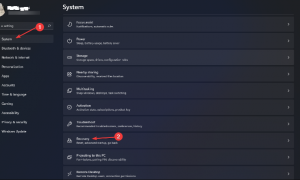
- Next, click on Restart now,
- Select Troubleshoot option the then in the ‘Advanced’ menu and click on ‘Advanced option’ under UEFI Firmware settings,
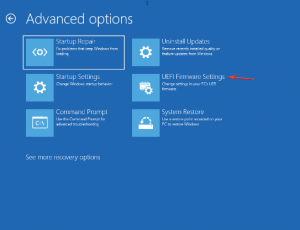
- Now, click on ‘Advanced’ mode and go to the Tool menu and select Asus EZ flash Utility and hit Enter,
- Choose by Internet and then select the desired internet connection and hit Enter,
- Follow the on-screen instructions now to complete the BIOS update process.
UEFI or United Extensible Firmware Interface works same like BIOS – both works as an interpreter between computer hardware and the OS and both are used at the computer startup and initialize the hardware parts and the operating systems.
Only different is that UEFI stores all your data in an .efi instead of firmware. This data file is stored under EFI system partition of the hard drive and contains the boot loader. Updating BIOS is recommended to do once in a while so that the motherboard functions well and can identify new hardware.
Conclusion
That’s all! Now we are ending up this article. We have guided how you can update your BIOS easily without USB/ flash drive. Some of the motherboard’s manufacturer offers three options to download BIOS update; namely BIOS/ UEFI, DOS and Windows.
Also, you can update your BIOS using DOS with a thumb drive but for this it should be installed on separate hard drive. You can use Windows for the purpose but it is not recommended to do that as it is dangerous as it may ruin your system.
There are various problems in Windows that can cause hardware not recognizing issue. To deal with any Windows related issues, there is an automatic PC Repair Tool available that you can use. Here is its direct download link provided for you.



