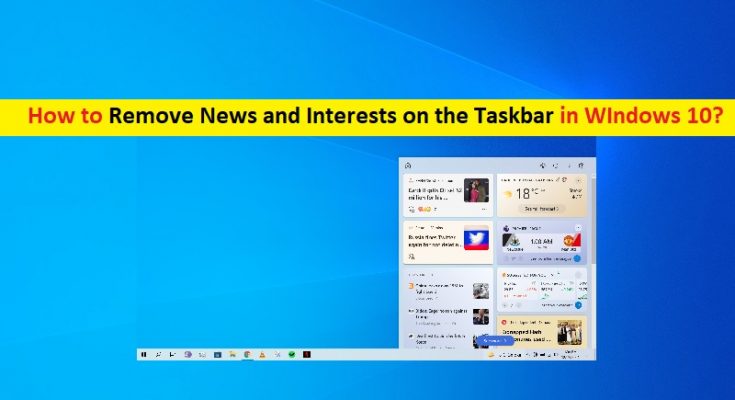Tips to disable/turn OFF or Remove News and Interests option on the Taskbar in Windows 10:
In this post, we are going to discuss on How to Remove News and Interests on the Taskbar in Windows 10. You will be guided with easy steps/methods to do so. Let’s starts the discussion.
‘News and Interests Taskbar Tool’: Microsoft’s Windows 10 operating system offers News and Interests Taskbar Tool designed & developed by Microsoft to help Windows users to quickly glance at the weather and news headlines. ‘News and Interests’ feature in Windows 10 computer puts a curated news feed and local weather conditions onto your taskbar powered by MSN and Microsoft News.
This feature is appeared as ‘News and Interests’ icon in Windows 10’s taskbar and its functionality is to show the current weather but hover over the weather, you will be treated to news headlines, sports scores, and traffic updates. If you want to read full news story of the news feed appeared in ‘News and Interests’ app in Notification Area in taskbar, just you need to click the link on the news story and you will be taken to full story in Microsoft’s Edge browser.
Some important Features and options of ‘News and Interests Taskbar Tool’ in Windows 10:
- Privacy Dashboard – There is quick access to the Microsoft Privacy Dashboard. To access the privacy dashboard, hover the News and Interests icon and click three horizontal dots and select Privacy Dashboard. There are built-in controls to limit tracking from advertisers and third parties through the Microsoft Edge browser. And if news and interests doesn’t appeal to you, you can easily turn it off by right-clicking on the taskbar.
- Staying up to date – You get the latest headlines, weather, sports, and more. You have access to news and interesting content from over 4,500 global brands and even live weather maps.
- Personalize your feed – You can customize the content that you want to see and get rid of the ones that you don’t like or is unrelated to you. You can also use emoji to react to stories, which is a nice feature. When you click the refresh icon, the new content is displayed.
I don’t like to see News and Interests Taskbar Tool in Windows 10:
As mentioned, News and Interests Taskbar Tool is great feature in Windows 10 computer offers you to read current news update and see your weather condition from taskbar of computer without opening the browser, and also offers to read complete news story with just one-click on link provided relating to that news.
However, if you don’t want ‘News and Interests’ feature enabled in your Windows 10 computer for some reasons, you can follow our below instructions to do so. Let’s go for steps.
How to Disable/Turn OFF or Remove News and Interests on the Taskbar in Windows 10?
Method 1: Disable and Interests on the Taskbar in Windows 10
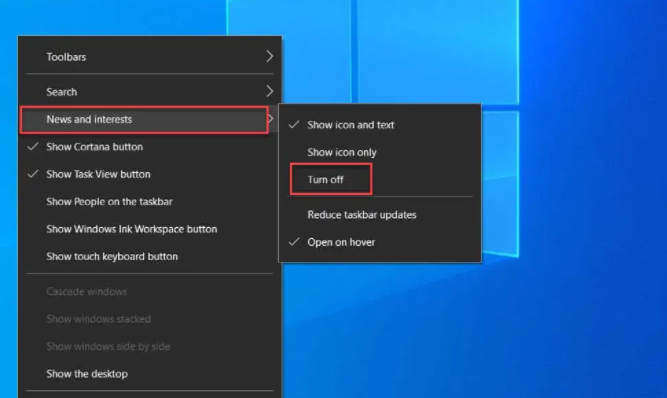
Step 1: Right-click on ‘Taskbar’ in your Windows 10 computer and select ‘News and Interests’
Step 2: Select ‘Turn OFF/Disable’ option to disable News and Interests on the Taskbar.
Method 2: Remove News and Interests on the Taskbar via Registry Editor
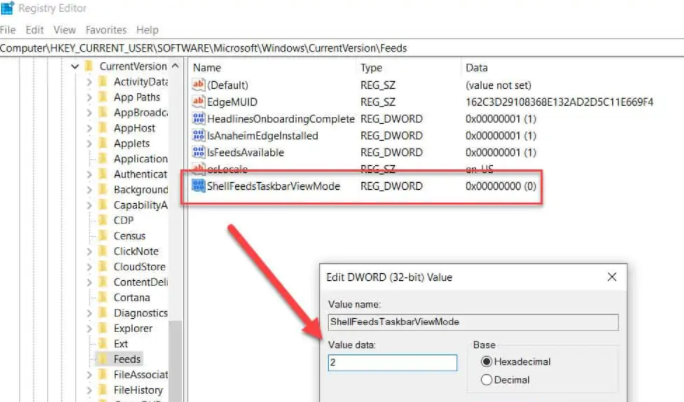
Step 1: Open ‘Registry Editor’ in Windows PC via Windows Search Box and navigate to following path
HKEY_CURRENT_USER\Software\Microsoft\Windows\CurrentVersion\Feeds
Step 2: In right-pane, find and double-click ‘ShellFeedsTaskbarViewMode’ to modify the Value data, set its value data to ‘2’ and then hit ‘Ok’ button to save the changes.
Step 3: You can also specify ‘ShellFeedsTaskbarViewMode’ by these values:
- 0 – Shows icon and text
- 1 – Show only icon
- 2 – Hide News and Interests
Method 3: Turn OFF News and Interests Taskbar Tool in Windows 10 via Group Policy

Step 1: Open ‘Local Group Policy Editor’ in Windows PC via Windows Search Box and navigate to following path
Computer Configuration > Administrative Templates > Windows Components > News and interests.
Step 2: Double-click on ‘Enable News and Interests on Taskbar’ policy to open its properties. Select ‘Disabled’ to disable News and Interests Taskbar Tool in your computer.
Fix Windows PC issues with ‘PC Repair Tool’:
‘PC Repair Tool’ is easy & quick way to find and fix BSOD errors, DLL errors, EXE errors, problems with programs/applications, malware or viruses issues, system files or registry issues, and other system issues with just few clicks.
Conclusion
I am sure this post helped you on How to disable/turn OFF or Remove News and Interests on the Taskbar in Windows 10 with several easy steps/methods. You can read & follow our instructions to do so. That’s all. For any suggestions or queries, please write on comment box below.