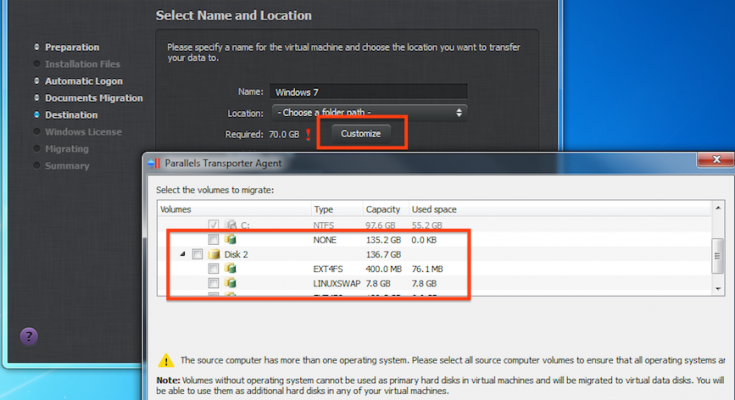Creating Virtual disk clone of your Windows 10 hard drive will allow you to use your computer as two different computers. You have the luxury to use two OS on the same working system with the help of virtualization. The benefits of creating virtual disk especially if you make Windows partition as virtual disk are many including easy and quick file transfer between virtual hard-disk and host system. You will be able to create a disk that can be converted to a virtual to physical and vise-versa. Further, you can test your products such as apps, programs, and dynamic websites etc.in different environment (Windows, Mac OS X, and Linux etc.) all in one work-station.
If you are wondering how to image Windows 10 partition as virtual disk then you are at the right place to get the detailed solution. With this way, you can basically keep your old Windows 10 partition without actually keeping the hardware. Isn’t it amazing? Creating that particular partition as a virtual disk, you can boot it in virtual machine applications such as VirtualBox, Hyper-V, VMware or Parallels.
By default, there is a direct collaboration with Windows 10 installed in your work-station and its hard-ware. Nowwith the help of virtual machine tool mentioned above, a virtual copy of the physical disk partition is created and hence you can boot it with any of the virtual machine program you like.
Let’s begin with creating a windows 10 partition virtual disk for VMware
VMware is a very popular virtual machine program that offers a free tool named as VMware Center Converter (Download it from the official vmware website) to convert any partition of Windows physical machine into a VMware virtual machine. Additionally, you can use the free VMware player application to boot the virtual machine. In case if you want to boot it in other applications from VMware such as VMware fusion or VMware workstation, it’s also possible.
The complete process and steps has been broadly discussed below.
Go to vmware.com and then search and download “VCenter Converter” in your windows 10 work-station that contains the partition that is to be converted in virtual machine. Open the tool and click “Convert machine” button available at the bottom section. Select the desired partition of the workstation as a source. In destination section, you can either choose VMware Fusion, or VMware Player. Once the virtual machine options are configured, the tool will automatically create a virtual diskfrom the desired Windows 10 partition.
It is recommended to create a backup or save the virtual disk in some external storage so that you can boot in any other work-station as well.
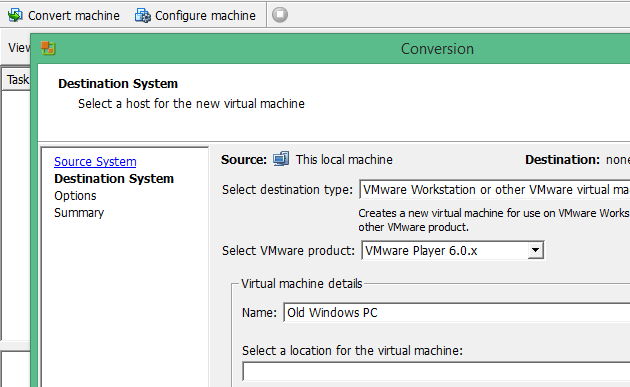
Creating Windows 10 partition as virtual storage With Parallels
You can install the Parallels tool named as “Parallels Transporter Agent” in your windows 10 PC in order to create a virtual disk of your windows partition. And then you can use the created virtual disk on Parallels virtual machine tool for Macs. It also allows you to transfer the created VHD on a Mac System that is connected in a network and has Parallels installed in it.
Parallels Transporter Agent application has a rich graphical user interface and wizard for transferring the partition hard-disk to a virtual machine.
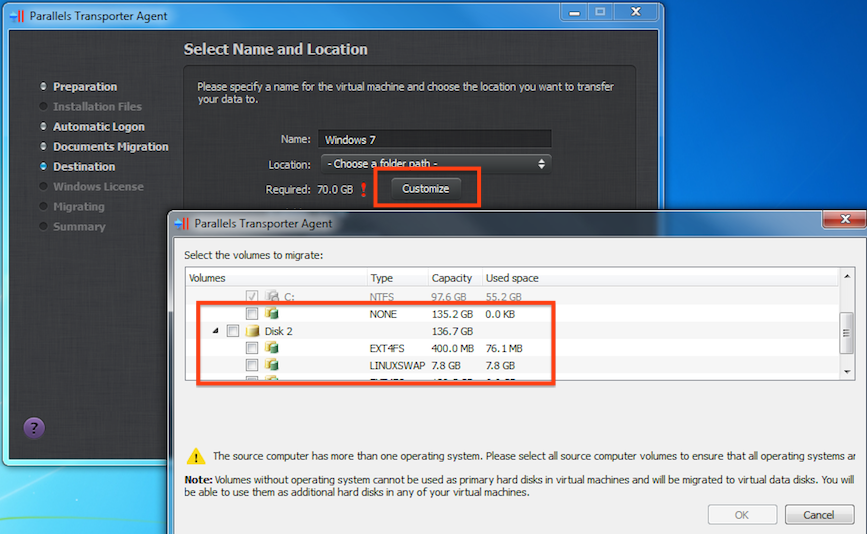
Image Windows 10 partition as a virtual disk for Microsoft Hyper-V
Microsoft too knows the revolutionary potential of virtual machine and hence it also offers a free Disk2vhd tool in order to create a windows partition in a virtual disk. And then such virtual disk could be used in Microsoft VM applications such as “Microsoft Hyper-V tool”.
Download and run the free Disk2vhd tool on the windows 10 work-station that contains the partition that is to be converted in a virtual disk. It is very easy to use because it directly asks you to select the partition or drive that is to be created as virtual disk file. This will image the windows 10 partition you selected as a VHD file and this can be used in other work-station in Hyper-V. Make sure that the work-station that is booting this virtual disk has the Microsoft’s Hyper-V virtual machine installed in it.
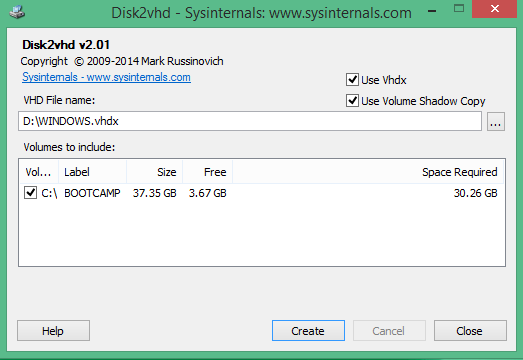
Creating Windows 10 partition as virtual disk for VirtualBox
Converting a physical disk or partition to a virtual machine for VirtualBox is not an easy task and it is not usually recommended especially for a novice user. Basically, VirtualBox doesn’t provide any utility with graphical interface for performing this kind of conversion. It requires registry editing that could not be your cup of tea and a single wrong alteration could make the condition worse. The whole process involves manual procedure where you have to tweak with registries, create disk copy and then convert it to VirtualBox VDI file.
Conclusion
There are a lot of benefits for creating a partition of your Windows 10 disk to a virtual disk. A virtual disk is very mobile and you can create them without losing any of your data. It can be created with the help of tools like VMware or Hpyer-V or through Microsoft’s own utility.
When you convert a Windows partition as virtual disk, a very common problem that users face is related to license issue. The Windows Activation on your work-station may think that it not running on the right machine but thankfully if you contact with the Microsoft team Online, this problem gets usually solved quite easily.