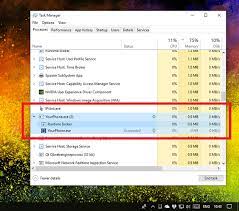One of the users reported the following about yourphone.exe high disk usage issue they encounter:
“I have been experiencing lagging issue while playing a game on Windows 10. I opened the Task Manager and found that the file Yourphone.exe is consuming high amount of CPU usage. It can’t understand what it is and how to get rid of it”
Your Phone is an app found pre-installed with Windows 10. It helps users to connect their phones to the Windows systems so that they can transfer the files in between. Other features of the app include screen monitoring and replying to messages and receiving notifications.
The yourphone.exe file is its software component. Unfortunately, people have noticed it is using high-amount of CPU power. This high level of CPU usage issue leads to decrease in system performance and lagging, bugs and even crashes.
Solutions for yourphone.exe high disk usage
If you experience this problem, it is better to disable the app or uninstall it completely. In this article, we will guide with the steps how you should perform the operation. But, we before we move, you want to highlight some other possibilities that could lead to the yourphone.exe high disk usage on your PC.
Being an executable file, yourphone.exe always runs within system with a risk of modified, altered due to malware-infection. It is possible that some virus is taking place on your system and it is causing the trouble you are facing.
The safest option to deal with this situation is to run a full system scan using some reputable antivirus tool to find and remove the suspicious, potentially dangerous program running on the background, camouflaged as the executable file for the YourPhone app.
Also, there is also a chance that some system related issues are causing this issue. This could be any system errors, corrupted files, registry issues, cookies and caches. You can single-handedly tackle this issue using PC Repair Tool.
This tool is also effective in looking for the errors that original EXEs and DLLs files encounter. It is also effective in dealing with malware infection cases. So, this is the tool that you should employ once and check if it helps you in getting the error fix. Here is its direct download link.
If the problem continues, you should consider disabling yuorphone.exe file or completely uninstalling Your Phone app, as a last resort. Check below for the manual steps how these operations should be done with an ease.
Steps to disable yourphone.exe
You can disable the program from running in the background. You can do this simply by going to the Privacy Section in the Windows Settings. You can do the same by searching for the app in the list of the background programs and then disabling it:
- Press Ctrl+ I to open Windows Settings,
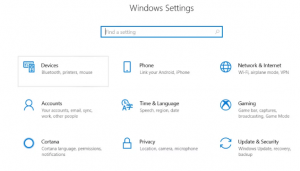
- Click on the Privacy,
- Now, go to the Background Apps section,
- Search for Your Phone app and turn the toggle corresponding to it to the right to disable it,
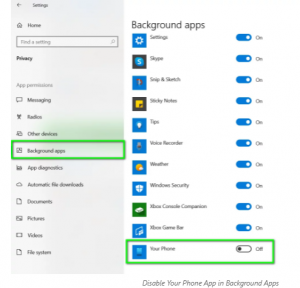
- Restart your device and see if the problem persists.
Uninstall Your Phone app if yourphone.exe high disk usage continues
If the previous option does not provide you the solution, and have perform all other possible solutions and still you receive the issue under discussion, you should consider removing the app. You can easily do this by running Command Prompt also known as Power Shell. The Windows Power Shell allows you to perform those tasks that otherwise difficult in the native Graphical. You will have to run Power Shell with Admin access:
- On the Windows menu, simply search for Power Shell and run it as Admin,
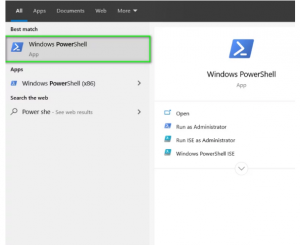
- Once opened, type the below command and hit Enter:
Get-AppxPackage Microsoft.YourPhone -AllUsers | Remove-AppxPackage
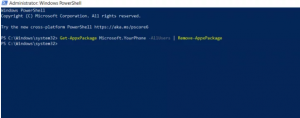
- This will remove Your Phone Application from your computer.
You can install the app anything in future, if you require, from the Microsoft Store and therefore there is nothing like losing the application and the interesting feature to transfer files and screen monitoring introduced by Microsoft in the latest October update last year.
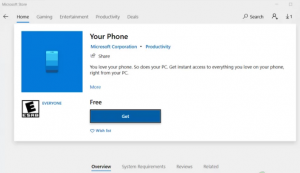
Conclusion
Sometimes, even a true application causes problems. There could be a bug that you can fix through update or uninstall and download/ reinstall it. You should look for these alternative options as well before deciding that you just don’t use the app forever. Thanks for reading the article.