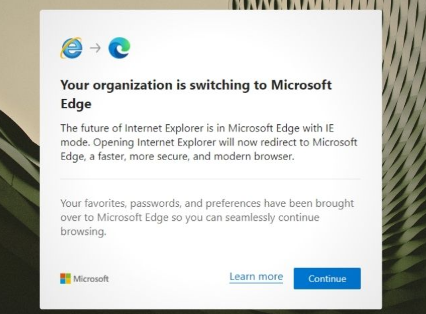Many a user reported about an error message that says “your organization is switching to Microsoft Edge popup” appears randomly to their PC. This could happen when the Microsoft Edge process is active in the background and stopping MS Edge from opening on the Startup is their required solution.
However, the issue can indicate some other problems: the program might be managed by your organization and if you want to get rid of your organization switching to Edge group, you will have to get rid of the organization control entirely.
When you try to do that, you may end up with the following messages:
Microsoft edge updates are managed by your organization.
This setting is managed by your organization.
The root cause what leads to the issue is the interference to the web browser is caused by third party software or organization. Go to edge://management through the Edge address bar to see if your browser is managed by something or not.
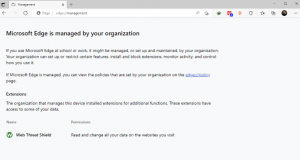
If you see it is managed by Office PC, it is a normal as computers under the same domain that are controlled by IT department of that organization. You can resolve the issue in that case by your own and gain the complete control over your browser. There are several methods of that that you will in the next part.
Fixes for your organization is switching to Microsoft Edge popup
Fix 1: Modify the Internet Explorer compatibility on Edge
- Open Edge,
- Click on the three dots on the top right corner and select Settings,
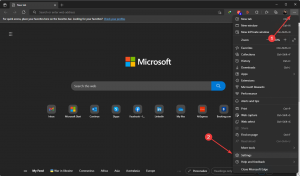
- Go to the Default browser option from the left sidebar and set Let Internet Explorer open sites in Microsoft Edge to Never.
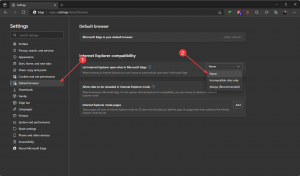
Fix 2: Use other web browsers
Switching to different browsers might help you in resolving the issue. Since you are receiving the issue on Chrome, IE or Firefox, we recommend you use an alternative Opera. It is one of the leading web browsers with a complete set of features that will make the transaction smooth. You will get private browsing solutions, bookmarking, customized setups, tons of extensions and many more on the browser.
Fix 3: Correct your security program settings
- Open Antivirus program,
- Go to the Firewall or similar settings,
- Look for Activate browser extensions, un-check and save it.
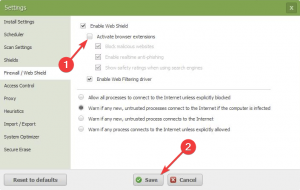
Fix 4: Uninstall the Security Program
- Press Win+ I to open settings,
- Go to Apps and select Apps & features,
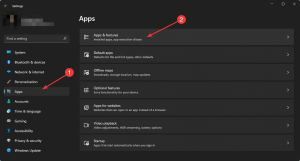
- Find your AV program, click on the three vertical dots and select Uninstall.
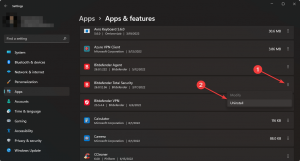
Fix 5: Modify Windows Registry
- Open Start menu, type regedit and hit Enter,
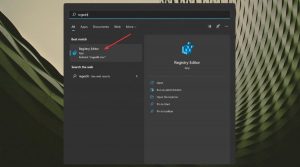
- Go to HKEY_LOCAL_MACHINE,
- Expand Software,
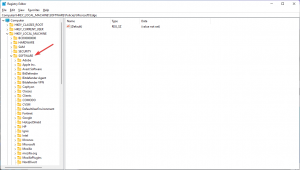
- Now, under Policies, go to Microsoft, right-click on Edge and select Export option for backup,
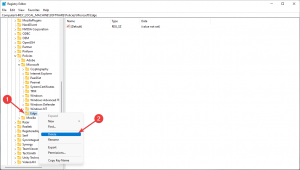
- Right-click on it again and choose Delete,
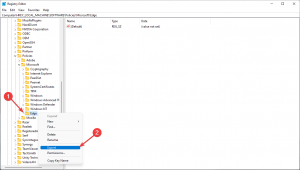
- Finally, restart your computer.
Conclusion
That’s all! We have provided complete detailed guide on how to fix your organization is switching to microsoft edge popup issue. Hope so, the fixes provided in this post are helpful for you and you will be able to resolve the problem.
If none of the methods work, you should use PC Repair Tool. This tool will check the system for possible problems causing the issue and repair them. All that you need to do is to download the tool from the provided link and run a full system scan using it.