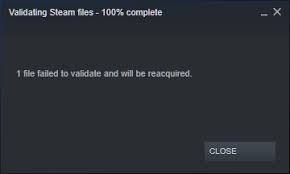Many Steam users are reportedly facing troubles in launching games due to game file validation issues. They stated that attempting to validate the game file results in “X file(s) failed to validate and will be reacquired” error.
Usually, Steam is not able to validate game files when a game has installed mods. These mods may conflict with the steam client resulting in the validation issue. However, steam may fail to validate the file because of incorrectly updating of some files done previously.
Therefore, the error is a clear indication of game files on your PC don’t match with the one stored in the Steam repository. it often occurs in Steam’s own Counter-Strike Global Offensive and the games like PUBG, Fallout News Vegas, Fallout 76, Elder Scrolls Skyrim, Borderlands 2, Terraria and others.
Fixes for steam 1 file failed to validate and will be reacquired error
Fix 1: Deactivate All Mods
You should first check the manifest of your game with the present steam servers. Manifest refers a list of files present on the system. The Steam servers’ manifest contains the files according to the latest update.
If the manifest doesn’t match, this means that installed mods are tempering with the client’s performance. The possible solution in that very case is to disable all mods and restart the steam. Check then, if the error persists.
Fix 2: Play the game directly from the installation folder
Since all games installed are independent applications present with their executables in the local files, you can play directly from the installation folder. The trick is to bypass the Steam client. Try using this method and if steam 1 file failed to validate and will be reacquired even then move to the other solutions:
- Open Steam directory and navigate to Steamapps<common folders,
- In the list of the game installed, select the game causing the verification error,
- Now, inside the game folder, open game>bin folder,
- Under it, you will two folders, namely Win32 and Win64,
- Open the one according to your Windows configuration,
- Here, you will find the game launcher file, right-click on it and select Run as Administrator.
Fix 3: End All Steam processes
On any update that Steam performs, the Steam Client requires to restart the client properly. The problem under discussion may occur when an incorrect configuration with your client. A complete restart is the needed solution in that case:
- Press Win+ R, type in taskmgr and hit Enter to open Task Manager,
- Under the processes tab, scoll down to find processes list and locate Steam processes, including Stem, Steam Client WebHelper and Steam Client Service,
- Right-click on each steam related processes and click End Task,
- Launch Stem upon that with admin access and check if the problem is resolved.
Fix 4: Check for Bad Sectors
Windows has built chkdsk utility to check for bad sectors in hard drive. Bad sectors refer to the sector which is inaccessible due to permanent damage. The permanent damage is here for physical damage done to the drive.
If there is bad sector, the programs flag this sector as unusable. It is possible that you installed the game in the bad sector and due to this you are receiving steam 1 file failed to validate and will be reacquired error. Chkdsk checks for any such errors on your drive and tries to correct them using the resources available. Here is how to run Chkdsk scan:
- Press Win+ R, type cmd and hit Enter,
- On the opened Command Prompt window, write CHKDSK C:, here you are checking disk drive C,
- If you want to check for other drive, replace C with that drive,
Fix 5: Disconnect all controllers and related software
The controllers such as keyboard, standard mouse, joysticks, controller pads and mouse with controller pads and etc can cause steam 1 file failed to validate and will be reacquired error. Disabling them and stopping their dedicated software from running and restart the Steam. You should also look for disabling third party applications.
Fix 6: Disable Firewall and add exception to the antivirus
You know Steam tends to download and update games on the background. It also has access to numerous system configurations and alters it so as to get the best experience. The Windows Firewall, therefore, might mark some of its processes as malicious and blocks them. You need to disable the Firewall temporarily and ensure that this is not the case.
Likewise, antivirus tool you are using may quarantine some of the steam’s actions as potential threats. The obvious solution in that case is to completely uninstall your antivirus. But, if you uninstall your antivirus, you will be exposed to different threats. So, it is better to add Steam as exception.
Fix 7: Delete Cfg files
Another possible reason for steam 1 file failed to validate and will be reacquired error is that the game’s configuration file is corrupted and is refusing to be replaced. You should delete the config file, and launch Steam again and verify the integrity of the game in that case:
- Open Steam directory and open userdata folder,
- Select your Steam ID and delete all the folders present in the directory and re-launch steam,
- It will download them again the moment it sees there are no configuration files if it has the cloud activated.
Fix 8: Delete local file content
In the next list of solutions, we have recommendation to delete the local file content of your game to start its download again. Enable the Steam cloud before starting the process. Deleting the local files will remove the game’s installation data only and not the progress or achievements:
- Open Steam client and go to the library tab,
- In the listed games, right-click on your game and select properties,
- Now, under the local files tab, click Browse local files,
- Delete game’s local files and stop all steam services and processes,
- Finally launch the game.
Either steam will download the game files automatically or the game files will not be there on the library. You will have to browse the Steam store and download it again in the latter case.
Conclusion
There is nothing left. We have included possible fixes for steam 1 file failed to validate and will be reacquired error. If none of the method resolves, check the system for possible system related issues using PC Repair Tool and get their automatic fix.