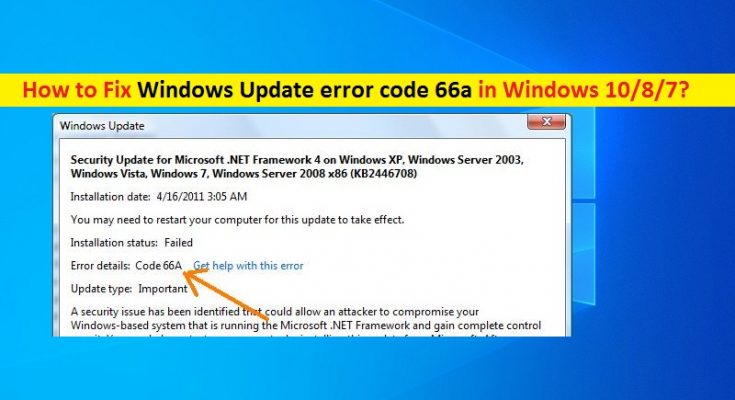What is ‘Windows Update error code 66a’ in Windows 10/8/7?
If you are experiencing ‘Windows Update error code 66a’ in your Windows computer while trying to update .NET framework or during starting up/shutting down Windows, then you are in right place for the solution. Here, you will be guided with easy steps/methods to resolve the error. Let’s starts the discussion.
‘.NET Framework’: .Net Framework is software framework designed & developed by Microsoft. This program runs primarily on Microsoft Windows OS based computer. This software includes a large class library called ‘FCL – Framework Class Library’ and provides language interoperability across several programming languages. The role of this program in Windows computer is to power up various system applications, and helps many of your system’s applications to run properly without any issues.
‘Windows Update error code 66a’: It is common Windows problem associated with .NET Framework. This error is usually appeared at the time of Windows Startup or shutting down. This error code 66a is also appeared during execution of .NET Framework, or when you trying to update .NET Framework in your computer. Let’s take a look at error message.
“Security Update for .NET Framework 4 on Windows XP, Windows Server 2003, Windows Vista, Windows 7, Windows Server 2008, Windows Server 2008 R2 for x64-based Systems (KB2160841)
Installation date: 12/6/2010 11:39 AM
Installation status: Failed
Error details: Code 66A
Update type: Important”
The possible reason behind Error code 66a is installer application for 66a not working properly. This error cause system performance slowdown issue with a lot of other problems in computer. This issue can be occurred due to damaged or corrupted .NET Framework installer in your computer. In such case, you can uninstall and then reinstall .NET Framework in your device in order to fix the issue.
Outdated Windows OS and corrupted Windows settings could be another possible behind this error. You can perform Windows update operation in computer in order to fix the issue. Also, this error can be occurred due to corrupted system files, corruption in hard disk images, corrupted registry, malware or viruses attack in computer and other reasons. Let’s go for the solution.
How to fix Windows Update error code 66a in Windows 10/8/7?
Method 1: Fix ‘Windows Update error 66a’ with ‘PC Repair Tool’
‘PC Repair Tool’ is easy & quick way to find and fix BSOD errors, EXE errors, DLL errors, problems with programs, malware or viruses issue, system files or registry issues, and other system issues with just few clicks. You can get this tool through button/link below.
Method 2: Uninstall recently installed Windows update
Sometimes, this error is occurred after installation of latest Windows update in computer. You can fix the issue by uninstalling the recently installed Windows update.
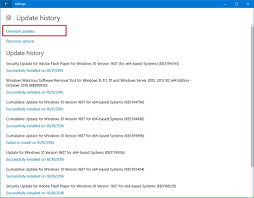
Step 1: Press ‘Windows + I’ keys on keyboard to open ‘Settings’ App in Windows 10
Step 2: Go to ‘Update & Security > Recovery’, go to ‘Go back to the previous version of Windows 10’ section and click on ‘Get Started’ button
Step 3: This will reinstall the previous version of Windows 10 by uninstalling recently installed update. Wait to complete the process. Once done, restart your computer and check if the error is resolved.
Method 3: Run SFC Scan and DISM scan in Windows PC
You can fix this error by running SFC Scan to repair system files and run DISM scan to repair hard disk image issue.
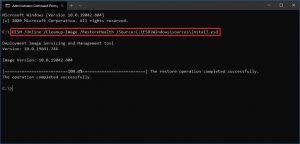
Step 1: Press ‘Windows + X’ keys on keyboard and select ‘Command Prompt as Administrator’
Step 2: Run SFC Scan. Type ‘sfc /scannow’ command and hit ‘Enter’ key on keyboard to execute
Step 3: Once executed, run DISM scan. Type the following command and hit ‘Enter’ key to execute
DISM /Online /Cleanup-Image /RestoreHealth
Step 4: Once executed, restart your computer and check if the error is resolved.
Method 4: Reinstall .NET Framework
Corrupted or damaged ‘.NET Framework’ in your computer can cause this error. You can uninstall and then reinstall this program in order to fix the issue.
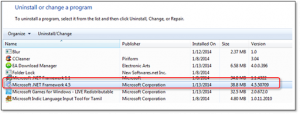
Step 1: Open ‘Control Panel’ in computer and go to ‘Uninstall a Program > Programs & Features’
Step 2: Find and select ‘.NET framework’ in the list of programs, and select ‘Uninstall’. Follow on-screen instructions to finish uninstall process and after that, restart your computer.
Step 3: After restart, download and install .NET Framework from Microsoft official site in your computer. Once done, please check if Windows Update error code 66a is resolved.
Method 5: Repair .NET Framework installation
You can also try to fix the issue by repairing .NET Framework in computer.
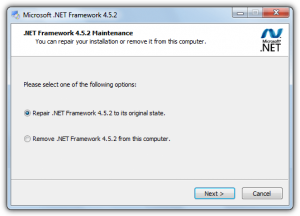
Step 1: Open ‘Control Panel’ and go to ‘Uninstall a Program > Programs & Features’
Step 2: Find and right-click on ‘Net Framework 4 Client profile’, and select ‘Uninstall/Change’.
Step 3: Select ‘Repair .NET Framework 4 Client Profile to its original state’ option and hit ‘Next’. This will take 4-10 minute to finish repair process.
Step 4: Once done, try updating .NET Framework and check if the issue is resolved.
Method 6: Perform Clean Boot in Windows 10
Another possible way to resolve the issue is to perform clean boot operation in computer.
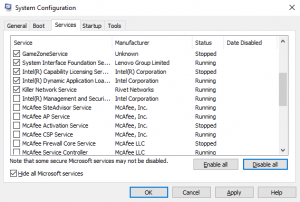
Step 1: Press ‘Windows + R’ keys on keyboard, type ‘msconfig’ in the opened ‘Run’ dialog box and hit ‘Ok’ button to open ‘System Configuration’ window
Step 2: In the opened window, click on ‘Services’ tab, check ‘Hide all Microsoft Services’ checkbox, and hit ‘Disable All’ button and then hit ‘Apply’ button
Step 3: Now, click on ‘Startup’ tab and click on ‘Open Task Manager’
Step 4: In ‘Task Manager’, right-click on each item one-by-one and select ‘Disable’ and then close ‘Task Manager’
Step 5: Back to System Configuration window, and hit ‘Apply’ and ‘Ok’ button to save the changes and restart your computer.
Method 7: Update Windows 10 OS
Sometimes, this error can occur due to incomplete installation of Windows update or outdated Windows 10 OS. You can update Windows OS to latest build in order to fix the issue and improve system performances as well.
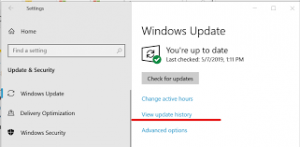
Step 1: Open ‘Settings’ App in Windows 10 and go to ‘Update & Security > Windows Update’
Step 2: Click on ‘Check for updates’ button and install the available Windows update in your computer.
Step 3: Once done, restart your computer to see the changes and check if the error is resolved.
Method 8: Perform System Restore operation
If the issue is still persist, then you can try to fix the issue by performing System Restore operation in computer.
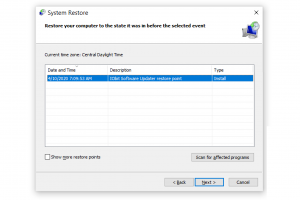
Step 1: Type ‘System Restore’ in Windows Search box and open it from results appear
Step 2: In ‘System Restore’ window, click on ‘Next’, select a restore point when everything was working well, and then hit ‘Next > Finish’ to start restoring process. Once done, please check if the error is fixed.
Conclusion
I am sure this post helped you on How to fix Windows Update error code 66a in Windows 10/8/7 computer with several easy steps/methods. You can read & follow our instructions to do so. That’s all. For any suggestions or queries, please write on comment box below.