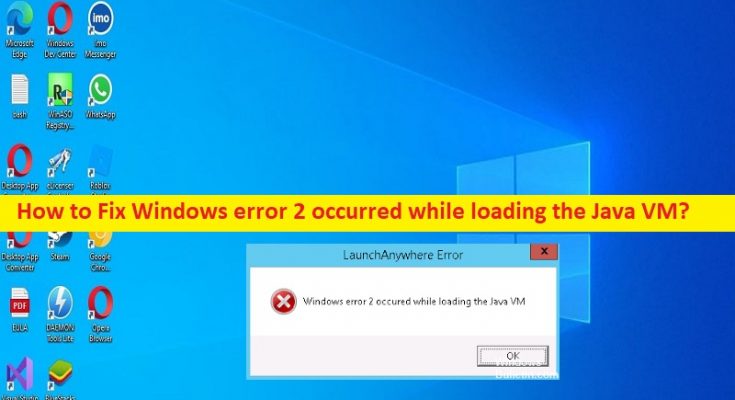What is ‘Windows error 2 occurred while loading the Java VM’ error in Windows 10?
In this article, we are going to discuss on How to fix Windows error 2 occurred while loading the Java VM error in Windows 10. You are provided with easy steps/methods to resolve the issue. Let’s starts the discussion.
‘Windows error 2 occurred while loading the Java VM’:
‘Java VM’: Java VM or Java Virtual Machine is a virtual machine that enables a computer to run Java programs as well as program written in other languages that are also compiled to Java Bytecode. The Java VM is detailed by a specification that formally describes what is required in a JVM implementation. Having a specification ensures interoperability of Java programs across different implementations so that program authors using the JDK (Java Development Kit) need not worry about idiosyncrasies of the underlying hardware platform.
However, several users reported they faced ‘Windows error 2 occurred while loading the Java VM’ error when they tried to launch Anywhere Software and few other programs require a username and password in order to run. This issue is occurred when using the same backend as Launch Anywhere Software. The possible reasons behind the issue can be outdated Java version, incorrect parameter of Java installer, interference of Java path which might be incorrect, and other issues. It is possible to fix the issue with our instructions. Let’s go for the solution.
How to fix Windows error 2 occurred while loading the Java VM error in Windows 10?
Method 1: Fix Windows error 2 occurred while loading the Java VM error with ‘PC Repair Tool’
‘PC Repair Tool’ is easy & quick way to find and fix BSOD errors, DLL errors, EXE errors, problems with programs/applications, malware or viruses infections in computer, system files or registry issues, and other system issues with just few clicks.
Method 2: Update Java to latest available version
One possible way to fix the issue is to download and install Java latest update in computer. You can get latest Java version from ‘https://java.com/en/download/’ page official, and once installed, check if the issue is resolved.
Method 3: Launch the installer with LAX_VM parameter
Step 1: Type ‘cmd’ in Windows Search Box and press ‘CTRL + SHIFT + ENTER’ key on keyboard to open ‘Command Prompt as Administrator’
Step 2: Use ‘cd’ command to navigate to location of installer. The default location for browser downloads is ‘C:\Users\*YourUsername*\Downloads’
Step 3: Once you are in correct path, execute the following command
installer.exe LAX_VM “C:\Program Files (x86)\Java\jre6\bin\java.exe”
Step 4: Once executed, restart your computer and check if the issue is resolved.
Method 4: Delete Java path from System Environment
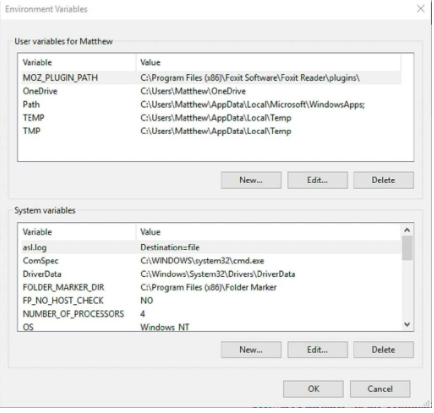
Step 1: Press ‘Windows + R’ keys on keyboard, type ‘systempropertiesadvanced’ in ‘Run’ window and hit ‘Ok’ button to open Advanced tab of System Properties.
Step 2: Click ‘Environment Variables’ button, select Javapath under ‘System Variable’ and click ‘Delete’ button. You will be able to check if via its location ‘C:\ ProgramData \ Oracle \ Java \ javapath’
Method 5: Add a path variable to the system
Step 1: Open ‘System Properties’ window with Advanced tab using above method
Step 2: Click ‘Environment Variables’ button, scroll down to list of System variables, check the path variable and click ‘Edit’
Step 3: Click ‘New’ and add the following path and hit ‘Enter’ key
C:\Program files\Java\jre1.8.0_60\bin
Step 4: Click ‘Ok’ to save the changes and then restart your computer, and check if the issue is resolved.
Conclusion
I hope this post helped you on How to fix Windows error 2 occurred while loading the Java VM error in Windows 10 with easy ways. You can read & follow our instructions to do so. That’s all. For any suggestions or queries, please write on comment box below.