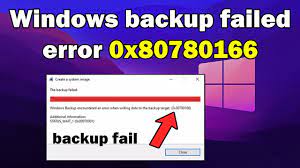Hi dear! I am dealing with an issue where all the when I am trying to make a backup of my Windows 10, the Windows backup failed and I encountered an error 0x80780166. Is there any solution that I should do to resolve the issue? Any tips that would you recommend? Please!
Backup are essential as they allow users to retrieve their files or configuration settings of their Operating Systems in case of something goes wrong. For example, users might need to reinstall Windows because of major stability issues or constant BSODs and they want just to be there where they left it before starting the recovery process. In that case, backing up the system is important.
Unfortunately, not all procedures lead to the successful result and people might encounter windows backup failed error 0x80780166. Those who received the error said that they already had a malfunctioning operating system before the problem occurred, although others claimed that there was nothing wrong at all. Here is the full error message that the users receive:
The backup failed
Windows Backup encountered an error when writing data to the backup target (0x80780166)
Additional Information:
The system cannot find the file specified
There are many reasons possible what could lead to the said issue. The problem could be caused by the corrupted system files. In other case, the backup error 0x80780166 could simply mean that there is certain localized issue within the WindowsImageBackup folder when an attempt to make a backup on top of a failed one is made.
Regardless of the cause you to this result, below, we have provided the different possible fixes that you should apply to get the required fix. Before proceeding, you should attempt an automatic fix by using PC Repair Tool, which is a great tool to dealing with various problems related to Windows Operating System. Here is its direct download link:
Possible fixes for windows backup failed error 0x80780166
Fix 1: Repair System Corruption
We recommend you start the fixes with checking for corrupted system files for its automatic repair. The built-in Windows tool namely SFC and DISM will help you in doing the same:
- Search for cmd on the Windows Search,
- Right-click on Command Prompt and select Run as Administrator,
- Use the below command and hit Enter on each time:
sfc /scannow
DISM /Online /Cleanup-Image /CheckHealth
DISM /Online /Cleanup-Image /ScanHealth
DISM /Online /Cleanup-Image /RestoreHealth
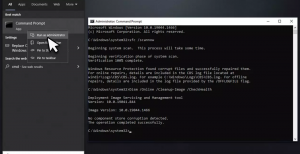
- Restart your device and try with creating a backup.
Fix 2: Clear WindowsImageBackup folder
As said, buggy files within Windows Caches could be responsible for the issue under discussion. WindowsImageBackup is the location where all backups are stored. If this folder gets corrupted, the issue like windows backup failed error 0x80780166 could occur. You can fix the issue by clearing it. Make sure you enable hidden items in the file explorer before that so that you could see this option. You will find it on the drive you tried to create the backup on, which is your external HDD or similar portable storage devices.
Fix 3: Enable Volume Shadow Copy Service
Many of the affected users managed to resolve the issue just by enabling the Volume Shadow Copy Service which was initially disabled. Here are the required steps:
- On the Windows Search, type Services and hit Enter,
- Scroll down to find Volume Shadow Copy and double-click on it,
- Go to the Startup type and pick Advanced option,
- Now, click on Start, select Apply and confirm with OK.
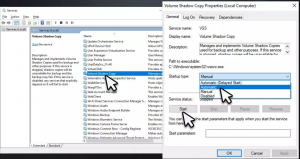
Fix 4: Make sure your disk is not malfunctioning
The windows backup failed error 0x80780166 may occur when the hard drive is not working properly. The required fix in this case is to run a Check Disk command:
- Open Command Prompt as Admin, use the below command according to the device configuration and hit Enter:
- chkdsk c: /f (if using HDD for storing your operating system files on),
- chkdsk c: /f /r /x (in case, you are using SSD for the same)
- Type Y when asked for if you want to proceed with the check after a reboot,
- Restart your system and begin the check. You will see that the system loads the backup.
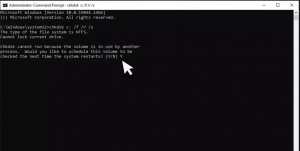
Fix 5: Restore System
If nothing works and the error message continues, make sure you try going back and bringing your Windows to a time when everything worked well:
- Type Create a Restore Point in Windows Search and hit Enter,
- Click on System Restore,
- Pick Choose a different restore point and select Next,
- Click on Show more restore points check-box,
- Select time, and then click Next,
- Finally, reboot the system.
Conclusion
That’s all! We are now rounding off our article how to fix windows backup failed error 0x80780166. Hope so, the provided fixes are helpful for you and you manage to resolve the issue. Let us know from the below comment section which method works in your case.