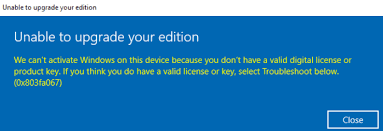If you attempt to upgrading your Windows edition from Home to Pro and encounter error code 0x803fa067, this article will suggest you different possible methods that you should try to resolve the problem.
The full text on the screen that you would receive when encountering windows 11 activation error 0x803fa067 is provided below:
Unable to upgrade your edition
We can’t activate Windows on this device because you don’t have a valid license or product key. If you think you do have a valid license or key, select Troubleshoot below. (0x803fa067)
The problem occurs due to bogus Windows copy or a previous installed update that altered the system files. Due to lack of solution and no resolving response getting from Microsoft, many people consider of getting a new digital license in such a case.
Fortunately, there is a solution available. In fact, the methods are pretty easy that you can do that within minutes. Before we get in the details for the fix, here is a quick a look to the possible reasons that could cause the problem under discussion:
- Counterfeit Windows Copy – The problem could occur when there is no genuine copy of Windows you have as the default license key might not be working in your case,
- Recent Windows Update – if you recently updated your system before upgrading, probably you are encountering the issue because of that reason.
The generic error has only proven solution. Unlike other activation errors, if this fix does not work for you, you might have to consider of purchasing a new digital license.
Possible fixes for Windows 11 activation error 0x803fa067
Fix 1: Disconnect Internet before updating
Unplug your Ethernet cable or just disable your WI-FI before upgrading Windows. Here is how you can do that:
- Once boot up, press Win++ I to open Settings,
- Type Activation on the Search filed and click on it,
- Change the product key to the default key from Microsoft:
- VK7JG-NPHTM-C97JM-9MPGT-3V66T
Disconnect your internet connectivity the next and then try the upgrading from Home to Pro version of Windows see if you still encounter Windows 11 activation error 0x803fa067.
Tips to disable internet connectivity
- To disable network card, perform below steps:
- Right-click on the Network icon on the taskbar and choose Open Network and Internet Settings,
- Under the window, double-click on Change adapter options,
- Right-click on Ethernet and click Disable.
Fix 2: Change Product Key
If you don’t have a valid digital license, you would have to change the product key to resolve the problem. To do that, you should open Control Panel and navigate to System and Security> Action Center> Windows Activation.
In the action center, you would find a link to enter your license key and activate it when you have not entered your product key and/or not activated your copy of Windows. Make sure you are connected to the internet during the process.
Fix 3: Run Windows Activation Troubleshooter
The Windows has built-in Windows Activation Troubleshooter that resolves the problem if your Windows 11 is not activated after changing the hard drive, SSD or motherboard. You will find the troubleshoot option only when your copy of Windows is not activated. Once you activate, the option disappears.
Fix 4: Activate Windows 11 from phone
If nothing works, and you still receive windows 11 activation error 0x803fa067, you should consider of option of activating Windows 11 by phone. To start with, open Run box, type slui.exe 4 and hit enter to open Windows via the telephone.
Select your country now, click ‘Next’ and then call the toll-free number and provide the numbers mentioned in the step 2 when you are asked. In turn, you will receive a confirmation ID, which you need to enter. Finally, click on Activate to activate your copy.
Conclusion
That’s all! We hope that we have provided the possible fixes for windows 11 activation error 0x803fa067 and these methods really work in your case. Still, if you receive problem, and decide to buy a digital license, once try PC Repair Tool to check for possible Windows related issues, if these are causing the trouble.