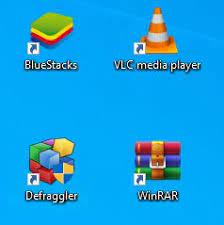Many people recently reported about a problem that their windows 10 desktop icon spacing too wide/ big. This is a common issue and fixes for this is available. We will discuss about the same in this article. So, don’t skip and read the article to the full.
Here is what a user describes about the issue:
I upgraded to win10 today, and EVERYTHING on my screen is so large…
The resolution is ok, and in display settings the scaling appears to be at 100%, yet the windows and icon are still too big. In win 8.1 the 100% scaling was great, it made everything smaller yet not too small and I sort of liked it, but in Win10 the 100% scaling is way bigger. How can I fix this?
With the Windows update, different miscommunications can happen between the old settings and the new one as well as between the drivers that could result in this issue. It could be possible the scaling settings have been changed and now you would have to reset the preferences as per your choice.
Below, you will find best possible fixes for windows 10 desktop icon too big. The methods are provided in step-by-step manner and so you will not find any trouble in performing the steps. Though, if you want a quick solution, you can refer PC Repair Tool –an automatic tool to deal with any PC related issues.
Possible fixes for windows 10 desktop icon too wide/big
Fix 1: Change the icon size
You should try manually changing the icon size and see if this works:
- Right-click on your desktop,
- Click on View,
- Make a choice of icon size as per your choice.
Fix 2: Update your drivers
The issue could be with your drivers. Most often, when graphic card drivers are out of date, the issues like windows 10 desktop icons too big/ wide occur as you will be limited to certain resolution. You can use the traditional Device Manager option to install the update or use automatic driver updating tool for the purpose.
Fix 3: Change your resolution
Some users have reported that changing the resolution to the recommended one on the display settings would resolve the issue:
- Right-click on the desktop and select Display Settings,
- Set the recommended resolution.
Fix 4: Install missing updates
Another reason why you receive windows 10 desktop icon too wide is because of missing updates. There could be certain glitches on windows that are causing this and other issues. You can get their fix simply by installing the missing updates:
- Press Win+ I to open Settings,
- Go to the Update & Security section,
- Click on Check for Updates,
- Download and install the latest update.
Fix 5: Change the size of the taskbar icons
Lot of the users get the benefit using this method. You should try this if none of the methods yet resolve your problem:
- Right-click on the Taskbar and select Taskbar settings,
- Now, enable the Use small taskbar buttons.
Fix 6: Personalize the font size on the desktop
By making correct adjustment to the ‘Advanced’ display settings, you can fix the problem with the large icons on desktop:
- Open Settings app, navigate to settings and select ‘Advanced display Settings’,
- Choose Advanced sizing of text and other items and select Set a Custom Scaling level,
- Now, click on Custom sizing option and choose scale to this percentage of normal size,
- Click Ok and restart the device,
- Open the settings again and go to Advanced display settings under System,
- Click on Advanced sizing of text and other items and select Change only the text size,
- Personalize your settings and then restart your device to see if the problem is now fixed.
Fix 7: Use keyboard shortcut
Pres and hold Ctrl key and scroll the mouse to set the desktop icon size. Alternatively, you can use Ctrl and dash to make the desktop icon smaller. Here, when you use the mouse wheel, you will see the desktop icon spread together and far apart on different move on the wheel leading the desktop icon size bigger/ smaller.
Fix 8: Rollback older graphics drivers
The graphic driver might be the reason why windows 10 desktop icon too big. Many users get the fix for the problem by rolling back their graphics drivers to the older version. Here is how:
- Press Win+ X and select Device Manager,
- Locate your graphics card and double-click on it to select properties,
- Now, under the driver tab, click on Roll back driver.
Fix 9: Change the scaling settings
The problem could be with your scaling settings. Here are some changes you should do on the settings to get the problem resolved:
- Press Win+ I to open Settings,
- Navigate to System section,
- Set the scaling to 125: and log out the PC,
- Log-in back and set the scaling to 100%,
- Log out and log in back again to see if the problem is gone.
Conclusion
That’s all! We have provided all possible fixes for windows 10 desktop icon too big/ wide. Hope so, these methods are really helpful for you in getting the required fix. Please share your experience about the article from below the comment section.