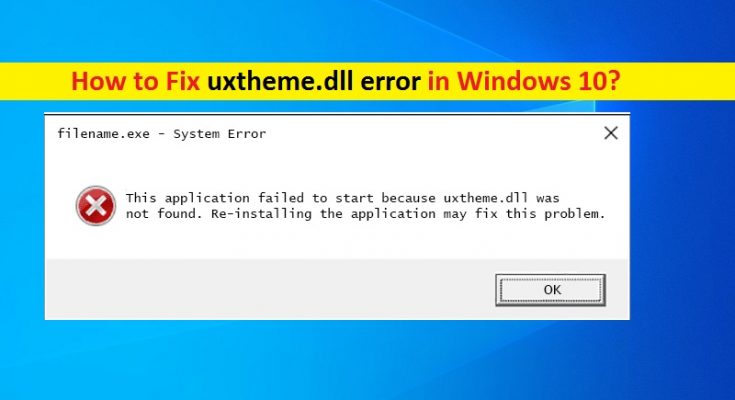What is ‘uxtheme.dll error’ in Windows 10?
If you facing ‘uxtheme.dll error’ while trying to launch or install certain applications in Windows 10 computer or when you start/restart Windows 10, or during Windows installation, then you are in right place for the solution. Here, you will be guided with easy steps/methods to resolve the issue. Let’s starts the discussion.
‘uxtheme.dll error’: ‘uxtheme.dll’ is DLL (Dynamic Link Library) file associated with Microsoft Windows Operating System. Non-system processes like uxtheme.dll originate from software installed in your computer. If you start software on Microsoft Windows OS computer, the commands contained in uxtheme.dll will be executed on your PC. For this purpose, the file is loaded into main memory and run there as Microsoft UxTheme Library process/task.
uxtheme.dll error indicates that uxtheme.dll file is missing or corrupted in your Windows 10 computer. This DLL error is appeared with message saying ‘The application failed to start because uxtheme.dll was not found. Re-installing the application may fix this problem’. This error is appeared usually when you try to launch or install certain applications in your Windows 10 computer. This error can also be appeared when you try to perform Windows installation, or when you starts or shuts down Windows computer.
Some common uxtheme.dll errors:
- dll Not Found
- This application failed to start because uxtheme.dll was not found. Re-installing the application may fix this problem
- Cannot find [PATH]\uxtheme.dll
- The file uxtheme.dll is missing
- Cannot start [APPLICATION]. A required component is missing: uxtheme.dll. Please install [APPLICATION] again
There could be several reasons behind this DLL error. It might possible you have accidently deleted uxtheme.dll file or move the file from its correct path/location in Windows computer. Malware or viruses attack in computer could be another reason uxtheme.dll missing or corrupt issue. Some malware is capable of removing or corrupting uxtheme.dll file, and can also replace the original uxtheme.dll file with the malicious one which uses the same name of DLL file.
In such case, you can perform system scan for malware or viruses in computer with some powerful antivirus to remove infections. You can also try ‘PC Repair Tool’ to remove all threats and fix Windows PC problems. This issue can also be occurred due to corrupted system files or registry, or disk system image. You can run SFC scan in computer in order to repair system files, run DISM scan to repair disk system image and to resolve this DLL error. Let’s go for the solution.
How to fix uxtheme.dll error in Windows 10?
Method 1: Fix ‘uxtheme.dll missing or corrupt’ error with ‘PC Repair Tool’
‘PC Repair Tool’ is easy & quick way to find and fix BSOD errors, DLL errors, EXE errors, problems with programs/applications, malware or viruses issues, system files or registry issues, and other system issues with just few clicks. You can get this tool through button/link below.
Method 2: Run System scan for malware or viruses with some powerful antivirus software
uxtheme.dll missing or corrupt issue in computer can be occurred due to malware or viruses attack in your computer. You can run system scan for malware or viruses in Windows computer with some powerful security tool in order to remove all threats and fix this error. You can try Windows 10 build-in Windows Defender antivirus offers you to scan your PC and remove infections. You can also try third-party antivirus like ‘PC Repair Tool’ as mentioned in ‘Method 1’ to find and remove all threats.
Method 3: Check uxtheme.dll file in Recycle Bin and restore the file
This issue can be occurred if you have accidently deleted uxtheme.dll file in computer. In such case, you should at first check if the uxtheme.dll is still available in Recycle Bin of your computer. If available, you can restore the file from Recycle Bin. If the file is not present in Recycle Bin, follow next procedures.
Method 4: Run SFC scan tool in Windows 10
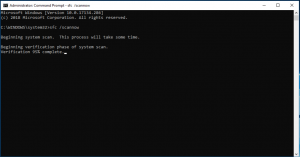
As mentioned, corrupted system files in computer could be another possible reason behind the issue. You can run SFC Scan tool in Windows 10 in order to repair system files and fix the issue.
Step 1: Press ‘Windows + X’ keys on keyboard and select ‘Command Prompt as Administrator’
Step 2: Type ‘sfc /scannow’ command and hit ‘Enter’ key to execute. This will repair system files.
Step 3: Once executed, restart your computer and check if dll error is resolved.
Method 5: Uninstall and reinstall the problematic software
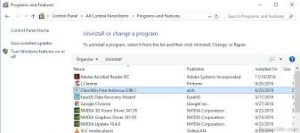
This DLL error is appeared usually when you try to install or launch certain applications. It might possible program installation file is corrupt that causes this error. You can uninstall the program that causes this error and then reinstall it in order to fix the issue.
Step 1: Open ‘Control Panel’ in Windows 10 and go to ‘Uninstall a Program > Programs & Features’
Step 2: Find and select the program that is causing this DLL error, and select ‘Uninstall’. Follow on-screen instructions to finish uninstall and after that, restart your computer.
Step 3: After restart, reinstall the program that you have installed using ‘step 2’ and check if the error is resolved.
Method 6: Update Windows 10 drivers
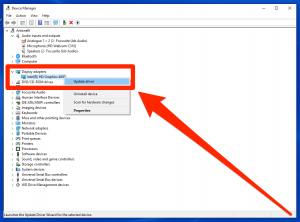
Sometimes, this DLL error is appeared when you try to run game application in your Windows 10 computer. Problems with graphics card driver could be reason for this problem. You can update graphics card driver to latest available version in order to fix the issue. Also, update all other necessary drivers to prevent this type of error.
Step 1: Press ‘Windows + X’ keys on keyboard and select ‘Device Manager’
Step 2: In ‘Device Manager’, find and expand ‘Display Adapters’ category, right-click on your graphics card driver, and select ‘Update Driver’. Follow on-screen instructions to finish update
Step 3: Repeat the same steps to update all other necessary drivers in Device Manager and after that, restart your computer and check if the error is resolved.
Download or reinstall Windows 10 drivers update [Automatically]
You can also try to download/install latest updates for all Windows drivers including graphics card driver with ‘Automatic Driver Update Tool‘. This software will automatically find and download the latest updates for all Windows drivers, and then install them into computer.
Method 7: Restore your Windows computer
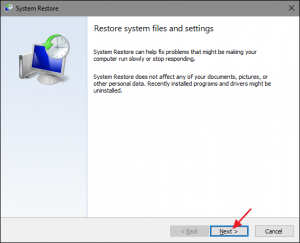
If the error is still persist, you can perform System Restore Operation in computer to restore your computer. You can restore your computer to a restore point according to date & time when there was no problem in computer at all.
Step 1: Press ‘Windows + R’ keys on keyboard, type ‘rstrui’ in the opened ‘Run’ dialog box and hit ‘Ok’ button to open ‘System Restore’ window
Step 2: In ‘System Restore’ window, click on ‘Next’, select a restore point according to date & time when there was no issue in your computer, and click on ‘Next > Finish’ to start restoring process
Step 3: Once done, please check if DLL error is resolved.
Method 8: Update Windows 10 OS
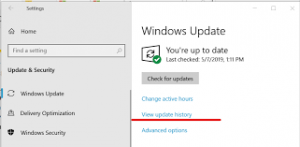
Updating Windows 10 OS to latest available update version can resolve the issue. Let’s try.
Step 1: Open ‘Settings’ App in Windows 10 and go to ‘Update & Security > Windows Update’ and click on ‘Check for updates’ button
Step 2: Install the available updates in computer and then restart your computer to see the changes.
Method 9: Check RAM and hard drive issue
This issue can also be occurred due to some hardware issue like issue with RAM and hard drive. You can check and test RAM and hard drive in order to troubleshoot the issue. If hardware fails any of you tests, you can replace your RAM or hard drive in order to resolve the issue.
Method 10: Reset Windows 10
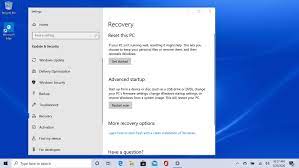
Step 1: Open ‘Settings’ App and go to ‘Update & Security > Recovery > Reset This PC > Get Started’
Step 2: Select ‘Keep my files’ or ‘Remove everything’ and follow on-screen instructions to finish resetting process. Once done, please check if the error is resolved.
Conclusion
I am sure this post helped you on How to fix uxtheme.dll error in Windows 10 with several easy steps/methods. You can read & follow our instructions to do so. That’s all. For any suggestions or queries, please write on comment box below.