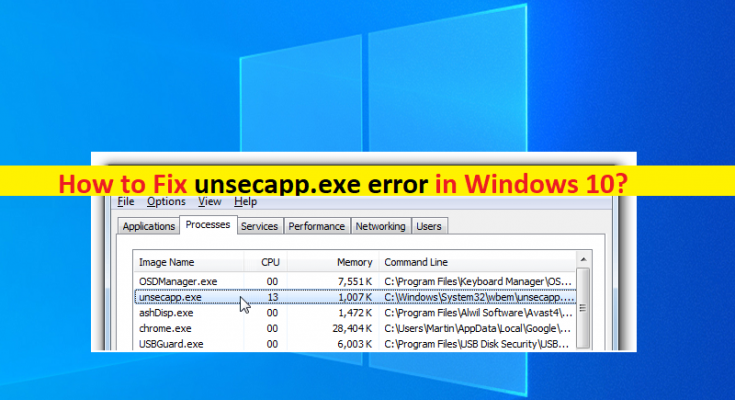What is ‘unsecapp.exe error’ in Windows 10?
In this article, we are going to discuss on How to fix unsecapp.exe error in Windows 10. You will be guided with easy steps/methods to resolve the issue. Let’s starts the discussion.
‘unsecapp.exe’: unsecapp.exe stands for ‘Universal Sink to Receive Callbacks from applications’ and associated with process that’s listed on Windows as Sink to receive asynchronous callbacks for WMI Client application. This file is required by applications that use WMI programming. It also runs a process that works as a channel for corresponding information between the system and the remote PC. Usually, this file is located in ‘C:\Windows\System32\wbem’ path.
‘unsecapp.exe error’ or ‘unsecapp.exe error missing from your computer’ error: It is common Windows Problem considered as EXE error. unsecapp.exe missing error is usually appeared when you try to launch certain applications or the applications that use WMI programming. This error is appeared with message saying ‘The program can’t start because unsecapp.exe is missing from your computer. Try reinstalling the program to fix this problem’.
Some common unsecapp.exe errors:
- exe failed to initialize properly.
- exe has encountered a problem and needs to close. We are sorry for the inconvenience.
- exe is not a valid Win32 application.
- exe is not running.
- Cannot find unsecapp.exe.
- exe – Bad Image.
- exe Application Error.
- exe could not be found.
- exe could not be installed.
- exe could not be launched. Class not registered.
- exe could not be started.
- Error starting program: unsecapp.exe.
- Faulting Application Path: unsecapp.exe.
- The file unsecapp.exe is missing or corrupt.
- Windows failed to start – unsecapp.exe.
The possible reasons behind the issue can be the malware or viruses infections in computer, issue with applications that you are trying to launch and causing error, issue with third-party applications/antivirus/firewall or other third-party software, corrupted system files or registry, outdated Windows OS and other Windows issues. It is possible to fix the issue with our instructions. Let’s go for the solution.
How to fix unsecapp.exe error in Windows 10?
Method 1: Fix ‘unsecapp.exe error’ with ‘PC Repair Tool’
‘PC Repair Tool’ is easy & quick way to find and fix BSOD errors, EXE errors, EXE errors, problems with programs/applications, malware or viruses issues, system files or registry issues, and other system issues with just few clicks.
Method 2: Perform System Restore operation
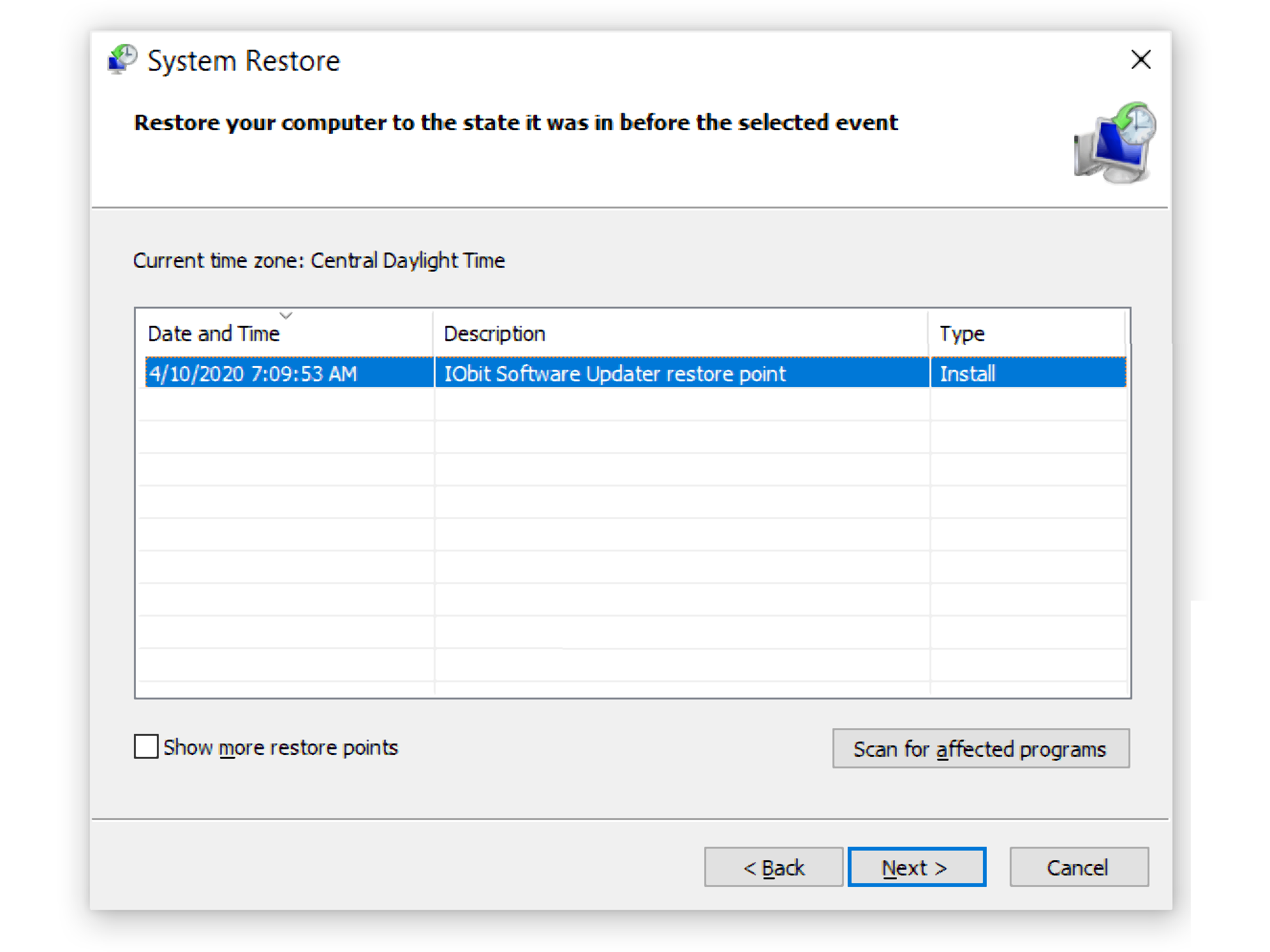
You can restore your computer to valid restore point when there was no issue at all.
Step 1: Press ‘Windows + R’ keys on keyboard, type ‘rstrui’ in ‘Run’ window and hit ‘Ok’ button to open ‘System Restore’
Step 2: Click ‘Next’, select a valid restore point, and click ‘Next> Finish’ to start restoring process and once finished, restart your computer and check if the issue is resolved.
Method 3: Uninstall the program that is causing unsecapp.exe error and then reinstall the program
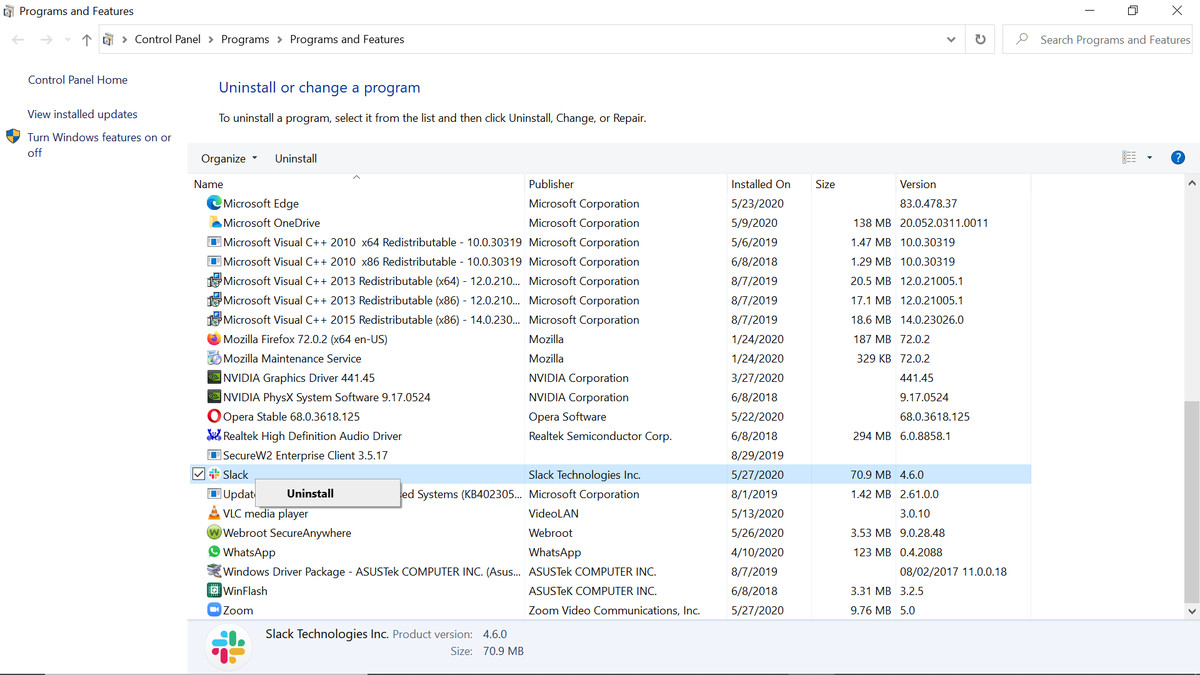
Step 1: Open ‘Control Panel’ in Windows PC via Windows Search Box and go to ‘Uninstall a Program > Programs & Features’
Step 2: Find and select the program that is causing issue, and click ‘Uninstall’ to uninstall it and after that, restart your computer
Step 3: After restart, download and reinstall the program again and check if the issue is resolved.
Method 4: Perform Windows Update
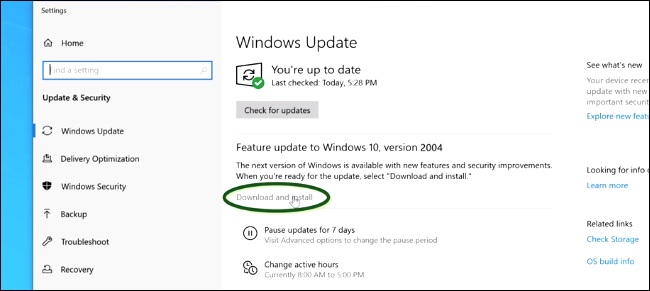
Updating Windows OS to latest available update version can resolve the issue.
Step 1: Open ‘Settings’ App in Windows PC via Windows Search Box and go to ‘Update & Security > Windows Update’ and click ‘Check for updates’ button
Step 2: Download and install all available updates in your computer and once updated, restart your computer and check if the issue is resolved.
Conclusion
I am sure this post helped you on How to fix unsecapp.exe error in Windows 10 with several easy steps/methods. You can read & follow our instructions to do so. That’s all. For any suggestions or queries, please write on comment box below.