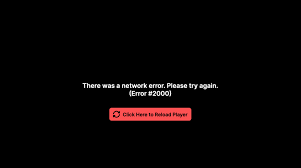Many a Twitch users have been registered about Twitch 2000 network error. This issue is caused due to insecure or bad network connection due to which the content that they try to stream gets unavailable temporarily and black screen appears with the following message:
“There was a network error. Please try again (error #2000)”
Upon investigation, we discovered that these are the potential reasons what could trigger the Twitch error 2000:
- Bad Network Connection – you might not be able to stream twitch content because you are not using a secured network connection or connected via VPN. Connecting to secure network connection and disabling VPN might work for you,
- Corrupted Caches and Cookies – Outdated cache and cookies stored on the web browsers slow down the network connection due to which you are unable to stream twitch.tv on your web browsers. Clearing the corrupted caches and cookies may work for you,
- Ad-blocker or extension interference – Sometimes, the problem is caused by any third-party ad-blocker and browser extensions as they start interfering with the website and cause the error. The possible fix in this case is to disable the extensions and the ad-blocker installed on the web browser,
- Antivirus-confliction – your antivirus program might be conflicting and blocking Twitch from streaming. Disabling the antivirus software or adding Twitch to the exception will work in this scenario.
As now, you are familiar with the issue and the potential culprit, start following the solutions provided below one-by-one:
Possible fixes for Twitch 2000 network error
Fix 1: Some Quick fixes
Before you move into some advanced issues, we recommend trying quick tweaks and solving minor bugs and glitches that might be blocking or conflicting with the Twitch content and preventing it from streaming:
- Refresh your browser- sometimes, the issue with the web browser or system or the internet connection that easily get resolved by refreshing the web browsers by pressing CTRL+ R key on the keyboard,
- Restart your device –Sometimes, simply a restart to your device is needed and the internet starts working as usual,
- Log-out and log-in twitch again – logging out of the streaming platform and logging back is the last in the list of the basic fixes. It prevents server-side problems and internal bugs. So, you should have a try if the previous two methods won’t resolve the issue.
Fix 2: Refresh the Stream
This is one of the simple and easy ways to fix the error. Many a time, internet glitches start causing problem with streaming. As a fix, you should refresh the steam many times and check if you are able to stream Twitch content without an error.
Fix 3: Check your Internet Connection
The poor or bad network connection might be the culprit for Twitch 2000 network error. You should check your internet speed or else connect to your Internet service provider to resolve the internet problem.
By your side, you can restart modem or try with modifying the Router settings. To restart a network modem, unplug the modem completely and then reconnect it and power it on. Now, try re-streaming twitch without an issue.
The recommended change to the router settings includes setting the subnet mask to 255.255.255.0 under the Settings. Do not forget to save the settings. Then, restart your router and re-connect it and see if the problem is gone.
If this won’t work for you, you may use the built-in network troubleshooter. Here is the complete step how to run the troubleshooter on Windows 10:
- Press Win+ I to open Settings,
- Click on Update & Security,
- Locate Troubleshoot, pick Network Adapter and then click on Run the troubleshooter,
- Wait for the process to complete.
You may also try switching to different network such as connecting to phone hotspot or if connected via wireless then use an Ethernet connection for an uninterrupted service.
Fix 4: Use a different web browser
Sometimes, the problem is specific to particular web browser. So, if you are receiving Twitch 2000 network error on some specific web browser such as Chrome, try using a different browser like Mozilla Firefox or Internet Explorer. You can also switch to an incognito mode or private window to see if this works for you.
Fix 5: Disable Ad-Blockers & other Extensions
It is possible that the problem is caused due to an Ad-blocker or other third party extensions installed on your web browser. So, basically removing or disabling the unwanted extensions is the best option:
- Open Chrome,
- Go to its menu, click on More Tools> Extensions,
- Find Ad-block extension and click the toggle to disable it,
- Refresh Twitch and try streaming and see if the error occurs again.
If the problem continues, we recommend you check and disable other extensions one by one and try loading twitch content and refreshing the web browser to find the main culprit.
Fix 6: Clear Browser’s caches & cookies
Every website you visit gathers data to enhance the loading process. Sometimes, the stored data gets corrupted due to which they finds loading issue. To overcome this, you should clear the cache and delete all the data stored on the web browser:
- Press Shift+ Ctrl+ Delete to open Clear Browsing Data,
- In the time range, select All Time,
- Select “Cookies, Cached Images and Files, Browsing History, and download History”,
- Finally, click on Clear Data.
Fix 7: Disable HTML 5 Player
Many a user claims that the HTML 5 Player could be causing the trouble due to its functionalities and disabling it resolved the issue:
- Open the web-page and stream any Twitch content of your choice,
- Move to the bottom to find Settings option and click on it,
- Then, click Advanced Settings,
- In the appeared window, disabled HTML 5.
Fix 8: Disable Antivirus software
The possibility could be that the Twitch 2000 network error is caused due to the antivirus program installed inside. We would suggest you temporarily disable the program and check if this provides you the fix. If you don’t get any errors, then should open the antivirus settings and add the Twitch application as an exception so that the program and the twitch app work simultaneously.
Fix 9: Switch to desktop application
If none of the above fixes work for you and if you still receive Twitch 2000 network error, we recommend you use twitch’s desktop version and log-in with your account details to check if this works for you to solve the error.
Conclusion
That’s all! We have provided all possible fixes for Twitch error 2000. Hope so, these fixes are helpful for you in getting the required fix. if the problem continues, we recommend you employ PC Repair Tool to check for possible Windows related issues and get their automatic fix.