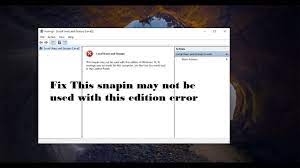Looking for the fix for this snapin may not be used with this edition of windows 10 home issue is available? Read the article fully to know why you are receiving this issue and what you need to do as a remediation step so that you can enjoy this feature on Windows 10 Home Edition.
In Windows, you have Local User Management Console to manage users and groups. It is helpful for the administrators to create, manage and secure the user and group accounts stored locally within system. However, this windows tool is not available on Windows 10 Home edition.
So, if you are Windows 10 Home user, you can’t use this feature. On Windows Pro and Enterprise, if users want to use this feature, they simple use Lusrmgr.msc run command. When you use this command on Windows 10 Home edition, you will receive the following error message inside the console:
“This snapin may not be used with this edition of Windows 10. To manage user accounts for this computer, use the User Accounts tool in the Control Panel.”
The error clearly states that you can’t use this built-in Local users and groups management tool. You have to go the Control Panel to manage the users and groups. However, there is a third-party tool using which you can enjoy the similar feature.
Enable Lusrmgr tool in Windows 10 Home Edition
You can download Lusrmgr tool from github. Once downloaded right-click on the downloaded file and choose run as admin. The tool is not digitally signed and therefore when you download it, you will receive Microsoft Defender SmartScreen prompt.
Click on the More Info option the next and then choose Run anyway. Since it is a portable app, you can directly use it and there is no installation page you get. The tool requires administrative privilege and .NET framework 4.5 or higher to function properly.
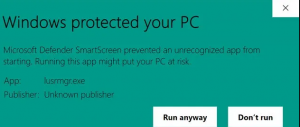
Once you launch the tool, you can see your Desktop on the left and Users and Groups on the right. Double-Click on users to manage users and go to the Users properties. In this section, you will find General, Password, Account, Profile and Group Management tabs.
Password settings include changing or resetting Windows passwords, restricting password changes and password changes at the next logon and storing password using reversible encryption and login without passwords.
You can configure the logon times of the user, account expiration and define a logon script path and home folder. You can add or remove a user from specific group. The most interesting feature that the tool provides you is that you can connect to remote computers for managing the local users and groups.
For that, you need to go to the Database –> Connect to computer or simply press Ctrl + C shortcut key. Here, one important thing to keep in mind that you need remote connections for the remote computers or otherwise this utility will not be able to connect successfully.
Once you made a change in the user or group right, you can verify the new changes using command-line. For example, if you want to verify a recently added user to the Hyper-V administrators group using lusrmgr, you should run the below command:
net localgroup “hyper-v administrators”
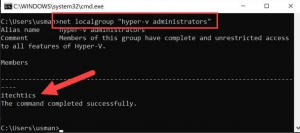
This will show you the list of the users added to the group. Overall, it is a nice tool for the home users to manage users and groups, especially in case where the built-in tool from Windows is not a choice for you.
Conclusion
That’s all! Now, you understand why you receiving this snapin may not be used with this edition of windows 10 home error message on the screen. Hope so, by using lusrmgr tool, you can easily manage the section and won’t feel the lack of the built-in tool available for other Windows version.