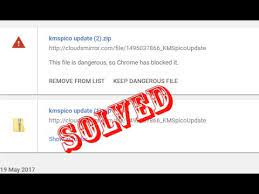Chrome is considerably the mostly used web browser all over the world. Its vast number of users is because it is fast and reliable and also it makes easy for the users for the syncing between the devices. Also, it is overzealous when it comes to security measures.
That’s the case with This File May Be Dangerous So Chrome Has Blocked It error. This is the security measure that ends up generating the error message that prevents downloading harmful files to your storage.
It automatically determines harmful file extensions and blocs them accordingly. Although this is a great feature, you might want to download certain files that would have otherwise been blocked. In this case, you may want to avoid this security measure.
Unfortunately, you can’t disable the Download check option individually. When you disable the anti-phishing and anti-malware protection, you will completely dismiss further warnings and that we do not recommend you to do so.
All the concern is that that the downloading is done from untrustworthy and deceptive pages. Chrome checks for URLs as well as performs checks on the client’s side. It provides Google a subset of most probable and social engineering phrases on a website for it to decide whether a website is question is harmful or not.
The client –side test involves comparing the page’s visual look to a set of photos of login pages. Chrome transmits the URL of a website with the item of this list that it matches to the Google for it to access whether or not the website is question is doing phishing attempt.
If you visit some unfamiliar pages and key is one of the previously stored passwords, it can also assist safeguard to prevent you from a victim of phishing. However such things can be misattributed and in that case you would have to manually approve every blocked file that you think are not malicious.
Fix This File May Be Dangerous So Chrome Has Blocked It issue
Fix 1: Use Different Browser
You might switch to other different web browser. You might choose Opera which is an excellent and amazing alternative that offers a lot of features. It has numerous privacy-oriented features like tacking and phishing protection.
Moreover, there includes a build-in VPN to protect your online footprint to a minimum while keeping your privacy protected. Its security settings are highly customized that allows users to tweak them for best performance.
You can easily enable protection against any untrustworthy sites and set HTTP/ SSL certificate options. Also, you can pre-select how much access you give a particular website. You can disable access to the location, camera and more from the Opera Settings.
Fix 2: Use a specialized tool to remove malware
Every time when you connect to the internet, you expose the OS to an unknown risk. Malware and adware are harmful for the system and may be the root cause for major problems. A good antivirus tool has an ability to block all malicious threats that will definitely improve the browsing works.
Furthermore, we recommend you choosing an antivirus tool that incorporates multiple layers of defenses to fully protect the system against known or emerging malware outbreaks. Use the tool and perform a complete malware cleanse to increase the performance in a safe environment.
Fix 3: Disable Chrome Security prompts and restore blocked downloads
- Open Chrome, click on the three vertical dots on the top right and select Settings,
- Under Security, navigate to Privacy and Security,
- Select the No Protection option in the appeared window the next and the Chrome should not bother you anymore.
Conclusion
That’s all! We are now rounding off the discussion how to download certain files, although these have been blocked by Chrome anti-malware system. Hope that, these fixes are helpful. If you still encounter the problem, we recommend you use PC Repair tool and let the tool to eradicate the issue from the system automatically.