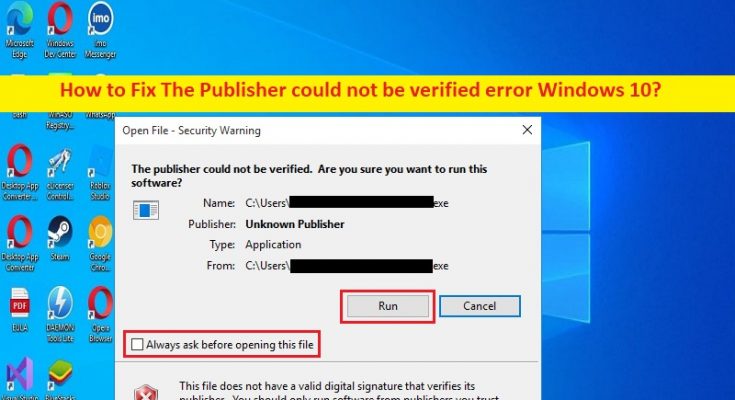What is ‘The Publisher could not be verified’ error in Windows 10?
In this article, we are going to discuss on How to fix The Publisher could not be verified error Windows 10. You are provided with easy steps/methods to resolve the issue. Let’s starts the discussion.
‘The Publisher could not be verified’ error:
‘The Publisher could not be verified’ error is common Windows Problem usually occurred when you try to open certain files and programs in Windows 10 computer. This error prevents you from launching and running certain programs and files in Windows computer for some reasons. If you are not aware, your Windows computer blocks the file or program from running in computer until you specially instruct your computer that file can be opened.
This error can be occurred if the file is downloaded from untrustworthy sources. If you know the file or program is from trusted source, you can disable this error by overrule the file block. This issue can be occurred if the necessary permission not given to file/program in computer, file/program is set to Read-Only permission, and other issues. If you are facing the same problem and looking for ways to fix, then you are in right-place for the solution. Let’s go for the solution.
How to fix The Publisher could not be verified error Windows 10?
Method 1: Fix The Publisher could not be verified error with ‘PC Repair Tool’
‘PC Repair Tool’ is easy & quick way to find and fix BSOD errors, DLL errors, EXE errors, problems with programs/applications, malware or viruses infections in computer, system files or registry issues, and other system issues with just few clicks.
Method 2: Disable ‘The Publisher could not be verified’ error message
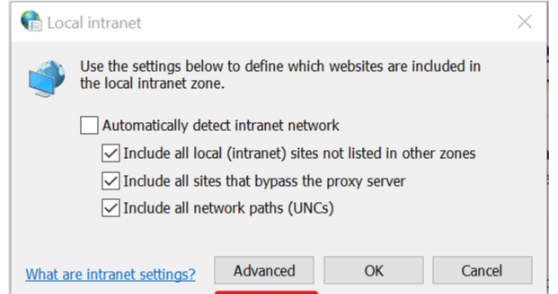
Step 1: Open ‘Internet Options / Internet Properties’ window via Windows Search Box and click ‘Security’ tab, and select ‘Local Intranet’
Step 2: Click ‘Sites’ button beside ‘Local Intranet’, and click ‘Advanced’ button
Step 3: In ‘Add this website to zone’ field, you need to enter the server name or domain, your server name is address that appears after ‘From’ in Security warning window
Step 4: Make sure ‘Require server verification (Https) for all sites in this zone’ checkbox is unchecked and hit ‘Close’
Step 5: Close the Internet Properties and Internet Options window and then try running the software, and check if the issue is resolved.
Method 3: Disable Read-Only Permission
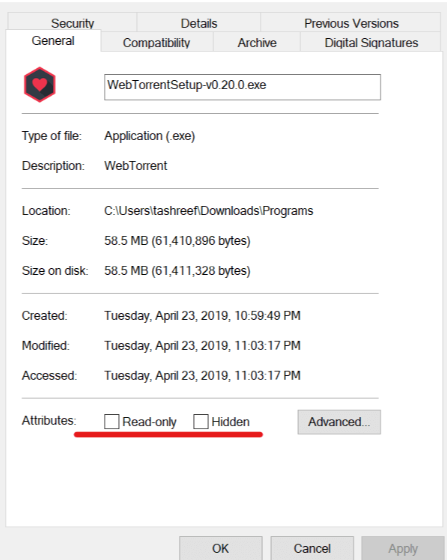
Step 1: Right-click on the program that is throwing error, and select ‘Properties’
Step 2: Under ‘General’ tab, uncheck ‘Read-Only’ and ‘Hidden’ attributes, and then hit ‘Apply > Ok’ button to save the changes and once done, check if the issue is resolved.
Method 4: Enable launching applications and unsafe files
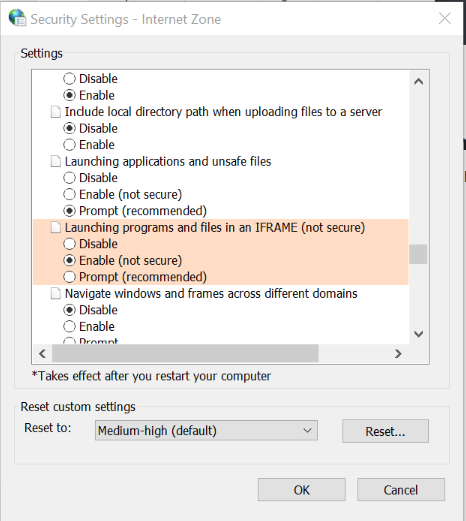
Another way to fix the issue is to enable launching software and unsafe files in order to disable this error.
Step 1: Open ‘Internet Options’ in Windows PC via Windows Search Box and click ‘Security’ tab
Step 2: Click ‘Custom Level’ button, search for ‘Launching applications and unsafe files’ section in ‘Security Settings’ window
Step 3: Under this section, select ‘Enable (Not secure)’ option, and hit ‘Ok’ button to save the changes and once done, check if the issue is resolved.
Method 5: Disable ‘The Publisher could not be verified’ error for all programs
You can also disable this error for all programs so that the error is completely gone for all applications.
Step 1: Open ‘Registry Editor’ app in Windows PC via Windows Search Box and go to following path in left pane
KEY_CURRENT_USER -> Software – > Microsoft -> Windows -> CurrentVersion -> Policies -> Associations
Step 2: Find and delete “LowRiskFileTypes”=”.exe” key, and once done, check if the issue is resolved.
Conclusion
I am sure this article helped you on How to fix The Publisher could not be verified error Windows 10 with easy ways. You can read & follow our instructions to do so. That’s all. For any suggestions or queries, please write on comment box below.