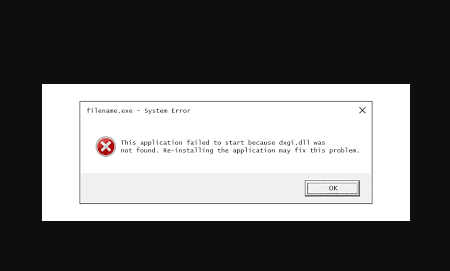Several users have reported about receiving an error message “The program can’t start because dxgi.dll is missing from your computer” while using or installing certain programs, performing Windows Shutdown, booting the device or even during Windows Installation.
The Dxgi.dll filename mentioned in the error message is a DirextX Graphics Infrastructure file. it is a Windows 32 DLL or Dynamic Link Library file comes bundled with software package in Windows System. You can found this file under the location C:\Windows\syswow64 folder.
The error message associated with the file likely to occur when the program or app is not able to redirect the file. The reason could be that the file is missing or is corrupted or damaged. Also, there is a possibility that hardware issues or problem with registry lead to this problem.
There are different variants of this error that include:
- dll Not Found
- The file dxgi.dll is missing
- dll could not be located
- dll Access Violation
- Cannot register dxgi.dll
- Cannot find [PATH]\dxgi.dll
- The procedure entry point dxgi.dll error
- This application failed to start because dxgi.dll was not found. Re-installing the application may fix this problem
- Cannot start [APPLICATION]. A required component is missing: dxgi.dll. Please install [APPLICATION] again
No matter what is the instance of the error, if you have encountered this problem, follow the fixes provided below. These will help you in getting rid of the issue. Alternatively, you can use PC Repair Tool- an automatic tool to check for Windows related issues possibly responsible for the said error and provide their automatic fix.
Manual fixes for the program can’t start because dxgi.dll is missing from your computer error
Fix 1: Update DirectX
As this DLL file associated with the DirectX, you should begin the troubleshooting the dxgi.dll missing error by making sure that the DirectX version you are using is updated. If you feel that you need to update this DirectX to the latest service pack, you can update it from Windows Update or you can download and install it directly. Visit the Microsoft Download Center and search for DirectX. The DirectX End-User Runtime Web Installer will install the required DirectX files.
Fix 2: Install latest version of Visual C++ redistributable
If the program can’t start because dxgi.dll is missing from your computer error continues, you should require downloading and installing the latest version of C++ redistributable on your system and see if this helps you:
- Visit Microsoft Download Center,
- Search for Visual C++ Redistributable Package,
- Once on the download page, select your desired language and then click on Download,
- Select the desired version as per your Windows specification or select both and click Next,
- In the pop-up File Explorer Window, select a location to save the downloaded file and click on Save option,
- Now, double-click on the downloaded file on your desktop,
- Agree to the license services and then click Install button,
- Once done, you should receive a message saying the setup was successfully installed and click on Close to exit the installer.
- After that, re-launch the affected program and see if the problem is now fixed.
Fix 3: Restore dxgi.dll file
You might have accidentally deleted the dxgi.dll file and now you are receiving the program can’t start because dxgi.dll is missing from your computer while launching any program. You can try ad restore the file from the Recycle Bin. You can also restore it by logging into another working system that has been updated recently, navigate to the C:\Windows\System32\ folder and then copy the file to your USB. Plug-in this drive to the problematic PC, navigate to the exact folder and paste the file in that location.
Fix 4: Re-register DLL file
Many a user dealing with this situation managed to resolve the problem just by re-registering the file. Here are complete detailed guide how you can register the DLL file using the built-in Regsvr.exe command line utility:
- Open Command Prompt as Admin,
- Type the below command and hit Enter:
regsvr32 “path & filename of dll or ocx”
- if you have to register all file, you should use the below command:
for %1 in (*.dll) do regsvr32 /s %1
- if you have a file list, the use the below command:
for /f %%i in (files.txt) do regsvr32 /s C:\Winnt\System32\%%i
Fix 5: Run SFC scan
This is the safest way to fix any DLL file missing or corrupted errors. This till will replace the missing or corrupted system files. To do that, perform the below steps:
- Right-click on Start menu and select Command Prompt (Admin),
- In the elevated CMD window, copy-paste the below command and hit Enter:
Sfc /scannow
- Wait for 10 min and let the SFC to perform the scan and repair the files,
- Once the process is done, restart your PC and check if this resolves your problem.
Fix 6: Run DISM Scan
If the SFC scan reported some problem but unable to fix it, you should run DISM scan. This is an excellent to repair System Image. Again you have to run Command Prompt as Admin and run the below command this time (do not forget to hit Enter):
Dism /Online /Cleanup-Image /RestoreHealth
Fix 7: Re-install the software
If certain specific program is showing you the program can’t start because dxgi.dll is missing from your computer error, you should uninstall the program from Control Panel an download it in a fresh from its official download page to see if this helps you. if the software offers you repair option, you may opt for this option before uninstalling and reinstalling the program.
Fix 8: Perform System Restore
If nothing works and you still receive the problem, you should restore your system to an earlier restore point when the system working correctly without throwing you this error:
- Open Start Menu,
- Search Create a Restore Point and Click Open,
- From the System Protection tab, click System Restore,
- Follow the on-screen instructions to restore your computer.
Conclusion
That’s all about how to fix the program can’t start because dxgi.dll is missing from your computer error. Hope so, the fixes provided in this post are helpful for you to resolve the problem. Comment down below in case of any queries, questions or suggestions regarding the post.