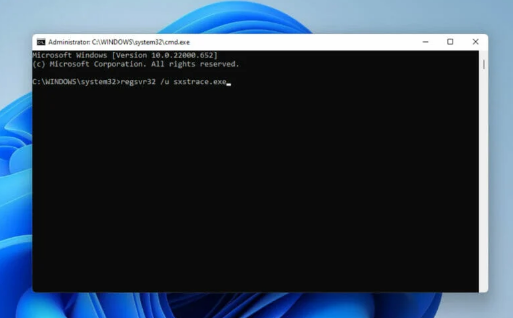sxstrace.exe or otherwise called Sxs Tracing Tool file is an executable file responsible for proper functioning of certain Windows applications. Whenever you encounter sxstrace.exe runtime error, this indicates that the Windows cannot locate this file.
You might encounter the issue during the launch of the program or in the middle of the use of the program. As a fix, you may request reset your device. However, we have highlighted below some possible fixes that might help you in getting rid of the issue.
Fix Windows 11 OS problems using PC Repair Tool:
It is a Windows Repair Tool that looks for the computer errors by replacing the problematic system files with the initial Windows version. Also, it is helpful in keeping away from critical file loss, hardware failure, and repair damages caused by malware. Here is its direct download link for you.
sxstrace.exe was first time introduced for Windows in November, 2006 by Microsoft and since then it is an integral part of the Windows. Being an executable file, it contains a number of instructions that are executed by the computer when a file is opened.
If you are looking for the manual fixes to resolve the problems related to this executable file, read along the possible fixes we have highlighted for you:
Possible fixes for sxstrace.exe runtime error
Fix 1: Update Windows
- Press Win+ I to open Windows Settings,
- Click on Windows Update and then click Check for Updates,
- If there is available update, download and install it,
- Restart the PC the then and check if the problem persists.
Fix 2: Run System File Checker
- Press Win + Q to open Windows Search,
- Type cmd, select Command Prompt and choose Run as Administrator,
- Under the command line, type sfc/ scannow command and hit Enter,
- No matter, any corrupted system files are detected, enter the below commands next to it and hit Enter on each time:
DISM.exe /Online /Cleanup-image /Scanhealth
DISM.exe /Online /Cleanup-image /Restorehealth
- Close the Command Prompt and then Restart the PC and see if the sxstrace.exe runtime error still remains.
Fix 3: Run Program Compatibility Troubleshooter
- Press Win+ I to open Settings,
- Click on System and then choose Troubleshoot,
- Navigate to Recommended troubleshooter preferences> Other troubleshooters,
- Click Run to launch Program Compatibility Troubleshooter,
- Select he program you are facing the problem with. If you don’t find the program in the list, click on Not Listed to locate it and troubleshoot,
- Once done, reboot the PC so as the changes take effect.
Fix 4: Register sxstrace.exe manually
- Press Win+ R, type in cmd and then hit Control + Shift + Enter,
- In the UAC prompt you receive, select Yes,
- Now, type the below commands in the command line and hit Enter on each time:
regsvr32 /u sxstrace.exe
regsvr32 /i sxstrace.exe
- Restart your computer now and retry the program you are trying to run and see if the problem continues.
Fix 5: Reinstall Windows
If none of the methods provide you the fix and the sxstrace.exe runtime error is still a problem for you, you should consider reinstalling Windows:
- Press Win+ I to open Settings,
- Select System and then find Recovery option,
- Click Reset PC,
- Choose whether to Remove apps and settings or Remove everything before reinstalling Windows.
Conclusion
That’s all! We have provided all possible fixes for sxstrace.exe runtime error. Hope so, these methods are helpful for you in getting the required fix. The best option is to use the recommended tool to get the automatic repair.