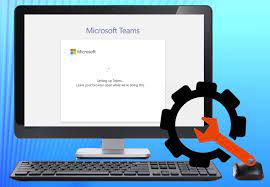There is a weakness on screen department from Microsoft Teams recently revealed is that the app faces problem in sharing the screen with others over a video call. This article provides you different fixes that try as a solution for share screen in teams not working on Mac.
Possible fixes for share screen in teams not working on Mac
Fix 1: Force Restart Microsoft Teams
You should start with some basic fixes. Force quitting the app and restarting it would surely resolve some common glitches or bugs that are causing trouble with the Teams not responding or screen sharing not working.
You can force-quit the app using two possible options. First one is to right-click on the app on your Mac door and click on Force Quit option. If this method does not work, you should do this from Activity Monitor. Here is how:
- Press Command+ Space keys and search for Activity Monitor on the search window,
- Open the app and find Microsoft Teams from the list,
- Click on it and select X button at the top,
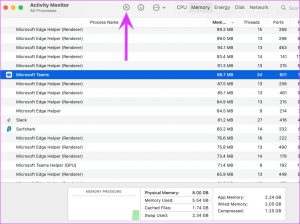
- Open the app again and see if the problem is gone.
Fix 2: Give required permissions
share screen in teams not working on Mac because the Mac privacy’s settings is not allowing the Teams from sharing screen content. You would give it that permission so that it can record the contents of your screen even while you are using other apps. Here is how you can do that:
- Click on the Apple icon on menu bar and select System Preferences,
- Go to the Security & Privacy menu,
- Under Privacy tab, scroll down to find Screen Recording option,
- At button, click on “Click the lock to make changes”,
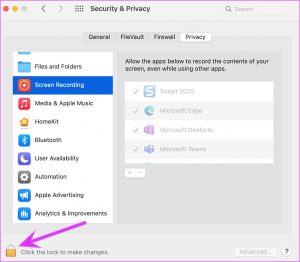
- Enable the Screen Recording option for Microsoft Teams now and close the menu.
Fix 3: Change the display resolution
Over an sketchy internet connection, Microsoft Teams might find difficulties in sharing the screen among the participants with new Macs launching with high-resolution displays. You should have to change the display resolution of your Mac in that very case so as you won’t receive share screen in teams not working on Mac:
- Press Command+ Space and type System Preferences on the search box,
- Open the search result and go to the Displays,
- Click on the Scale resolution and dial down the display resolution.
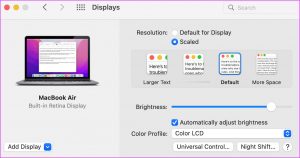
Fix 4: Disable GPU Hardware Acceleration
Microsoft Teams app utilizes the GPU Hardware acceleration option by default so as to run with bug-free environment. Some people claim that on disabling this option and then trying screen sharing again, the app starts working:
- Open Teams app,
- Click on three vertical dots on the top and select Settings,
- From General tab, check the Disable hardware acceleration option,
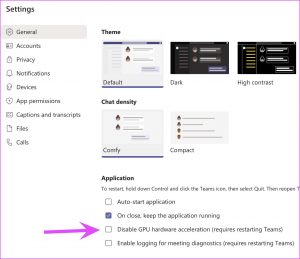
- Finally, restart the app and see if the app starts working.
Fix 5: Update Microsoft Teams App
If previous method does not work for you, you should require updating the Microsoft Teams app as the update might provide the patch for the common bugs that results in share screen in teams not working on Mac. You can’t update it from Mac App Store and you must have to do the below steps to perform its update:
- Open Microsoft Teams app,
- Click on three vertical dot menu at the top,
- Now, click on Check for updates on the opened page and install the latest app build on your Mac.
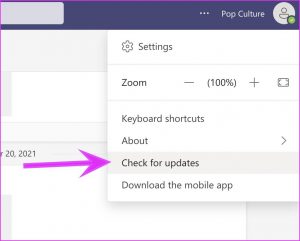
Fix 6: Check Microsoft Teams Status
Microsoft has hard time with keep Teams working on the Mac. While the downtimes are rare, you make sure if the network connection acting up. Also, make sure you check if the service status is fine by using Downdetector or such sites.
Fix 7: Try the web version
Microsoft Teams has the web version also available. So, if you face trouble in sharing screen with Teams app, you should move to its web version, join the video and share the screen. Hopefully, you will not find that problem.
Conclusion
That’s all! We have provided you complete guide how to fix share screen in teams not working on Mac problem. Usually, people start looking for the rivalries such as Zoom or Google Meet when they find the Microsoft Teams is not working on their Mac.
However, we have guided you can fix the problem and continue with the app. Hope so, these will help you in smooth sharing the screen in Teams on your Mac. Please tell us how fruitful this article is for you by texting your view down below the comment section.