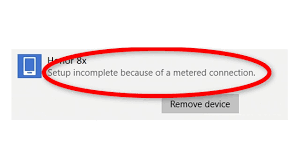People encounter Setup incomplete because of a metered connection error when using their Bluetooth Device while connected to a metered connection, preventing them to use the Bluetooth devices on their Windows 10 systems.
It is most likely that that an improper setting in the devices section won’t allow the Windows to download drivers while the metered connection is on. If this issue appears out of nowhere, then most likely a Windows update is causing the problem as it might sometimes reset those settings.
Don’t worry! If you are dealing with the issue under discussion, we recommend you go with our fixes provided below. These are recommended fixes that most of the affected users apply and fix the issue. You should have a try:
Possible fixes for Setup incomplete because of a metered connection error
Fix 1: Change Settings
Under the device settings, there is an option that allows Windows to download the drivers or other application info of your devices. If this setting is somehow turned off, then Windows can’t perform the required downloading to the drivers of the devices while connected to a metered connection. To resolve the issue, you should consider changing this setting. Here are the required steps:
- Press Win+ I to open Settings,
- Go to Devices,
- Select Bluetooth & Other devices,
- Check the option that says Download over metered connections,
- Once done, you should be good to go.
Fix 2: Change the WI-FI Status
If Setup incomplete because of a metered connection error persists, you should consider changing the WI-FI Status to a regular connection as many users are complaining that the internet connection being a metered connection. Once you set the Wi-Fi status to regular, Bluetooth devices will connect and you can set the WI-FI back to the Metered connection. Here are the steps how to change the WI-FI Status:
- Press Win+ I to open Settings,
- Select Network & Internet,
- Click on Chance connection properties,
- Toggle off the option under Set as metered connection and your network is no longer a metered connection,
- Now, connect to your Bluetooth devices and they should connect properly.
If nothing works and you still encounter the problem, we recommend you use PC Repair Tool. This is an automatic tool to check for Windows related issues and provide their automatic solutions. It often works when the problem is caused due to system corruption. Here is its direct download link.
Conclusion
That’s all! We are now rounding off our article on how to fix Setup incomplete because of a metered connection error. Hope so, these fixes are helpful for you in getting rid of the problem. Comment down below in case of any queries, questions and suggestions regarding the post.