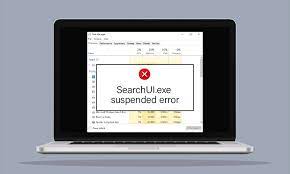Searchui.exe suspended error often occurs due to the interferences caused by your antivirus program with the background processes. The SearchUI or Search User Interface is a component of Microsoft’s search assistant called Crotona.
So, when this problem occurs, you are not able to use Cortana. Some people love to use the Microsoft’s search assistant by giving it commands through their microphones. However, due to certain apps or some other things, they are not able to do so in the particular case.
The pop-up message showing the error states that the searchui.exe process is suspended, but you can find it on the background processes list on Task Manager. The issue is not considered as critical and can easily be resolved.
However, before we move onto its solutions take a look what are the possible causes that lead to this issue. These are:
- Third party antivirus – if you are using a third party antivirus tool, you are more likely to encounter this issue because the antivirus is trying to stop it,
- Outdated Windows- if you are not running with the update Windows version, then this issue could occur. The UI needs to be perfect and so the update is needed,
- Corrupt package folder- Sometimes, the file is being corrupted because of corrupted Cortana package folder which usually means you have deleted it.
After understanding the nature of the issue and the possible factors what could cause this error, we are in the position their troubleshoot solutions. These are listed below.
Possible fixes for searchui.exe suspended error
Fix 1: Update Windows to the latest build
An outdated Windows could be the reason for the issue. The UI is not perfect and so it should be updated form its manufacturer page which it will only get if you update your Windows. Update your Windows. The task is very easy. Here are the steps you have to follow:
- Press Win +I to open Settings,
- Click on Update and Security,
- Now, click Check for Updates,
- If the available is available, you will get a prompt to download and install.
Fix 2: Fix Cortana’s Package Folder
A corrupt package folder can cause the said issue. In the particular case, you should require deleting the folder in the safe mode. Once you booted the device, do the following:
- Press Win+ X, pick ‘Command prompt (Admin)’ or ‘Windows Powershell (Admin)’,
- Enter the below command in the command line and do not forget to replace the username with your system’s username:
RD /S /Q “C:\Users\{USERNAME}\AppData\Local\Packages\Microsoft.Windows.Cortana_cw5n1h2txyewy\RoamingState”
- Now, open Windows Powershell as Admin if you use Command Prompt to in the previous step and enter the below command:
Get-AppXPackage -AllUsers |Where-Object {$_.InstallLocation -like “*SystemApps*”} | Foreach {Add-AppxPackage -DisableDevelopmentMode -Register “$($_.InstallLocation)\AppXManifest.xml”}
This should resolve the issue. Check it and confirm if searchui.exe suspended error occurs again. If yes, move to our next solution.
Fix 3: Disable your Antivirus
Some users have reported that their third party antivirus tool is causing the interference with some process due to which the problem occur. This is mostly caused by Avast antivirus tool and so if you are using this particular tool and please turn off your antivirus and reboot the system to see if the listed file is still suspended.
Fix 4: Delete Roaming User Profile
If you are using Roaming User Profile, we would suggest you deleting it as it is supposedly to be culprit why the searchUI.exe is suspended. Here is how you can do that:
- On the desktop, right-click on This PC and select Properties,
- Go to Advanced System Settings,
- From the window appears, click User Profiles and select Settings,
- Locate Roaming Profile and delete it.
Fix 5: Reinstall iCloud
Many a user reported about searchui.exe suspended error get its fix just by reinstalling iCloud. The trick is that the iCloud installation might be causing the interference with the SearchUI.exe process. In the vary case, you should consider uninstalling and reinstalling iCloud.
Fix 6: Use Cortana Troubleshooter
Of many troubleshooters that Microsoft provides, one is the Cortana Troubleshooter to troubleshoot the Windows issues for Search and Indexing. The troubleshooter will check for issues with Cortana configurations and if it sees any discrepancies, it automatically tries to reinitialize the specific module. Here is how to use this built-in troubleshooter:
- Press Windows key, type Troubleshoot and click on Troubleshoot settings on the result options.
- In the windows appear, find Search and Indexing and click on it and then click Run the Troubleshooter,
- Follow the on-screen instructions displayed on the screen to complete the troubleshooting process.
Fix 7: Create another Use Account
If nothing works and you still receive searchui.exe suspended error, then create a new local administrator account and use it to rename Cortana files/ folders of the affected account. Here is the complete guide:
- Create a new local user administrator account and log-into it,
- Now, navigate to:
C:Users/(the effected account )/AppData/Local/Microsoft/Windows
Here C is the system drive
- Now, find UsrClass.dat and rename it as UsrClas.dat.old,
- Log-out of the new account and log-back into the affected account.
Conclusion
That’s all! We have provided all possible fixes for searchui.exe suspended error. Hope so, these fixes are helpful or you in getting the required fix. if problem persists, we recommend you employ PC Repair Tool to check for possible Windows related issues to get their automatic fix.