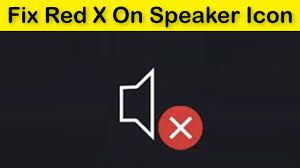There have been many reports about red x sound icon windows 10 that imply that the Windows’s speaker is not producing sound. If you are looking for various methods to solve this issue, you are on the right page. We will provide you different ways to fix the error.
The error under discussion might result in due to the audio device is faulty or not connected properly, the audio service is not running, there is an audio driver related issue – whether it is corrupted or outdated or certain bugs and app conflicts are causing the trouble with the sound controller.
So, there are numerous methods you have to try with to get rid of the issue caused due to multiple reasons. Check below the different fixes for red x sound icon windows 10 provided just for you:
Fixes for red x sound icon windows 10
Fix 1: Restart your system
Before moving to advanced steps, you should restart your device and see if this provides you the fix. Restarting the system will clear the backlog of the issues including the ones that cause audio related trouble.
Some apps that are using the audio service might be causing the trouble. In other cases, there could be certain processor that can’t communicate with the audio adapter driver properly and hence the red x icon appears on the speaker. On restarting the device, these issues will be gone and so does the red mark.
Fix 2: Run Windows Audio Troubleshooter
Windows has build in Audio Troubleshooter to look for various audio related issues and provides their automatic repair. If the previous method won’t work and you still receive red x sound icon windows 10 issue, you should look for this option. While it can’t fix every issue, it can resolve common bugs and glitches:
- Press Win+ I to open Settings,
- Click on Updates & Security,
- In the next window, click on Troubleshoot,
- On the troubleshoot tab, click on Playing Audio under Get up and Running,
- Once you see Run the Troubleshoot button under Playing Audio, click on it,
- The troubleshooter will then detect the possible audio related issues,
- If finds any problem, it will ask you to apply the fix,
- Agree to the solution and see the then if the problem is gone.
Fix 3: Disable and Enable Audio Device in Device Manager
Next solution is to restart the audio device/ driver. The reason of the issue could be that the driver stuck while trying to communicate with the device. Once you perform this action, the process will become smooth and the problem red x sound icon windows 10 would be gone:
- Press Win+ R, type devmgmt.msc and hit Enter,
- In the Device Manager, locate Sound, Video and Game Controllers and click on the arrow beside it,
- Right-click on the audio device on the opened page and click on Disable Device option,
- Do the same for other audio driver entries,
- Now, right click on the device again and select Enable Device option,
- Do that for the rest of the audio devices,
- Once done, reboot the PC and check if the problem persists.
Fix 4: Set Default audio output device
The red x sound icon windows 10 issue could occur because there is no device selected for the audio output. There could be some audio driver update related issue or rare system glitches due to which the primary device might have been de-selected. Some apps can also cause the problem.
Removing the different audio device and select it to the primary device is the possible fix in this scenario. There are different methods how you can do that. We have discussed below how you can do this from settings:
- Press Win+ R, type in Control Panel and select Enter,
- On the Control Panel, select the category View by,
- Click on Hardware and Sound and then Manage Audio Devices under Sound,
- In this window, select your system’s main speaker as the default device and save this change.
Fix 5: Check if audio service is running
The presence red x sound icon windows 10 might indicate that the Windows audio services are not functioning properly. You have to go to the services app and run them. The services you will be working with include the Windows Audio, Windows Audio Endpoint Builder and Multimedia Class Scheduler. Follow the below methods to run the services:
- Press Win+ R, type services.msc and hit Enter,
- Under the services pap, head over Windows Audio service and click on it,
- If it is running, click on Stop on the left and click Start the then,
- Do the same for Windows Audio Endpoint Builder and the Multimedia Class Scheduler services and see the then if the problem is gone.
Fix 6: Fix Audio Driver
The main reason for red x sound icon windows 10 is the problem with audio driver. This is the driver that controls the operating system communication with the audio device. If it is outdated or corrupted, the device will be affected. To resolve the issue, you should have to update the driver:
- Press Win+ R, type devmgmt.msc and hit Enter,
- In the opened Device Manager window, locate Sound, Video, Game Controllers and click the arrow beside it,
- On the list of audio devices, right-click on your main speaker and click on Uninstall device,
- Follow the on-screen instructions to complete its un-installation,
Then, restart your system and go to the device’s manufacturer website to install the latest driver version or use automatically driver updating tool to download and install it within your system automatically. Here is the download link for automatic driver updating tool:
Conclusion
That’s all! We have provided all possible fixes for red x sound icon windows 10. If none of the methods work, you should run a full system scan using PC Repair Tool. It will look for possible system related issues and provides their automatic repair. Here is its direct download link: