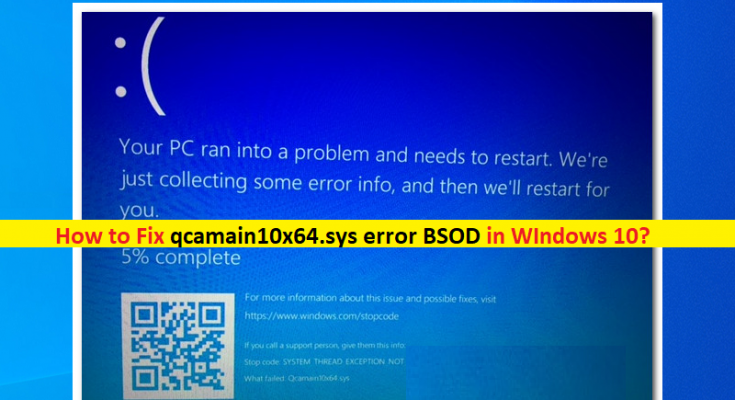What is ‘qcamain10x64.sys error – BSOD’ in Windows 10?
If you are facing qcamain10x64.sys error, qcamain10x64.sys failed, qcamain10x64.sys BSOD error in Windows 10 computer, then you are in right place for the solution. Here, you will be guided with easy steps/methods to resolve the error. Let’s starts the discussion.
‘qcamain10x64.sys BSOD error’: It is common Windows Problem considered as Blue Screen of Death (BSOD) error. This BSOD error is appeared usually in the middle of your work on computer or when you start/restart your Windows computer. This error is appeared with message saying ‘Your PC ran into a problem and needs to restart. We’re just collecting some error info, and then we’ll restart for you’.
There could be several reasons behind the qcamain10x64.sys failed or qcamain10x64.sys BSOD error including incorrectly installed or incorrect version of Windows OS update installed in your computer, outdated Windows OS, corrupted/outdated wireless LAN driver and other system issues. Sometimes, this type of issue is occurred due to some temporary issues in your Windows computer. You can fix the temporary issue just by restarting your computer or perform power cycle your Windows computer, and check if it works for you.
You should make sure you have latest & compatible version of Wireless LAN driver installed in your computer. If not, you need to update or reinstall latest & compatible version of Wireless LAN driver in computer in order to resolve the BSOD error. It is possible to fix the issue with our instructions. Let’s go for the solution.
How to fix qcamain10x64.sys BSOD error in Windows 10?
Method 1: Fix qcamain10x64.sys error BSOD with ‘PC Repair Tool’
‘PC Repair Tool’ is easy & quick way to find and fix BSOD errors, DLL errors, EXE errors, problems with programs/applications, malware or viruses issues, system files or registry issues, and other system issue with just few clicks.
Method 2: Install all pending Windows 10 Update
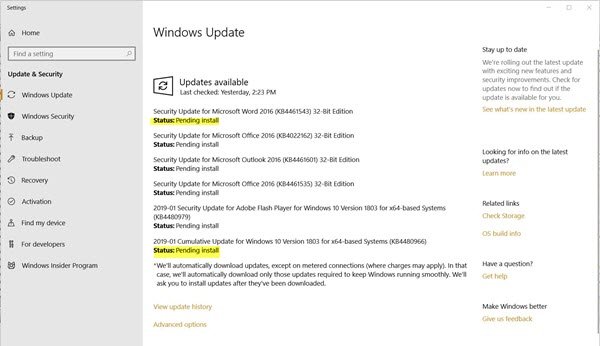
One possible way to fix the issue is to install all available and pending Windows 10 OS Update in computer.
Step 1: Open ‘Settings’ App in Windows PC and go to ‘Update & Security > Windows Update’ and click ‘Check for updates’ button
Step 2: Download and install all available updates in computer, or all pending updates and once updated, restart your computer and check if the error is resolved.
Method 3: Update or reinstall Wireless LAN driver
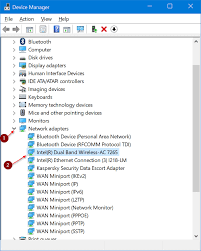
Updating or reinstall Wireless LAN driver in computer can resolve the issue.
Step 1: Open ‘Device Manager’ in Windows PC via Windows Search Box and expand ‘Network Adapters’ category
Step 2: Right-click on your wireless network adapter driver and select ‘Update Driver’, and follow on-screen instructions to finish update process. Once updated, restart your computer and check if the error is resolved.
Step 3: If not, right-click on wireless network adapter driver in Device Manager, and select ‘Uninstall Device’ and uninstall it. After that, restart your computer. This will automatically reinstall all necessary drivers in computer, and check if the error is resolved.
Download or reinstall Wireless Network Adapter Driver Update in Windows PC [Automatically]
You can also try to update all Windows drivers including Wireless Network Adapter Driver using Automatic Driver Update Tool. You can get this tool through button/link below.
Method 4: Run CHKDSK scan
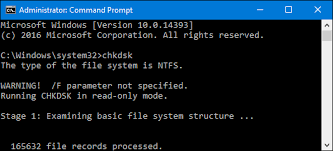
Step 1: Type ‘cmd’ in Windows Search Box and press ‘SHIFT + ENTER’ key on keyboard to open ‘Command Prompt as Administrator’
Step 2: Type ‘chkdsk c: /f’ command and hit ‘Enter’ key to execute. Once executed, restart your computer and check if the error is resolved.
Conclusion
I hope this post helped you on How to fix qcamain10x64.sys error, qcamain10x64.sys failed, qcamain10x64.sys BSOD in Windows 10 with several easy steps/methods. You can read & follow our instructions to do so. That’s all. For any suggestions or queries, please write on comment box below.