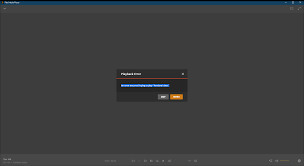The Plex Media Player Playback Error with the Error Code S1001 (network) occurs when the Player has to transcode something. The problem could occur with 4k as well as Full Content while trying to downsample from 1080p to 480p.
Several reasons are possible what could cause the error. In most of the circumstances, the problem is caused due to a bad update that creates inconsistency with the Plex server. People should consider reinstalling the Plex Server in this case to resolve the problem.
Sometimes, the problem is known to occur when people have previously polluted the Movie pre-roll video box inside the Extras menu of their Plex Server. In the very case, clearing the links from the Movie Pre-roll video box is recommended.
Under certain circumstances, corrupted entries in the Plex Server database is the reason for plex media player playback error and the possible fix in this case is to run a serious of Commands as a repair function.
In other case, there could be an interference caused by any third party firewall or antivirus. It is possible that false positive regarding the Plex Server is the reason for the interruption in the connection. Disabling the real-time protection or uninstalling the overprotected suite is here suggested for you.
As you see depend on the case, the different fixes are possible. Check below to find step-by-step guide on how to perform these fixes and get rid of the problem. But before that, make sure you use PC Repair Tool. It will help you in dealing with any PC related issues and eradicate them automatically.
Different possible fixes for plex media player playback error
Fix 1: Reinstall the Plex Server
One of the most common instances where the problem like this occurs is a bad update released during July 2019. If you have recently downloaded the older build version from that period, the chances are more that the Error Code: s1001 (network) is a result of this action. In this scenario, you will be able to get the required fix by reinstalling the Plex Server. Follow the instructions below:
- Press Win+ R, type in appwiz.cpl and hit Enter,
- In the Programs and Features window, scroll down to find Plex Media Server, right-click on it and select Uninstall,
- Follow the on-screen instructions to complete the un-installation process,
- Next, press Win+ R, type regedit and hit Enter,
- Go to the below path in the registry editor:
HKEY_CURRENT_USER\Software\
- Once there in, right-click on Plex, Inc key and choose Delete option,
- Close the Registry Editor and then press Win+ R, type in %LOCALAPPDATA% and hit Enter to access the hidden appdata folder,
- Inside the App Data> Local Folder, scroll down the folders and locate Plex Media server,
- Right-click on it and choose Delete,
- Restart your computer and upon the next startup, visit the Plex Media Server download page and download the latest version of Plex Media Server for Windows,
- Once the download is complete, double-click on the installation file, click on the Install and follow the on-screen instructions to complete its installation,
- Now, connect to the Plex server by using the remaining prompts and then restart your device the final time and see if the problem is now fixed.
Fix 2: Remove Custom URLs from Extras Menu
If plex media player playback error still appears, it is possible that the problem is because of one or more Custom URLs being saved inside the Settings> Extras menu. Several affected users have confirmed that the problem was resolved after removing every Custom URL inside the Movie Pre-Roll Video. Follow the instructions below regarding the same:
- Open Plex Server on your browser and log-in with your account,
- Click on Account icon and then click on Account,
- Scroll down to select settings and then pick Extras,
- Inside Extras, move over to the right and clear the box named Movie Pre-Roll Video,
- Finally, click on Save Changes to complete the operation.
Fix 3: Repair the Corrupt Plex Database
If the above two methods do not work in your case, you should consider that the problem is due to corrupt Plex database. You can repair it by using an elevated Command Prompt as:
- Press Win+R, type CMD and press Ctrl+ Shift+ Enter to open an elevated Command Prompt,
- When prompted by the UAC, click Yes,
- Inside the elevated Command Prompt, type the following commands and hit Enter on each time:
cd “%LOCALAPPDATA%\Plex Media Server\Plug-in Support\Databases” copy com.plexapp.plugins.library.db com.plexapp.plugins.library.db.original
sqlite3 com.plexapp.plugins.library.db “DROP index ‘index_title_sort_naturalsort'”
sqlite3 com.plexapp.plugins.library.db “DELETE from schema_migrations where version=’20180501000000′”
sqlite3 com.plexapp.plugins.library.db .dump > dump.sql
del com.plexapp.plugins.library.db
sqlite3 com.plexapp.plugins.library.db < dump.sql
- Once executed these commands successfully, close the elevated Command Prompt and restart your computer,
- After the next startup, repeat the action that was throwing plex media player playback error and see if the problem is now resolved.
Fix 4: Disable 3rd Party Interference
If the problem remains, it is possible that the Plex Server is being treated as a potential security threat by your firewall and antivirus solutions. In this case, you should disable them temporarily and see if the issue is gone.
Conclusion
Now, we are rounding off the article on how to fix plex media player playback error. Hope so the provided fixes would help you in getting the required fix. You can comment down below in case you stuck on any steps on any method prescribed.