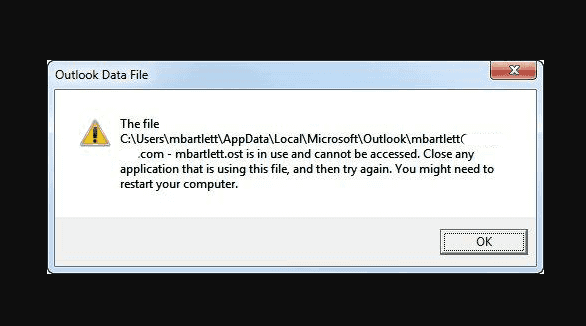Outlook is an email managing and a calendar program developed from Microsoft. People use it to send and receive email messages. Username.ost is the file associated with Outlook app. It is basically an Outlook data file that app utilizes when people have an Exchange account and want to work offline.
Recently, we have several reports regarding Outlook The file username ost is in use and cannot be accessed error. The error message appears on the screen the moment users launch the app and so the problem is big because they can’t even use Outlook.
If you are running with the same error, then this article provides you different possible methods that should fix the problem. Let first know the different possible reasons what could throw this error message on the Windows screen. The possible reasons are:
- The .ost file is being used or locked by some process,
- Conflicts caused between Outlook application and other files,
- Because of Communicator, ucmapi.exe and other similar processes running in the background,
- Lack of synchronization between OST file and the blue Exchange mailbox can also cause this error.
If you are dealing with this problem, here are the possible solutions that you should go with and follow. These methods would definitely help you in getting the problem resolved. It is important to note that there is only one solution belongs to you, but to find that you might have to try other listed solutions as well.
Possible solutions for Outlook The file username ost is in use and cannot be accessed
Solution 1: Restart your computer and router
Many a case, a simple Windows restart resolves various problems for you. There could be a minor glitches responsible for the error that automatically goes away with the simple Windows restart. Similarly, Internet Connectivity problem would be resolved just by restarting the router.
Solution 2: Disable Cached Exchange Mode
Disable the Cached Exchange Mode if the previous option doesn’t work. This will help you in working offline on Outlook. The required steps to disable this option are:
- Open Outlook,
- Click on File on the left top corner,
- Select Account Settings and pick Email Accounts,
- Go to the Email tab and select your account,
- Now, from the Change tab, uncheck the option Use Cached Exchange Mode,
- Click on Next and finally click on Finish option. This should resolve Outlook The file username ost is in use and cannot be accessed.
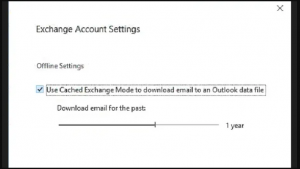
Solution 3: Stop Outlook and related processes
If the above solutions do not help, make sure you close all running processes related to Outlook from the below steps and check if this helps you in resolving the problem:
- From the Windows Search bar, type Task Manager and click on the top result,
- Go to the Process tab and look for Communicator, Outlook, Teams/Lync or UCMAPI like processes,
- Select them all and click on End task option at bottom,
- Restart the system next to this and check if the problem is now resolved.
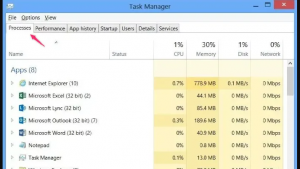
Solution 4: Use Inbox Repair Tools
If none of the methods work and you still receive Outlook The file username ost is in use and cannot be accessed error, then it may be the case that your OST file gets corrupted. In that case, you should repair the file using Inbox Repair Tool.
A list of Inbox Repair Tools is provided by Microsoft to help you to recover the folder and items from an offline folder or .ost files. These tools will also repair the items from corrupted personal folders or .pst files.
Conclusion
This is all about Outlook The file username ost is in use and cannot be accessed. Hope so, the fixes provided are helpful for you in resolving the problem. You can use PC Repair Tool to automate the fixing process. Here is its direct download link provided for you.