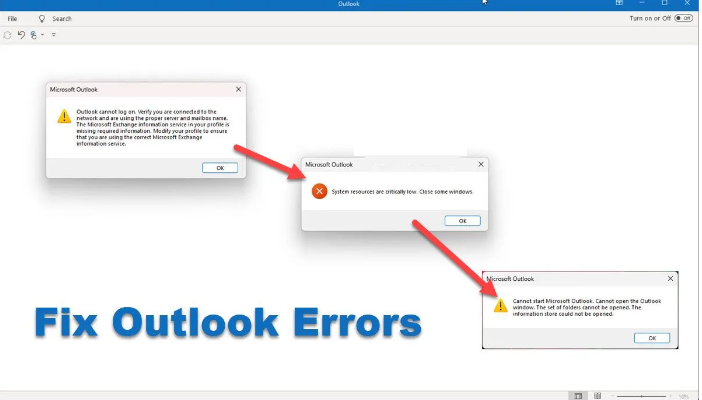Hi dear! I recently installed Windows 11 2022 update on my Windows 11 Operating System. I noticed that my Outlook client was not working after Windows 11 Update. I received multiple errors. It can’t understand what this issue occur. Kindly help me to resolve the issue.
We expect an Update would bring security enhancements, bugs fixes and many new features in addition. People should update their system to the latest Windows version the moment it is released so that their system runs smoothly.
Unfortunately, sometimes, some of the users start dealing with various problems with their running programs and processes running on their system. Once such problem reported is the Outlook not working after Windows 11 Update.
Reportedly receiving by many users, following are the errors that frequently occurred one by one while trying to open Outlook on Windows 11 after the update to the latest version:
Outlook cannot log on. Verify you are connected to the network and are using the proper server and mailbox name. The Microsoft Exchange information service in your profile is missing required information. Modify your profile to ensure that you are using the correct Microsoft Exchange information service.
Outlook
System resources are critically low. Close some windows.
Cannot start Microsoft Outlook. Cannot open the Outlook window. The set of folders cannot be opened. The information store could not be opened.
If you are also encountering this problem, below are the best fixes you should try to resolve the issue. Alternatively, use PC Repair Tool – an automatic tool to check out for possible Windows related issues for their automatic fix. It works best in case of system inconsistence, BSODs, registry issues, EXEs or DLL files errors and even virus infection cases.
Possible fixes for Outlook not working after Windows 11 Update
Fix 1: Restart your device
To begin with, you should just restart your PC. This will close all unwanted programs and clear the resources and hence the issue caused due to these running programs and processes would automatically be resolved. Restarting system is a generic solution for most of the issues on Windows PC. If you still encounter the issue even after the restart, you should move to our below fixes.
Fix 2: Delete Outlook Profile
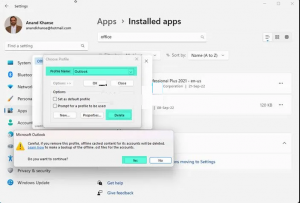
If you continue receiving the problem with Outlook app after the Windows 11 update to the latest version, we recommend you start Outlook in Safe mode and delete the profile. Here are the required steps:
- Press Win+ R, type in outlook/ safe and hit Enter to open Outlook in Safe Mode,
- Now, go to the file menu and select Account Settings,
- In the Manage Profiles section, select Show Profiles,
- Select your profile and Remove it,
- You should remove all the profiles therein,
- Once doing that, restart your PC and then add profiles again,
- See the next if this fixes Outlook not working after Windows 11 Update issue.
Fix 3: Repair Office
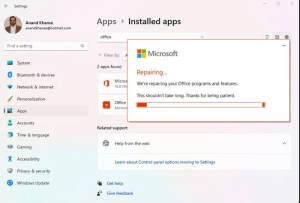
If the problem persists, we recommend you repair Office, restart the app and ad a profile. This should resolve the problem. Here are the steps to repair Office on Windows 11:
- Press Win+ I to open Settings,
- Click on Apps and select Installed Apps,
- Scroll down to pick Microsoft Office Installation,
- Click on this entry and then click Modify option,
- In the pop-up dialog, choose Quick Repair or Online Repair,
- Click on Repair option,
- Once the repair process complete, restart your PC and add the profile back,
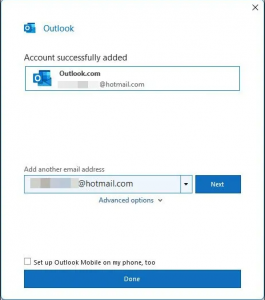
- Once done, launch Outlook and you will be asked to enter your credentials.
Conclusion
That’s all! We have provided all possible fixes for Outlook not working after Windows 11 Update. Hope so, these fixes are helpful for you in resolving the problem. Comment down below and share your experience about the post.