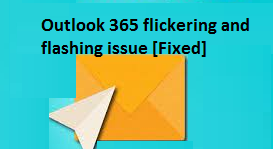Outlook 365 flickering and flashing happening all over the screen, applications and browsers typically indicated graphics issue. In this article, we will provide you different troubleshooting solutions that would help you in resolving the problem.
As per users reported about the issue in different forum websites, people are not able to use their email because of the constant flickering and flashing issue from their Outlook 365. There are many reasons possible what could cause this issue.
Primarily, this is caused due to corrupted office files or Outlook Add-ins, high amount of GPU due to unknown reasons and driver related issues. The latter is the minimal side because it is occasionally that drivers are not updated to the latest version.
Below, we have four best possible troubleshooting solutions to resolve the problem. These solutions assume that you have updated your Microsoft Edge to the latest version and have an admin account. Check these fixes and apply them properly:
Possible fixes for outlook 365 flickering and flashing
Fix 1: Disable all unnecessary Outlook add-ins
Like any other Office applications, Outlook supports third-party add-ons or extensions. These programs enhance the users’ experience to the app and hence are very popular. If you receive the problem after downloading and installing or updating a particular extension, then this is probably causing the problem:
- Open Outlook and let the synchronization process to complete,
- Go to the File option the then and select Options> Add-ons,
- Disable all of them,
- Restart Outlook and see if the problem is resolved,
- If yes, you should enable them individually till you receive the problem to find out culprit extensions and disable/ remove them.
Fix 2: Change Outlook Display Settings
If outlook 365 flickering and flashing continues, another recommendation for you is to disable the high-performance Outlook Settings from the Graphic Settings on your Windows. Since Hardware acceleration is not a part of Outlook anymore, you are free to set this.
Go to the Settings> Display> Graphic, now select office app and then click on the Options> Power Saving and finally confirm the changes. If you do not find the Office app in the step, you can add it simply by clicking the drop-down for add an app, switching to Microsoft Apps and then clicking on Browser which would list out the available apps on your PC.
Fix 3: Update Graphics Driver
The problem could be with the display driver if the screen is flickering even with the app closed. You should download the OEM software and then update the graphic driver. We do not recommend you try updating using Windows Device Manager or Windows Update as the driver could be a little older.
To download the correct driver version, check for the GPU or Motherboard model, download the software from the OEM and install it. If you want to automate this process, you can use automatic driver updating tool. Here is its direct download link.
Fix 4: Repair Office
If outlook 365 flickering and flashing remains, we recommend you repair your Microsoft Office. The trick is that the flickering issue could be caused due to a corrupted file:
- Press Win+ I to open Settings,
- Go to Apps> Apps & Features> Office,
- Now, click Repair button to begin the process of repairing Office installation.
Conclusion
That’s all! We are now rounding off our article on how to fix outlook 365 flickering and flashing issue. Hope so, these fixes are helpful for you in resolving the problem. If none of the methods work, we recommend you use PC Repair Tool to check for possible Windows related issues and get their automatic fixes.