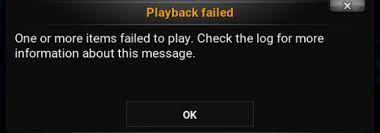We have several reports on “One or more items failed to play Kodi error” by users. To get its fix, you should try with clearing bad cache and repairing the corrupted installation. For the more details troubleshooting guide with regarding steps, you should follow our post below.
Kodi is a favorite among multiple operating system users who are looking for media player. This XMBC Foundation creation media player is available on Android, Linux, Windows and other platforms offering digital media content online.
However, there is a caveat that recently many people have reported about Kodi Playback failed error. Following is the exact error message that the users are seeing:
Playback failed, One or more items failed to play. Check the log for more information about this message.
The possible reasons are corrupted cache, missing raw maintenance add-on or glitches in the current version of the kodi media player. Check below, we have listed the best solutions to resolve this problem for you:
Possible fixes for One or more items failed to play Kodi error
Fix 1: Check the Compatibility settings
Firstly, you should make sure that the app is not receiving the error because of any compatibility issue. For the same, here are some changes you make to the settings:
- Open Kodi app and click on Settings,
- Go to the File Manager and select Add resources,
- Type the below URL and hit Enter:
http://repo.ares-projcet.com/magic/
- go back to the main screen and click on Add-ons option from there,
- Now, click on the box icon at the left top corner,
- Click on Install from the Zip file and then launch repository.aresproject.zip,
- Once its installation is complete, go back to the home screen again,
- This time, select Program Add-ons> Area Wizard,
- Click on Tweaks and then click Advanced Settings,
- Click Next to proceed,
- Click on the General settings and then click on Apply for the changes take place.
Fix 2: Clear the cache data
If One or more items failed to play Kodi error continues, another aspect you should look at is the cache of the application. Clear the app’s cache as it might get corrupted and later on lead to the issue under discussion:
- Open kodi app,
- From the Settings tab, click on Settings,
- Select File Manager from the Gear icon,
- Now, open Profile Directory and select Database Directory,
- Right-click on Addons.db and then select Delete option.
Deleting addon.db file will disable all the add-ons temporarily. Restart the device upon that and the kodi app will automatically rebuild these files for the proper functioning of the add-ons.
Fix 3: Force update add-on
Try updating the add-on to get rid of any bugs on them to resolve the problem:
- Open kodi and go to the Settings,
- Click on File Manager,
- Right-click on Add-on option,
- Select Update.
Fix 4: Install RAW Maintenance Add-on
There is a scenario where installing RAW- Maintenance Add-on fixed the One or more items failed to play Kodi error. So, if the problem remains in your case up till now, after doing the above fixes, you should step to install the RAW-Maintenance Add-on:
- Open kodi app and go to its Settings,
- Click on File Manager and then click Add source option,
- Type the below URL and hit Ok button:
http://solved.no-issue.is/
- Go back to the settings from main menu again,
- Click on Add-ons and then select Install from the Zip file,
- Select repository.rawmaintenance.zip or repository.no-issue.zip and then click on Install button.
Fix 5: Reinstall Kodi media player
If none of the fixes work and you still receive One or more items failed to play Kodi error, make sure you uninstall and reinstall the app;
- Press Win+ R, type Control and hit Ok,
- Go to the Programs>Programs and features,
- Select Kodi from the list of the installed apps,
- Then click Uninstall,
- Confirm the action.
Once the un-installation is complete open Kodi download page and perform the download and install the app in fresh and check for the improvements. If the problem persists, consider of downloading an older version of the kodi player.
Conclusion
That’s all! We are now rounding off our article on how to fix One or more items failed to play Kodi error. Hope so these fixes are helpful for you in resolving the issue. If the problem persists, we recommend you PC Repair Tool to check for possible PC Related issues and get their automatic fixes.