Nvxdsync.exe is an executable file, and a part of NVIDIA Driver component. This file can be located in the C:\Program Files\NVIDIA Corporation\Display folder. There are many reports on nvxdsync.exe system error Windows 10. To understand about this error and know how to fix it, please go through the article.
Being an executable, nvxdsync.exe ensures that the associated component run within the system smoothly. However, there is always a risk of such a file being altered, corrupted or camouflaged by malware. In such a case issues like nvxdsync.exe application error occur.
There are various other reasons possible what could lead into this result. Some of the possible reasons include lagging of the driver, troubling processing of graphic cards, outdated drivers, errors caused by faulty drivers and corrupted system files.
If you are dealing with this issue, you should follow our fixes provided below the post. You can use automatic PC Repair Tool to automatic this process. The tool is known for fixing any BSODs, system files corruption, registry issues and other Windows related issues. Here is its direct downloading link.
Possible fixes for nvxdsync.exe system error Windows 10
Fix 1: Restart your device
To begin with, you should start with the basic fix. In many situations, PC problems automatically go away just by a simple restart. This might help in fixing lagging of the driver that may be the reason for the said error: Click on the Start Menu, select Power button and then select Restart. Let the system to restart and see the next if the problem is resolved.
Fix 2: Change Windows Theme
The error could be caused when graphic card is processing 3D files. In the particular scenario, it is best to change the Windows theme to basic:
- Right-click on Desktop and select Personalize option,
- Select Themes,
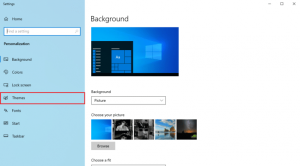
- From there, go to the Change Theme option and set the basic Windows Theme.
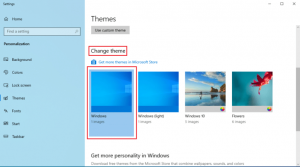
Fix 3: Update NVIDIA Driver
It is possible that an outdated NVIDIA driver is responsible for nvxdsync.exe application error. So, you need to update the NVIDA driver to the latest version in this case to resolve the issue. There are various ways how you can perform the driver update. You can search for the updated version of the NVIDIA driver from the manufacturer’s official website or use the classical Device Manager. But, the best option is to use automatic driver updating tool to download and install the latest NVIDIA driver version with no time and with an ease.
Fix 4: Reinstall NVIDIA driver
There could be a case that the driver is corrupted because of this you are dealing with said problem. You should consider uninstalling and re-installing the NVIDIA driver, if you do not get the required fix from the above solutions:
- Hit Windows key, type Device Manager and click on Open,
- Now, expand the Display adapters by clicking the arrow next to it,
- Right-click on the driver and select Uninstall device,
- In the next window appears, check the box that says Delete the driver software for this device and click Uninstall,
- Visit the manufacturer website and download the driver as per the system specification.
Fix 5: Stop NVIDIA Driver Display Service
Many affected users claim that disabling the NVIDIA Driver Display Service help them in resolving nvxdsync.exe system error Windows 10. You can follow these simple steps to disable the NVIDIA Driver Display Service:
- Press Win+ R, type services.msc and hit Enter,
- In the Services window, locate NVIDIA Display Driver,
- Double-click on the NVIDIA Display Driver,
- Set the startup type to Disabled,
- Restart the device and check now if the problem continues.
Fix 6: Run Microsoft Safety Scanner
As already said, there could be a case that certain malware is camouflaging itself as nvxdsync.exe that results in nvxdsync.exe application error. To check if this is the case, you should use Microsoft Safety Scanner to threaten to your system. Follow the below simple steps to use the Microsoft Safety Scanner:
- Download Microsoft Safety Scanner,
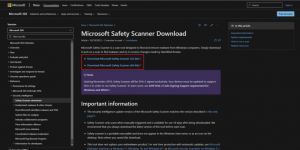
- After downloading, run MSERT.exe setup file,
- Follow the installation instructions and then click on Next option,
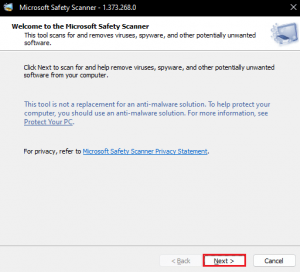
- Choose a type of scan and then select a folder you want to scan,
- Click Next and wait,
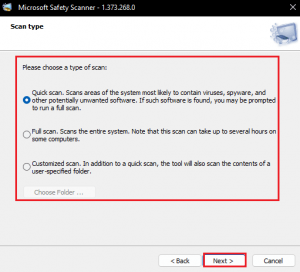
- Once the scanning process is complete, reboot the device and see this resolves the issue.
Fix 7: Permanently delete nvxdsync.exe file
Here is how you can delete nvxdsync.exe permanently from your system:
- Right-click on Start menu and select Task Manager,
- In the Task Manager window, right-click on NVIDIA driver and select End task,
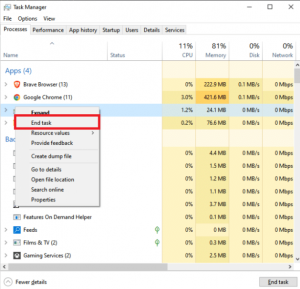
- Close the Window,
- Now, in the Windows Search, type Nvxdsync.exe,
- Navigate to the file location and delete it manually.
Fix 8: Repair System files
If none of the methods work, you should perform an SFC scan on your system. This tool will check for possibly corrupted system files and repair them. Here are the required steps:
- Launch Command Prompt with admin privileges,
- Type sfc/ scannow and hit Enter,
- Let the scanning process to complete and then restart the device.
Conclusion
That’s all! We have provided all possible fixes for nvxdsync.exe system error Windows 10. Hope so, these fixes are helpful for you in resolving the said error. Comment down below in case of any queries, questions or suggestions regarding the post.



