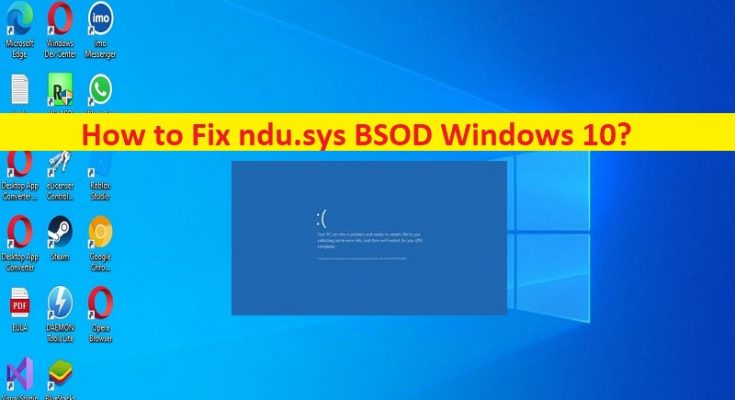What is ‘ndu.sys BSOD’ error in Windows 10?
In this article, we are going to discuss on How to fix ndu.sys BSOD Windows 10. You will be guided with easy steps/methods to resolve the issue. Let’s starts the discussion.
‘ndu.sys BSOD error Windows 10’: It is common Windows Problem considered as Blue Screen of Death (BSOD) error. This error is appeared with message saying ‘Your PC ran into a problem and needs to restart. We’re just collecting some error info, and then we’ll restart for you’ along with some Windows Stop Codes like SYSTEM_SERVICE_EXCEPTION error and ndu.sys error. This BSOD error is usually appeared in the middle of your work on Windows computer or when you start/restart your Windows computer.
If you are not aware, ndu.sys is important part of Microsoft Windows and rarely causes the issue. The file ndu.sys is Windows Network Data Usage Monitoring Driver file and is located in ‘C:\Windows\System32\drivers’ folder and the process is known as Windows Network Data Usage Monitoring Driver. However, several users reported they faced ndu.sys BSOD error in Windows 10 computer possibly due to issue with ndu.sys file.
There could be several reasons behind the issue including outdated/corrupted network drivers, outdated Windows OS, issue with ndu.sys files, corruption in system files or registry, and other issues. It might possible you have accidently deleted the ndu.sys file from its original path or the file is moved to another path of computer. You can rename and replace ndu.sys file in order to fix. It is possible to fix the issue with our instructions. Let’s go for the solution.
How to fix ndu.sys BSOD Windows 10?
Method 1: Fix ‘ndu.sys BSOD’ error with ‘PC Repair Tool’
‘PC Repair Tool’ is easy & quick way to find and fix BSOD errors, DLL errors, EXE errors, problems with programs/applications, malware or viruses infections in computer, system files or registry issues, and other system issues with just few clicks.
Method 2: Run Blue Screen Troubleshooter
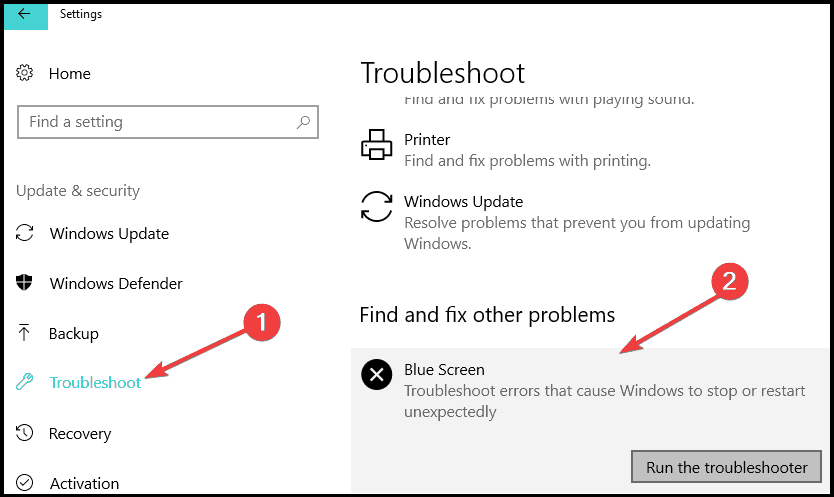
Windows built-in Blue Screen troubleshooter can resolve the issue.
Step 1: Open ‘Settings’ app in Windows PC via Windows Search Box and go to ‘Update & Security > Troubleshoot > Additional Troubleshooters’
Step 2: Find and select ‘Blue Screen’ troubleshooter, and click ‘Run the troubleshooter’ and follow on-screen instructions to finish troubleshooting and once finished, check if the issue is resolved.
Method 3: Rename ndu.sys folder
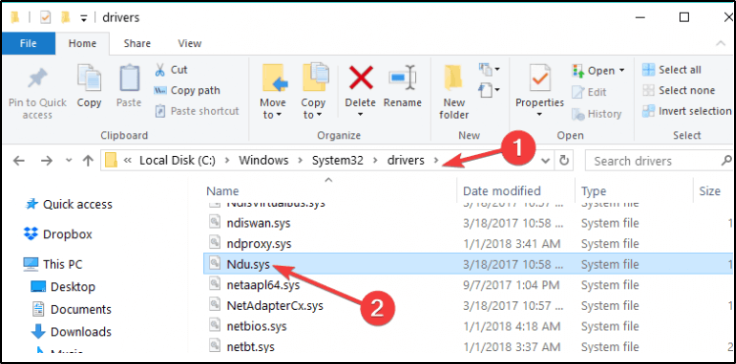
Step 1: Open ‘This PC’, ‘My Computer’ and go to ‘C: > System32’ folder
Step 2: Go to ‘Drivers’ folder and look for ndu.sys file, right-click it and select ‘Rename’ and rename it to ‘ndu.sys11’ and save the changes
Step 3: Once again the C: partition you have Windows 10 installed. Search for C: drive for Windows.old folder this time because this should be the old Windows OS you upgraded from
Step 4: Go to ‘System32’ folder and go to ‘Drivers’ folder, search for ndu.sys file, right-click on it and select ‘Copy’. Now, paste it in Drivers folder of Windows 10 version.
Step 5: Once done, restart your computer and check if the issue is resolved.
Method 4: Update Network Adapter Drivers
Updating network adapter drivers to latest version can resolve the issue. You can update all Windows drivers including network adapter drivers using Automatic Driver Update Tool. You can get this tool through button/link below.
Method 5: Update Windows OS
Updating Windows OS to latest version can resolve the issue.
Step 1: Open ‘Settings’ app and go to ‘Update & Security > Windows Update’ and click ‘Check for updates’ and click ‘Check for updates’ button
Step 2: Download and install all available updates in computer and once updated, restart your computer and check if the issue is resolved.
Method 6: Try a different internet connection
This issue can be occurred due to some issue with your internet connection. You should make sure internet connection is working fine and there is no issue with internet connection at all. You can try a different internet connection and check if the issue is resolved. Also, you can try a wired connection if you face the issue with wireless network connection, and check if it works.
Method 7: Reset Windows 10
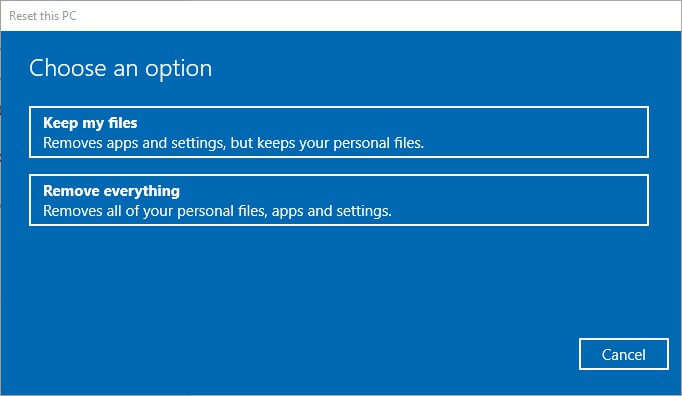
If the issue is still persist, you can perform Windows 10 reset operation in computer in order to fix.
Step 1: Open ‘Settings’ app in Windows PC and go to ‘Update & Security > Recovery > Reset This PC’ and click ‘Get Started’
Step 2: Follow on-screen instructions to finish resetting process and once finished, restart your computer and check if the issue is resolved.
Method 8: Clean Windows 10 Install
If the issue is still persist, you can try to fix the issue by performing clean Windows 10 installation. To do s, you need to insert Bootable Windows 10 Installation Media USB into your computer and boot your computer with it, perform clean Windows installation in computer and once finished, check if it works for you.
Conclusion
I hope this post helped you on How to fix ndu.sys BSOD Windows 10 with easy steps/methods. You can read & follow our instructions to do so. That’s all. For any suggestions or queries, please write on comment box below.