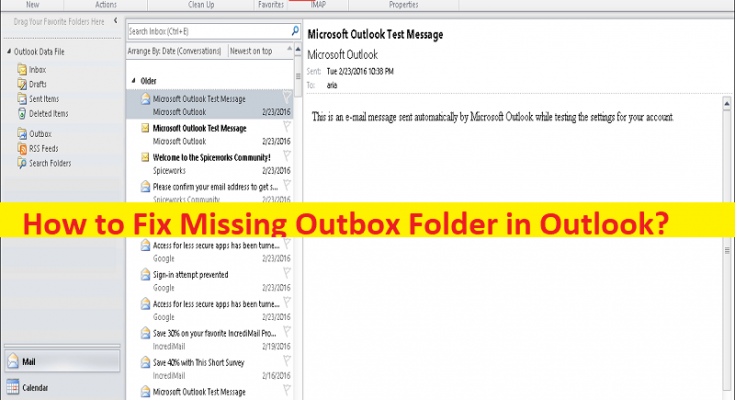What is ‘Missing Outbox Folder in Outlook’ in Windows 10/11?
If you are facing Missing Outbox Folder in Outlook or getting stuck in finding Outbox folder in Outlook in your Windows 10/11 computer, then you are in right-place for the solution. Here, you are provided with easy steps/methods to resolve the issue. Let’s starts the discussion.
‘Missing Outbox Folder in Outlook’ issue:
It is common Outlook issue indicates you are unable to locate Outbox folder in Outlook in your Windows 10/11 computer. If you not aware, Outlook stores entire incoming emails into Inbox folder and all outgoing emails into Outbox folder, so that you can separate the emails according to incoming and outgoing emails. However, many users reported they faced ‘Missing Outbox Folder in Outlook’ issue means they are unable to find Outbox folders.
In such case, you may need to subscribe to IMAP folders in Outlook and also, you can fix the missing Outbox folder in Outlook issue. The possible reasons behind the issue can be the corruption in Outlook folder pane in outlook, outdated IMAP folder List in Outlook, issue with Outlook account temporarily, and other issues. It is possible to fix the issue with our instructions. Let’s go for the solution.
How to fix Missing Outbox Folder in Outlook in Windows 10/11?
Method 1: Fix ‘Outbox Folder missing in Outlook’ issue with ‘PC Repair Tool’
‘PC Repair Tool’ is easy & quick way to find and fix BSOD errors, EXE errors, DLL errors, problems with programs/applications, malware or viruses infections in computer, system files or registry issues, and other system issues with just few clicks.
Method 2: Fix Missing Outbox Folder in Outlook issue by Resetting the Outlook Folder Pane
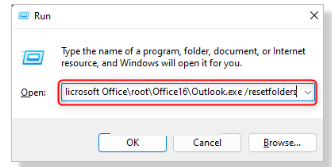
One possible way to fix the issue is to reset Outlook folder pane.
Step 1: Press ‘Windows + R’ keys on keyboard, type ‘C:\Program Files\Microsoft Office\root\Office16\Outlook.exe /resetfolders’ in ‘Run’ window and hit ‘Ok’ button to reset the folder pane
Step 2: Now, open Outlook app and check if the Outbox folder is available.
Method 3: Subscribe to IMAP Folder
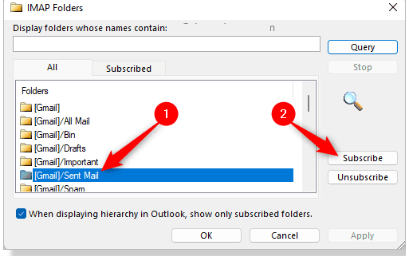
Another way to fix the issue is to subscribe to IMAP Folder in Outlook.
Step 1: Open ‘Outlook’ app in Windows PC and go to ‘IMAP Mail Account’ in left-pane
Step 2: Right-click on this IMAP mail ID and choose ‘IMAP Folders…’. In the opened ‘IMAP Folders’ window, click ‘Query’ button, and it displays a list of all IMAP folders in ‘ALL’ tab
Step 3: Find the folder that you are missing in Outlook, select the required folder and click ‘Subscribe’ button, and then hit ‘Apply > Ok’ button to save the changes. Once done, check if the issue is resolved.
Method 4: Update IMAP Folder list
Updating IMAP Folder List in outlook can resolve the issue.
Step 1: Open ‘Outlook’ app and go to ‘IMAP email folder’ in left pane
Step 2: Go to ‘Folder’ tab in toolbar at top and click ‘Update Folder List’ in IMAP section
Step 3: Once updated, follow the above method to subscribe to IMAP Folder, and then check if the issue is resolved.
Method 5: Delete and re-add your account in Outlook
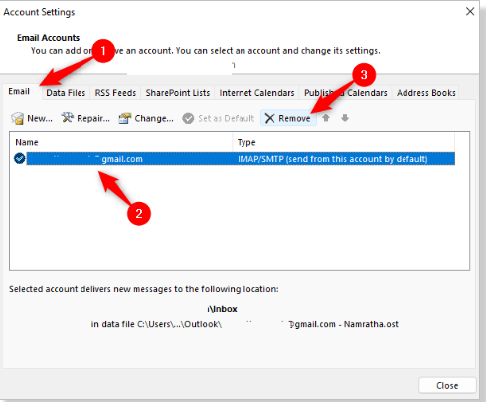
This issue can be occurred due to some temporary issue with your account in Outlook. You can fix the issue by removing and re-adding account in Outlook.
Step 1: Open Outlook app and click ‘File’ menu, and with ‘Info’ tab, click ‘Account Settings’ dropdown and select ‘Account Settings’
Step 2: In Email tab, select your email account in the list and click ‘Remove’ option and confirm it
Step 3: Once done, restart Outlook app and repeat the above steps to open ‘Account Settings’ window
Step 4: With ‘Email’ tab selected in Account Settings, click ‘New’ icon and enter the requisite information, username and password of your email account to add it. And follow on-screen instructions to finish adding your account, and then restart Outlook app again, and check if the issue is resolved.
Method 6: Look for Mail and Find Folder
Another way to fix the issue is to look for Mail that you are looking for using in Search Box in outlook app and if you find it through Search Box, hover your mouse over the search result and you will see the folder where the particular email exists.
Conclusion
I hope these methods helped you to resolve the Missing Outbox Folder in Outlook issue. As mentioned, subscribing to IMAP folder or update IMAP folder in Outlook is one possible way to fix the issue so you should take about it. That’s all. For any suggestions or queries, please write on comment box below.