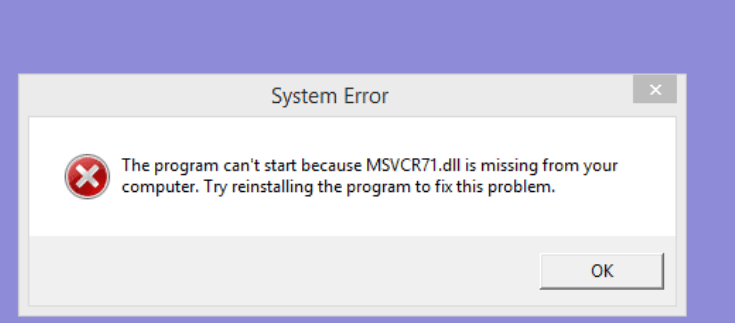DLL or Dynamic Link Library is a library that contains code and data that can be used by more than one program at a time to perform their operations on Windows 10 and all other Windows versions. Thus, when a dll file is missing from your computer, you probably won’t be able to run your desired program. Let’s check the possible fixes to resolve this problem.
Possible fixes for Missing DLL File Error in Windows 10
Fix 1: Run SFC and DISM commands
SFC (System File Scanner) and DISM (Deployment Image & Servicing Management) are the tools to repair corrupted system files. You should use one after another and check if this fixes your DLL file missing from computer issue:
- Right-click on Start menu, and select Command Prompt (Admin),
- Type the below command and hit Enter:
sfc/scannow
- Let the SFC tool to check for possible issue and perform its repair,
- Restart your PC once done,
- If DLL file missing error still remains, use the below command to run DISM in the Administrative Command Prompt now:
DISM /Online /Cleanup-Image /RestoreHealth
- Once successfully executed the command and the scanning process is complete, restart your computer and verify if this resolves your problem.
Fix 2: Install DirectX
If the previous method did not resolve your problem, you should consider this method. Installing DirectX worked for most of the users who were dealing with the issue when trying to start a certain video game. You can download the necessary from the Microsoft’s official website. However, sometimes the DirectX setup file on the game’s disc and so you should use it to install the required file.
Fix 3: Reinstall Visual C++ Redistributables
If dll file is missing from your computer issue continues, the next solution you should try is to reinstall Visual C++ Redistributables. Many applications require this type to work in well manner. You can easily download it from the Microsoft’s official website. After installing the necessary Redistributables the issue should be resolved.
Fix 4: Disable or remote your antivirus program
Sometimes problem occurs because antivirus program running on the system is interfering with the Visual C++ Redistributables and prevent you from installing the necessary DLL Files. In this scenario, you should consider disabling your antivirus program and check if this resolves the error.
If disabling the antivirus doesn’t resolve the problem, you should consider of uninstalling it. After removing the antivirus, try to install Visual C++ Redistributables. You should not worry about malware infection even after removing the antivirus tool as Windows Defender is still there for you to protect your system against threats.
Fix 5: Download DLL file manually
If Missing DLL File Error in Windows 10 continues to occur, you can prefer downloading it manually from the internet. However, beware that there are a lot of sites offering you the DLL files and you find the trustworthy among them.
We also mention here that in case of DLL file missing error, you can use third party program such as PC Repair Tool to check for common PC related issues to provide you the best possible fixes. Here is its direct download link for you.
Fix 6: Perform in-place upgrade
As a last resort, you should perform in-place upgrade. Here are the required steps:
- Visit Microsoft’s official website and download the Windows 10 ISO file,
- Double-click on the downloaded ISO file to mount it,
- You are then asked to download important updates. Download the updates that are mandatory,
- Once done, accept the Terms of Service screen and let the Windows the downloaded updates,
- Once on the Ready to install screen, click on Change what to keep,
- Select keep personal files and apps and select Next,
- Upgrading process will now start,
- The entire process takes time. Let it to complete and you will find that the Missing DLL File Error in Windows 10 problem is no more.
Conclusion
That’s all! We have provided all possible fixes for dll file is missing from your computer issue. Hope so, these fixes are helpful for you in resolving the problem. Comment down below in case of any queries, questions or suggestions regarding the post.