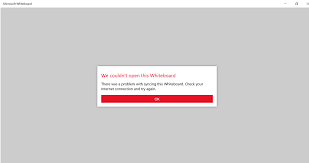Every app has its own set of issues and so does with Microsoft Whiteboard as well. While the program performs pretty well in usual condition, sometimes, people have to deal with Microsoft Whiteboard not syncing issue.
We will talk about the possible reasons why the app can’t sync across devices and help you with different fixes that you can try to get the problem fixed. Our solutions include manual as well as automatic method to deal with the problem.
Understanding the issue in detail
Microsoft Whiteboard is a tool using which you can collaborate with others on the same whiteboard on the real-time. You can use it to create freeform canvas to capture and share your ideas. The app is available for Windows 11 and ions devices.
Every app has its own set of issues and so does with app as well. One such issue is Microsoft Whiteboard can’t sync across devices. The possible reason could be loss of connectivity. Obviously, when your device loses connection during the syncing operation, you may experience experience the time lag.
Another reason is that your web browser is blocking the third parties; cookies of Microsoft websites. These cookies are essential for Microsoft Whiteboard to work properly. You need to allow the cookies from Microsoft.com and office365.com in this case to resolve the problem.
Other possible factors causing the problem include outdated apps and faulty device. You should try with updating your Microsoft Teams app or the whiteboard app and the then check if there is problem within the setting in the app. If the problem continues, the device could be faulty and you should think of using some other device.
Possible fixes for Microsoft whiteboard not syncing
Fix 1: Reload the site
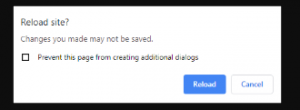
If the problem is because of unstable internet connection, use some different WI-FI connection with stable connection and try reloading the site and try again. You will find the problem fixed and continue syncing Microsoft Whiteboard.
Fix 2: Check file size
Sometimes, the problem occurs because of file size. You might exceed the recommended limit of the file size. Make ensure about it and try again. If you follow the previous two options and still the Microsoft whiteboard not syncing problem continues, move to our next solution.
Fix 3: Clear cache and cookies
If you are using web version of Microsoft Whiteboard, try cleaning the cache and cookies and the web browsers and see if the problem persists. Here, we have provided you complete guide how you can remove the cookies and cache on popular Chrome:
- Open Chrome on your computer,
- At the top right, click vertical dots,
- Click on More tools> Clear browsing data,
- At the top, choose the time range,
- Select All time to delete everything,
- Next, check the boxes that says Cookies and other site data and Cached images and files,
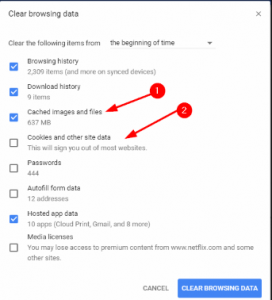
- Click on Clear data now.
Fix 4: Update Microsoft Whiteboard
To update Microsoft Whiteboard, follow the below steps:
- Press Win key and select Microsoft Store,
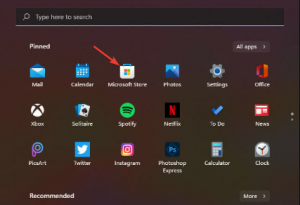
- Find Microsoft Whiteboard and see if there is an update available,
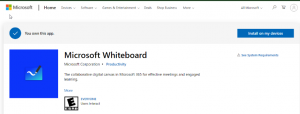
- Click on download option if there is.
Fix 5: Enable Whiteboard in Microsoft Teams
Follow the below steps to turn on Whiteboard and see the next if Microsoft whiteboard issue continues:
- Navigate to Microsoft 365 admin center,
- Go to settings and select Services & add-ins,
- Locate Whiteboard and open it,
- Turn the toggle Whiteboard on or off for the entire organization ON.
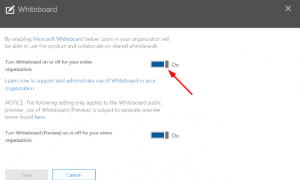
If the problem persists, we recommend you use PC Repair Tool. The tool will check the system for possible system related issues to provide their automatic fix. It is effective in case of any problems caused due to corrupted system files, EXEs and DLL files issues, registry issues, app mal-functions and even virus infections.
Conclusion
That’s all! We are now ending up this article. Hopefully, the methods provided in this article would help you in getting the fix for Microsoft whiteboard not syncing and now you can sync Whiteboard across devices. Do not forget to share your thought how fruitful this article is for you.