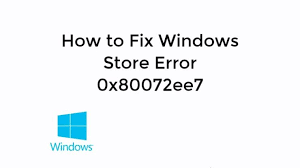Sometimes, the tendency of Windows 10 of forcing the update causes frustrations when the system does not work smoothly. We have provided below a few solutions that you should try in a case you deal with this situation.
For the automatic solution, you always have an option to use PC Repair Tool – an automatic tool to check for Windows related issues to provide their automatic fix. This tool is capable of fixing the issues like computer errors, malware infections, hardware failure, system file corruptions, and registry errors and so on.
Microsoft store error code 0x80072ee7 issue is very annoying and triggers various problems with the system. Various Windows updates tend to trigger this issue. A buggy version of Windows 10 is the reason why you receive this issue.
The issue might appear in different situation and so the reason behind it and the solutions varies. According to some users, the error occurs while trying to run Windows Store. In that case, you should look for corrupted system files to repair them.
The issue can appear while trying to run Windows update. In that case, you should check the necessary services are enabled and running properly. Alternatively, you should run Windows Update reset script to reset these services.
Sometimes, the error occurs while upgrading the Windows to the latest version. This occurs because of the antivirus installed, so make sure you disable the program in this case. As per some users, the error occurs while using Media Creation Tool. As a fix, you should edit host file in that case.
Fixes for Microsoft store error code 0x80072ee7
Fix 1: Change DNS server address
As per the suggested solution on Microsoft’s community forum, users should run DNS server to address the issue:
- On the Windows Search, type Control Panel and tap on the top result,
- Go to the Network and Sharing Center and click Change adapter settings on the left pane,
- Choose network you are currently running, right-click on it and select properties,
- Scroll down to find Internet Protocol version 4 (TCP/IPv4 and go to its properties,
- Choose Use the following DNS server addresses and enter the values: DNS Server – 8.8.8.8 and Alternate DNS Server – 8.8.4.4
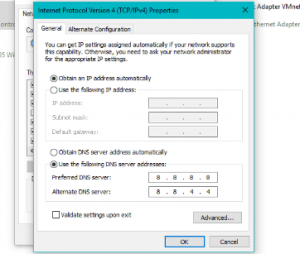
- Save the changes and restart the computer and try to update windows again and see if the problem persists.
Fix 2: Run SFC scan
SFC or System File Checker is a built-in Windows tool to check for corrupted system files and repair them. You should run use this checker to make ensure if corrupted system files are not causing the issue:
- Press Win+ X and choose Command Prompt (Admin),
- In the command line, type sfc / scannow and hit Enter,
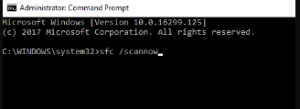
If the SFC scan didn’t provide you the fix, you should use yet another tool – DISM. To use it, in the command prompt, use the below command and hit Enter:
DISM /Online /Cleanup-Image /RestoreHealth
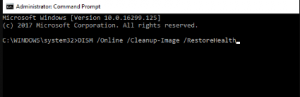
- If the issue is sill even after running DISM scan, repeat the SFC scan and check if this helps. If the problem continues, move to the next method.
Fix 3: Run WUReset script
It is a custom-made script to resolve windows update problems. It performs the same action as common workarounds do for Windows update issues. This way, you can save the time and effort as you don’t have to perform such actions by yourself.
Fix 4: Edit hosts files
Many a user claimed that the problem occurs because of altered host files. They said that they noticed 0.0.0.0 IP addresses on their host file. For a fix, remove those addresses by adding #symbol at the beginning of the line. Modifying host file is risky and so be careful while performing the steps.
Fox 5: Check your antivirus program
The problem might appear when there is an issue with the antivirus tool installed. It might interfere with the system and cause this error to appear. As a fix, you should disable certain antivirus program features and check if this works. If not, you should disable your antivirus program completely. Consider switching to another antivirus solution if removing the antivirus software doesn’t work.
Fix 6: Check if Windows Update and DNS client services are running
It is possible that a Windows Update service is not running. Many features rely on this service and so if it is not running, it may cause various problems like Microsoft store error code 0x80072ee7 in the particular case. For the fix, use the below steps:
- Press Win+ R, type in services.msc and hit Enter,
- Within services window, locate Windows Update, double-click on it and select properties,
- See if the Startup type is set to Disabled. If yes, change it to Manual or any other window and click Apply and confirm with Ok.
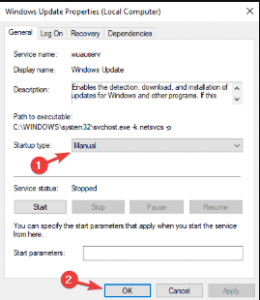
Many reported that the DNS Client service can cause the problem as well. Simply follow the same steps and enable DNS Client service.
Fix 7: Remove problematic apps
Sometimes, third party apps are causing the troubles. They interfere with the system and cause the issues like this. For the fix, you should find the problematic app and remove it manually. There are different ways of performing uninstall, but we recommend you use some uninstaller software to ease the process.
Uninstaller software is a special app to remove programs along with its files and registry entries. If you want to remove a certain app from your system, this type of software is the best choice for you. There are many uninstaller apps available and IOBit Uninstaller we mention just for reference.
Fix 8: Change registry permissions
As per some users, the problem occurs because the registry is not properly configured. You should look for the following changes under this scenario:
- Press Win+ R, type in regedit and hit Enter,
- In the left-pane, navigate to:
HKEY_LOCAL_MACHINESYSTEMCurrentControlSetServicesTcpip.
- Right-click on Tcpip and choose Permissions,
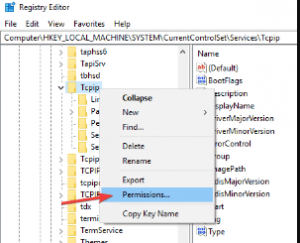
- Click on Advanced,
- Check Replace all child object permission entries,
- Click Apply and confirm with OK.
If you don’t want to involve in the manual steps and want a quick fix, you should employ PC Repair Tool. This tool will check for the possible Windows related issues causing the trouble and provides their automatic fix. Here is its direct download link.
Conclusion
That’s all! We have provided all possible fixes for Microsoft store error code 0x80072ee7. We hope that these fixes provide you the fix. Please share how fruitful this article is for you. Do not hesitate in asking any queries and questions. Also, any suggestions would be highly welcomed.