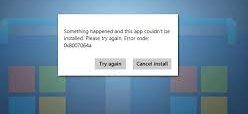Hello dear, I am dealing with Microsoft store error 0x8007064a. Whenever I try to install apps from Microsoft store, the error 0x8007064a appears on screen. I can’t understand what is happening wrong. Is there anything that I could do to solve this issue? Please suggest.
Microsoft Store, or called Windows Store, allows you to download, update or uninstall plenty of apps which are approved that increases the credibility and security of the apps. Most often, the downloading from the official app store is simple and smooth process.
However, quite recently, many a people reported about certain errors that interrupt in the smooth process. According to them, all the time when they use Microsoft Store to install an app, the installation fails and Microsoft store error 0x8007064a appears on the screen.
For some of the users, the problem automatically goes away after sometimes, it remains for others. The error message simply appears with the text below:
Something happened and this app couldn’t be installed. Please try again.
As you see, it does not hint anything what leads to this error. Here, trying again does not work in many cases. Users also tried with restarting their system, but the method also did not work. There are many possible reasons what could lead to this issue.
These include unstable internet connection, corrupted system files, incorrect ownership settings of certain update components, bugged store cache and more. Below, we have mentioned all possible fixes that you should try to get rid of the issue.
If you do not want to involve in manual fixes, you can try automatic PC Repair Tool to check for possible system based issues and remove them. It can easily find the damaged OS sectors, resolve BSODs, errors, crashes, registry corruption and other common Windows issues.
Possible fixes for Microsoft store error 0x8007064a
Fix 1: Run Windows Store Apps troubleshooter
We recommend the users should try built-in troubleshooter at first to see if it could find out the real problem:
- On the Windows Search, type Troubleshoot and hit Enter,
- Click on Additional Troubleshooters,
- Scroll down and click Windows Store Apps,
- Click and Select Run the Troubleshooter,
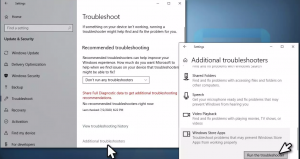
- Wait for the scanning process to complete and once done, restart your device.
Fix 2: Run SFC and DISM
System files corruption could be the main reason why you are receiving the Windows Store error. Follow the below steps to repair them:
- In the Windows Search, type cmd and hit Enter,
- Right-click on Command Prompt and select Run as Administrator,
- In the command line, enter sfc /scannow and hit Enter,
- Wait for the scanning process to complete,
- Regardless of the outcome, use the below commands and hit Enter on each time:
Dism /Online /Cleanup-Image /CheckHealth
Dism /Online /Cleanup-Image /ScanHealth
Dism /Online /Cleanup-Image /RestoreHealth
- Restart your PC.
Fix 3: Registry Windows Update files
Many a user claims that registering for Windows updates files help them in resolving Microsoft store error 0x8007064a. Here are the steps:
- Open Command Prompt as Admin,
- In the command line, copy and paste the below commands and hit Enter on each time:
cd /d %windir%\\system32
regsvr32.exe atl.dll
regsvr32.exe urlmon.dll
regsvr32.exe mshtml.dll
regsvr32.exe shdocvw.dll
regsvr32.exe browseui.dll
regsvr32.exe jscript.dll
regsvr32.exe vbscript.dll
regsvr32.exe scrrun.dll
regsvr32.exe msxml.dll
regsvr32.exe msxml3.dll
regsvr32.exe msxml6.dll
regsvr32.exe actxprxy.dll
regsvr32.exe softpub.dll
regsvr32.exe wintrust.dll
regsvr32.exe dssenh.dll
regsvr32.exe rsaenh.dll
regsvr32.exe gpkcsp.dll
regsvr32.exe sccbase.dll
regsvr32.exe slbcsp.dll
regsvr32.exe cryptdlg.dll
regsvr32.exe oleaut32.dll
regsvr32.exe ole32.dll
regsvr32.exe shell32.dll
regsvr32.exe initpki.dll
regsvr32.exe wuapi.dll
regsvr32.exe wuaueng.dll
regsvr32.exe wuaueng1.dll
regsvr32.exe wucltui.dll
regsvr32.exe wups.dll
regsvr32.exe wups2.dll
regsvr32.exe wuweb.dll
regsvr32.exe qmgr.dll
regsvr32.exe qmgrprxy.dll
regsvr32.exe wucltux.dll
regsvr32.exe muweb.dll
regsvr32.exe wuwebv.dll
- Restart your device.
Fix 4: Reset Windows Store Cache
Make sure that Windows Store caches are not corrupted. Here are the steps how to clear the caches:
- In the Windows Search, type wsreset and hit Enter,
- When the black window appears – do not close it,
- Let it to be gone automatically and let the Microsoft restarts the then subsequently,
- Try installing the app now and check if the program persists.
Fix 5: Repair and/ or Reset Microsoft Store
If the problem is still there, you can try performing app repair or reset:
- Right-click on Start and select Apps and Features,
- Scroll down to locate Microsoft Store and click on ‘Advanced’ options,
- Click on Terminate and then Repair option,
- If this does not work, click on Reset option.
Fix 6: Change ownership of the Repository packages
- In the Windows Search, type regedit and hit Enter,
- From the Registry Editor, navigate to the below location:
HKEY_CURRENT_USER\\SOFTWARE\\Classes\\Local Settings\\Software\\Microsoft\\Windows\\CurrentVersion\\AppModel\\Repository\\Packages
- Right-click on Packages folder on the left and go to its properties,
- Go to the Advanced and see if the Owner is not system and something else,
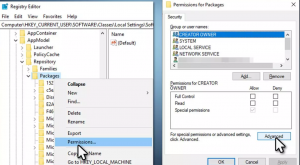
- If yes, then you have to change it to the System,
- For this, click on Change under Owner,
- Now, Type System in the field, click on Check Names and then click OK,
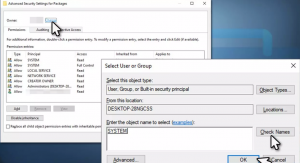
- Restart your computer once done.
Fix 7: Reset your Internet Connection
If the problem occurs due to unstable internet connection, this should help you:
- Open Command Prompt as Administrator,
- Copy and paste the below commands and hit Enter on each time:
ipconfig /flushdns
ipconfig /registerdns
ipconfig /release
ipconfig /renew
netsh winsock reset
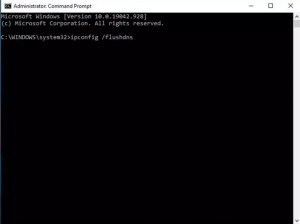
- Restart your PC.
Conclusion
That’s all! We have provided all possible fixes for Microsoft store error 0x8007064a. Hope so, these methods really help you in getting rid of the issue. If the problem continues, we recommend you use PC Repair Tool – an automatic tool to find and delete the possible issues causing the problem.