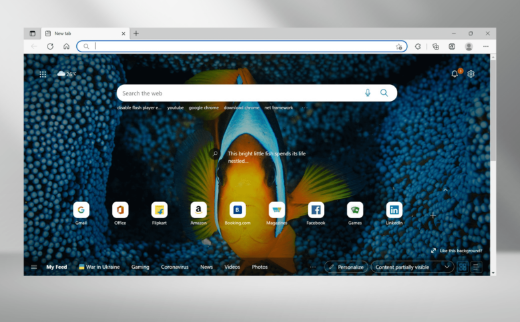Microsoft Edge is one of the most used web browser application on Windows device. This Chromium based web browser replaces the Internet Explorer. After a widely unpopular IE dominance, Microsoft launched Edge web browsers with Windows 10.
Edge web browser has its fair share of flaws. Once commonly reported problem is the high amount of CPU utilization belongs to the Microsoft Edge. If you are dealing with a problem of Microsoft edge installer high disk usage, you should go with the different fixes provided below.
Is Microsoft Edge resource hungry?
Edge is not considered as a resource-hunger browser and normally it functions the way better than Google Chrome. If you witness high amount of CPU usage from Microsoft Edge Chromium, this is very likely because of bunch of issues.
A quick fix for the issue is to make a switch to different alternative web browsers such as Opera GX. Opera GX is a built for gaming. It has CPU and RAM limiting feature that ensure about the peak performances.
If you want to continue with Edge, you should have to find and eradicate the problem. Generally, it happens because of several extensions installed or due to problematic extension. You can try with disabling/ removing unwanted extensions and see if this helps.
However, others reason also possible. It goes without saying that opening multiple tabs automatically increases the CPU usage. Also, certain page such as Google Earth requires CPU rendering that increases the usage percentage. In addition to that, the startup boost can lead to this problem.
Here are the manual fixes that you should to get rid of the possible issues causing Microsoft Edge to consume high amount of CPU usage:
Possible fixes for Microsoft Edge installer high disk usage
Fix 1: Disable Startup Boost in Edge
Most often, it is the Startup boost feature behind the high amount of CPU utilization from MS Edge and the possible fix that trick for most of the users is to disable this feature:
- Launch Edge browser,
- In the address, follow the below path and hit Enter:
edge://settings/system
- Next, disable the toggle that says Startup boost,
- Restart the browser the then and see if this brings any changes.
Fix 2: Scan for malware
Malware infection is another suspect why the web browser is consuming high amount of CPU usage. This malware could be adware, toolbars, or spyware. To find and remove it, run a full system scan using specialized antivirus tool:
- Press Win+ S to launch Start menu,
- In the Search box, type Windows Security and hit Enter and click the result on the top,
- Now, click on Virus & threat protection,
- Go to Scan options and select Full Scan,
- Click on Scan Now button.
Fix 3: Clear browsers’ Cache
There could be the case that the Microsoft Edge installer high disk usage issue is caused due to corrupted browsing data. So, it is best to clear it all and then check if the problem is resolved:
- Open Edge and press Ctrl + Shift + Delete to launch Clear browsing data box,
- Under it, click on Time range dropdown menu and select All time,
- Check the boxes for Browsing history, Cookies and other site data, Cached images and files, and then click Clear Now option.
Fix 4: Run Edge without extensions
Browser add-ons or extensions could be another culprit. While these extensions are most important as they have various helpful utilities, they come from third-party developer and so they might not be fully optimized that lead to the said issue.
In the very case, you should consider disabling them. Since you don’t know which particular extension is causing the problem, we recommend you disable all extensions at once and look for the changes. If it brings the fix for you, enable each extension one by one and see when the issue reappears to know the problematic extension:
- Open Edge and from the toolbar, open Extensions> Manage Extensions,
- Click on Remove button under individual extensions,
- Now, click on Remove on the configuration prompt.
Fix 5: Update Microsoft Edge
The methods listed above provide the fix for most of the users. However, if nothing works in your case, check if updating Microsoft Edge provides you the fix for Microsoft Edge installer high disk usage.
- Launch Edge, and hover the cursor over Help and Feedback and then click About Microsoft Edge,
- If there is update available, it will automatically be installed.
Conclusion
That’s all! Now, we are rounding off this article how to fix Microsoft Edge installer high disk usage. Hope so, the provided fixes are helpful for you in getting rid of the issue. If not, we recommend you employ PC Repair Tool to check for PC related issues and get their automatic repair.