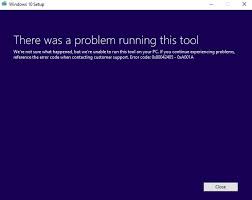Windows Media Creation Tool is required when users want upgrading to Windows 10 from earlier Windows version or want repairing their operating system errors. Sadly, sometimes this drive fails to run the process as it gets stuck with the error “There was a problem running this tool”. The people encounter the error found that the tool can’t load. In this article, we will guide you how to fix media creation tool error.
Usually, the error under discussion bears some error code. This code could be 0x8007005-0x9002, 800704DD – 0x90016 or 0x80070015 as per the culprit of the problem. For example, if the issue accompanied by error code 0x80070015, this means that the issue occurs when the PC owner attempts to create Media Creation Tool for Windows or run the tool to restore/ upgrade system.
The factors responsible for the “There was a problem running this tool” issue are diverse. You might encounter the issue because of some bugs occurs such as disabled processes, incorrect language settings, OS and antivirus conflict or wrong registry entries. Therefore, there is not a single solution and series of methods that can fix the issue for you. These are discussed below one-by-one.
Methods to fix media creation tool error
Method 1: Run Media Creation Tool as Admin
This is the most primitive solution that you should try when you are dealing with “There was a problem running this tool” error. Here are the steps:
- Plug-in your bootable USB using Media Creation tool,
- Right-click on its icon and select Run as administrator.
Method 2: Enable all necessary services
The error under investigation could be a result of several required services being disabled. You should check the status of the following processes before creating or running the Media Creation Tool and see if this resolves the issue for you:
- Press Win+ R, type in services.msc and hit Enter,
- List of services appears in a window, check for the listed services there and check their status,
Windows Update
Background Intelligent Transfer Service
Server
Workstation
TCP/IP NetBIOS Helper
IKE and AuthIP IPsec Keying Modules
- Set their Startup type of all of them as Automatic and close the services window.
Method 3: Change language settings
Another possible reason for the “There was a problem running this tool” error is that the location of your system and the language of the download Windows 10 setup file do not match. Here is the way to set the PC’s language to English:
- Open Control Panel,
- Select Clock, Language and Region,
- In the region section, select Change date, time or number formats,
- Go to the Advanced tab ad select Change system locale,
- Set English as your locale and confirm with Ok,
- Go back to the Administrative tab and click on the Copy settings,
- Tick the options that say Welcome screen and system accounts and New user accounts,
- Click Apply and confirm with OK,
- Reboot the device the then and see if the issue persists.
Method 4: Run Editor
Another tip is to modify the registries and see if this works for you. Be careful during the process as any inaccurate removal or modification of the wrong key will have a serious negative impact to the system performance. You can create a backup for the Windows Registry before using the step as precaution. The full steps are provided below:
- Press Win+ R, type regedit and hit Enter,
- Click File on the top and select Export,
- Now, click on the location option and give a name to your backup file in the File Name field, and click Export,
- Navigate to DDHKEY_LOCAL_MACHINE\\SOFTWARE\\Microsoft\\Windows\\Current Version\\WindowsUpdate\\OSUpgrade key upon that,
- Right-click on the empty space and click on New> DWORD,
- Name this as AllowOSUpgrade and set the value as 1,
- Close the registry and restart your device.
Method 5: Disable your antivirus
It is possible that the software conflicts with the antivirus you are using. So, if till now, you didn’t get the solution, you should disable your antivirus tool temporarily and see if this works for you. To do that, open Task Manager (use shortcut Ctrl+ Alt+ Delete), find the process of the antivirus tool, click on it, and select End Task. The then, find its icon on the taskbar, right-click on it and select Disable.
Conclusion
That’s all! We have listed all possible solutions how to fix media creation tool error. If you don’t want to struggle with the manual repairing techniques, you can use automatic software. We recommend you use PC Repair Tool for the purpose whose link is provided below –this recommended product has been tested and approved by many professionals.