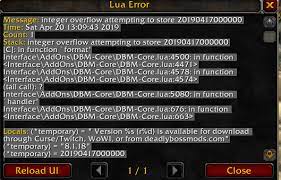LUA error has been recently reported by many World of Warcraft users. They encounter the error while booting the game. The error message states that some of the installed add-ons are mal-functioning. LUA in the lua error World of Warcraft is a programming language that community modders use to create custom content for WoW.
Upon investigating what could lead to the LUA error WoW, we found that there are various factors that responsible for this issue on your Windows. Here are some of them:
- Add-on or interface glitch – more significantly, the issue is a result of corrupt add-on or interface file caused by badly written or outdated code. The fixes in this case range from reloading the interface file to updating the mode version to the newer one,
- Corrupted add-on manager files – if the simple reloads do not work in your case, you should prefer resetting the Windows’ interface completely to clear out any corrupted add-on manager files,
- Ramnant custom console variables – The issue can appear when you launch the game with some console variables that aim to accommodate an add-on that does not exist on your system. You need to clear the custom variables in that case,
- Outdated/ unsupported add-ons – The add-on might no longer be supported by the original developer. You should try with uninstalling the problematic update or by disabling it.
Now, as we understand the nature of the issue and the reasons what lead this issue to appear, we are in the position to discuss the solution. Below, you will find various fixes that you should try to get the error fix:
Fixes for lua error world of warcraft
Fix 1: Reload the interface
Many users claim that the issue occurs because code of some of the add-on is outdated and is no longer installed with the base game. In that case, reloading the WoW user interface using the built-in game console is helpful. To reload the WoW’s interface, open the chatbox, type the below command and hit Enter:
/reload
Important note: This fix might not work with the latest WoW version if the command attached to it is protected. However, this method works with Vanilla version of the World of Warcraft.
Fix 2: Reset WoW’s interface
If you continue receiving lua error world of warcraft, completely reset the WoW interface. While doing this it is important to uninstall the add-on manager you are currently using and clear the add-on files located in the 3 main WoW directories. Follow the below instructions to complete the step:
- Close the WoW and the launcher that you use to start the game,
- Next, press Win+R, type in appwiz.cpl and hit Enter,
- In the opened window, scroll down to find WoW addon manager, which is commonly Ajour, CurseBreaker, InstaWow, Wowup or Overwolf,
- Right-click on it and choose Uninstall,
- Follow the on-screen instructions to complete its un-installation,
- Once after doing this, restart your system and when the system boots back, go the location where you installed WoW, which is most commonly the below ones:
C:Program Files /(x86)World of Warcraft
C:Program Files / World of Warcraft
C:Users[username]PublicGames / World of Warcraft
- Inside WoW folder, click on the game version showing lua error world of warcraft,
- Rename the Cache, Interface and WTF folders as follows:
Cache: Cache_Old
Interface: Interface_Old
WTF: WTF_Old
- Launch the app and see if this fixes the issue. if this method does not work, you can go back and remove the _old extension and reload the old add-on files.
Fix 3: Reset the WOW console variables
If reloading and resetting WOW interface do not work, you should reset every WOW console variable currently in use. Here are the quick guide how you can do this:
- Open the in-game chatbox menu and type the below command and hit Enter:
/Console Cvar_reset
/console cvar_default
- Ignore the permission error you receive,
- Let the process to complete and restart the device if done and check if this fixes the issue.
Fix 4: Uninstall outdated add-ons
The lua error world of warcraft could occur when you try to launch a game with an outdated add-on which is no longer compatible with the game version. This is very common the cartographer add-on that has stopped receive the support from official. You should uninstall the problematic add-on in that case.
If you are not using Cartograhper mode and you don’t have idea which installed modes are causing the trouble, you should uninstall every add-on one by one to figure out which one is the problematic. After doing this, reboot your game and see if the problem goes away.
Fix 5: Disable LUA error prompt
If none of the methods work, you can input a command for not showing the error message every time you open WOW. While this is not the fix that you are looking for, you can prevent the annoying pop-ups to appear on every launching. Here is the quick guide:
- Open WoW and close the error pop-up comes on the screen,
- Open the chatbox the then and type the command below and hit Enter:
/console scriptErrors 0
- Restart your device and you will no longer see the pop-up again.
- You can enable the pop-up at any time using /console scriptErrors 1 command inside the console.
Conclusion
That’s all! We have provided all possible fixes for lua error world of warcraft. Hopefully, these methods help you in getting the error fix. You should once check if the issue is a system corruption. You can get rid of issues related to system corruption using automatic PC Repair Tool. Here is its direct download link.