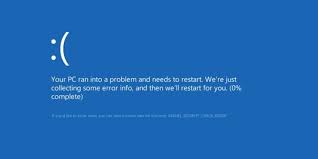Windows 10 users have been suffering from this error since a year now, where they find that their system shuts down, displaying a Kernel Security Check Failure BSOD error. People encounter this error while launching Photoshop or other application that is quite demanding of the host system’s GPU.
The problem is seen on computers with both an integrated Intel HD Graphics Processor and NVIDIA GPU. For some users, the issue occurs after updating their NVIDIA GPU’s driver software to a version containing bug, while others reported that the error starts wreaking havoc their everyday lives out of the blue.
The BSOD not only cause loss of processes and data but also hinder the affected users from using the affected programs. There are different reasons possible what give birth to this problem and thus there are different solutions possible –each of which is able to fix the problem for you. These fixes are provided just below:
Possible fixes for Kernel Security Check Failure error
Fix 1: Change the default graphical processors for the affected programs
It is found that the affected users from the KERNEL_SECURITY_CHECK_FAILURE BSOD have two graphical cards which is the main reason for the problem. It is likely that the affected program is trying to use integrated Intel HD graphics processor instead of the more powerful NVIDIA GPU. The problem would be resolved if you change the default graphics processor for the affected application/s:
- Right-click on the shortcut of the application that produces the issue under discussion whenever you launch it,
- From the context menu, go to the Run with graphics processor and click on Change default graphical processor….,
- In the Right section, you would see NVIDIA Control Panel would open and already have the affected application selected,
- Now, open the drop-down menu underneath Select the preferred graphics processor for this program,
- Click on High-Performance NVIDIA Processor,
- Finally, click Apply and then restart your system to save the changes.
Fix 2: Update your NVIDIA GPU’s driver software
More often than not, the problem occurs when there is bug in the software version of the NVIDIA GPU’s driver on the host system showing Kernel Security Check Failure error. More than one version are known that host to this which in turns wreaked havoc on the lives of many Windows 10 users. The easiest fix in this case is just to update the NVIDIA’s GPU driver software:
- Navigate to the NVIDIA GeForce official website,
- From the Drivers and within the Manual Driver Search section, select the kind of NVIDIA GPU you have,
- Once making selection to your NVIDIA GPU according to the series your NVIDIA GPU belongs to, the exact model number of your NVIDIA GPU, the OS that your computer is running, and then click on Start Search option,
- The search in return gives the four most released driver for your NVIDIA GPU,
- Click on one of them and confirm with Agree & Download,
- Download the installer for the driver, launch it and go through the on-screen instructions to install the newer version of your NVIDIA GPU’s driver software.
Fix 3: Roll back to an older version of your NVIDIA GPU’s driver software
if the previous option does not work because there was no available updates for your NVIDIA GPU’s driver software, you should roll back to an older, more stable version of your NVIDIA GPU’s driver software and see if this fixes your problem:
- Right-click on the Start menu and launch WinX Menu,
- In the WinX Menu, click on Device Manager,
- Double-click on the Display Adapters to expand it,
- Right-click on your NVIDIA GPU,
- Go to its Properties,
- Now, from the Driver option to find Roll Back Driver option,
- Click on it, confirm your action and then follow the on-screen instructions to roll back your NVIDIA GPU’s driver software to the version previously installed on your computer.
Fix 4: Delete the sniffer.exe file
Many users suffering from the Kernel Security Check Failure error when launching Photoshop managed to resolve the problem by deleting a file named sniffer.exe from the directory where Photoshop is installed:
- Press the Win+ E to open File Explorer,
- Navigate to the below directory:
- X:\Program Files\Adobe (or Adobe CC)\Adobe Photoshop CC 2015
- Here X is the driver letter corresponding to the partition of your HDD/ SDD that the Windows is installed on
- Locate a file with .exe extension. It may like named as sniffer_gpu.exe,
- Move this file to the desktop,
- Restart your computer,
- Try launching the Photoshop on the Windows startup the next and if you see that the problem is resolved, delete the .exe from the desktop.
Conclusion
That’s all! We are now rounding off the article on how to fix Kernel Security Check Failure error. If nothing works and you still encounter the issue, make sure if any Windows related issues are not causing the problem.
Use PC Repair Tool for the purpose – an automatic tool to check for any Windows related tool to provide their automatic solutions. It works effectively in case of system corruption. Here is its direct downloading link for you.