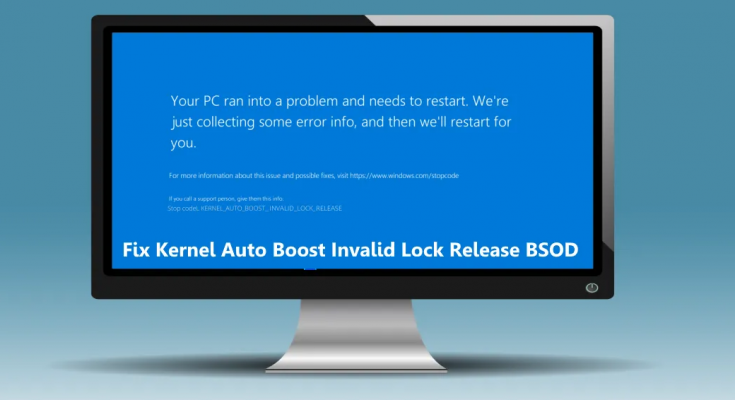KERNEL AUTO BOOST INVALID LOCK RELEASE BSOD on Windows 11/10 is a BSOD error or stop error that occurs when system crashes or shuts down unexpectedly. Users encounter this error while watching a movie, opening certain programs, playing some games and etc.
BSODs can be caused due to hardware issues, problems caused by drivers and etc. However, it is likely that this particular issue occurs when kernel thread (an interrupt handler or process) tries to release a lock that is not owned by it. If you are looking for its fixes, here these are:
Possible fixes for KERNEL AUTO BOOST INVALID LOCK RELEASE BSOD on Windows 11/10
Fix 1: Disable Overclocking
PC Overclocking is one of the main reasons why this type of error occurs. If you run your system components, say CPU and GPU more than what is said to be safe, then it results in overheating. If these components do not cool down to the threshold temperature in a particular time period, system crashes, BSODs start to occur. The solution for this is to disable overclocking.
Fix 2: Unplug the Connected Devices
It can be possible that the error is caused due to multiple devices are connected to your computer. To confirm this, you should view BSOD log file in Event Viewer and check for the details of this error. If you find that the error is caused due to any of the connected devices like USB cable, keyboard and etc, then unplug this device and restart your system. This should resolve your problem.
Fix 3: Uninstall Wireless Adapter
If KERNEL AUTO BOOST INVALID LOCK RELEASE BSOD on Windows 11/10 occurs the moment you connect to the WI-FI, then this could be the case that a corrupted or outdated Wireless LAN Driver is causing the problem. The required fix in this case is to uninstall your wireless network driver. Here are the required steps:
- From the Windows Search, type in Device Manager and click on the top to open it,
- Expand the Network Adapter section,
- Right-click on your wireless network adapter driver, and select Uninstall device,
- In the confirmation box, click Uninstall again,
- Now, restart your driver and let the Window to install it afresh.
Fix 4: Perform Clean Boot
If any non-Microsoft service or program is responsible for the said issue, performing clean boot is the right option. It helps you in find the program/ service which are culprit that disable/ uninstall it to resolve the problem.
What you need to do is to open System Configuration Utility and go to the services tab and then disable all third party programs. You should also disable the startup programs from the start tab. Confirm the changes and then reboot your PC in the clean boot environment the then.
If you find that the issue is resolved, then definitely there is certain third party program/ services causing the trouble. You should manually enable them one by one and check when KERNEL AUTO BOOST INVALID LOCK RELEASE BSOD on Windows 11/10 issue reappears and that is the main culprit.
Fix 5: Perform Hardware Clean Boot
You may get this error because of a hardware drive is not supported or incompatible with your system. The required fix in his case is to perform Hardware Clean Boot. For that, open Device Manager and then disable the unwanted or non-essential hardware device drivers installed on your system -right-click on each non-essential device driver and then select Disable device option.
Next, you should restart your computer and check if everything goes fine. If yes, then you will know which hardware component is the culprit. If not, repeat the process till you find the culprit hardware component and then take the needed action.
Fix 6: Replace the faulty hardware components
This is the last resort. If you still encounter KERNEL AUTO BOOST INVALID LOCK RELEASE BSOD on Windows 11/10 issue, then there could be a case that the problem is with the CPU or the motherboard itself. You should change or replace that faulty hardware component to resolve the issue.
Before that, you should once use PC Repair Tool – an automatic tool to check for Windows related errors. It is an effective tool to deal with system files corruption, BSODs, registry errors and even virus infection. Hope so, we are not touching that part where there is culprit and that tool helps in finding it and providing the fix. Here is its direct download link.
Conclusion
That’s all! We have provided all possible fixes for KERNEL AUTO BOOST INVALID LOCK RELEASE BSOD on Windows 11/10. Hope so, these fixes are helpful for you in resolving the error. Comment down below in case of any queries, questions or suggestions.