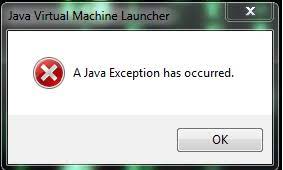Java is undoubtedly the most widely used object oriented programming language. To execute it, you require Java Virtual Machine (JVM). The Java Virtual Machine provides the runtime environment for the source code extension. It also handles and optimizes the program memory.
Sometimes, java virtual machine could not launch. The people receive the error message that says, “Could not create the Java Virtual Machine”. If you are dealing with the java virtual machine launcher error, we will teach you how you can resolve it.
What does the error mean?
JVM launcher error occurs when users try to launch an app build on Java. It may take its route when your application has depending on any Java library or package. There are many factors that can cause the particular issue.
However, we restrict our discussion to the JVM error: Could not create the Java Virtual Machine. The particular error typically means that your computer can’t read or understand the source code you are trying to execute. This prevents the opening of the Java based application.
Don’t worry! The error is not nasty but it is just inconvenience. Therefore, it is important to know what such inconveniences happen so as to avoid them in future. Below, we have provided the different reasons for JVM errors and their potential fixes:
Possible fixes for java virtual machine launcher error
Fix 1 Ensure if you have Java installed properly
Before doing anything else, cross check if incorrect Java installation is not faulty. Follow the below steps to ensure that the Java installed correctly to your system:
- On the search bar, type cmd and click on the Command Prompt on the search result,
- Select Command Prompt app,
- Type Java-version in the command prompt widow and hit Enter,
- Check for the Java version, the SE runtime environment and the client VM build version. If you see those, this means that the Java is installed correctly.
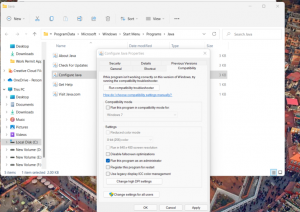
If you didn’t find these details, this means that your system did not install the Java correctly. In that case, you have to clean install it. The best of doing this is to follow the tutorials provided on the official Java website. If the error persists even after clean install, move to our next solution.
Fix 2: Run the Program as an Administrator
Often, java virtual machine launcher error occurs because of lack of permissions. It is possible that you haven’t enabled Java to access admin privileges or to run as an administrator. Thankfully, you can run Java as an administrator even in that case. Here are the required steps:
- Press Win + Q to access Window search,
- Type java in the search box, right-click on it and select open its file location,
- Now, locate Java Executable file in the folder,
- Right-click on it and select properties,
- Go to the compatibility tab, enable Run this Program as Administrator under Settings,
- Click Apply and save the settings.
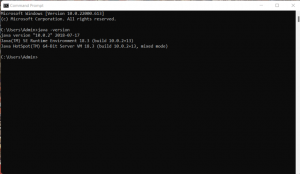
Now, the Java has all the required permissions that it needs to run your application. You should try restarting and loading your app and see if the error persists.
Fix 3: Add a New Java System variable
If the previous method won’t work and you still encounter java virtual machine launcher error, you should add a new Java system variable. You can try expanding the available system (RAM) memory allocation for Java. To do that:
- Go to the start menu, type environment,
- Select Edit the System Environment Variables option within the Control Panel,
- Now, in the System property window, choose Environment Variables,
- Select New under System Variables,
- Set the variable as _JAVA_OPTIONS and its value as -Xmx512M,
- If the new allowable system memory is not enough, set the variable value to -Xmx1024M.
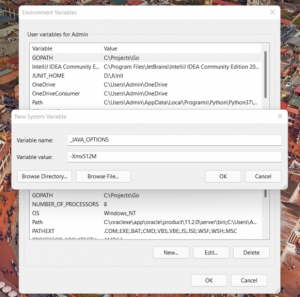
Conclusion
That’s all! We have provided all possible fixes for java virtual machine launcher error. Hope so, these methods are helpful for you in getting the required fix. Comment down below in case of any questions, queries and suggestions regarding the article.