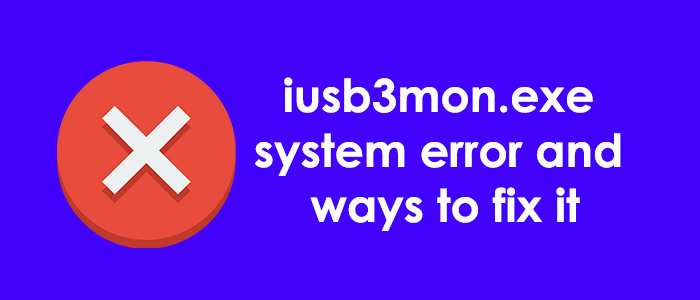Iusb3mon.exe application error is associated with Intel USB Version 3.0 extensible Host Controller, from Intel Corporation. The iusb3mon.exe is its component file that monitors each plug-in event of USB and shows users the pop-up notifications.
It is not an essential Windows file and a core file of USB monitoring system. Therefore, if it is known for causing issues on your systems, you can perform its uninstall. You will find this file under the subfolder of C:\Program Files (x86)”—normally C:\Program Files (x86)\Intel\Intel(R) USB 3.0 eXtensible Host Controller Driver\Application\.
If you find changes in the location of this file, for example, if it is located in the C:/Windows or C:/Windows/System32 folder, this is an indication that there is certain malware camouflaging itself as the iusb3mon.exe file. You need to remove it in this case at any cost.
Also, there are certain cases where the iusb3mon.exe file runs with many errors. You might receive the following error messages associated to the file:
- exe failed
- Error starting program: iusb3mon.exe
- exe is not a valid Win32 application
- Faulting Application Path: iusb3mon.exe
- exe is not running
- exe Application Error
- exe not found
- exe has encountered a problem and needs to close. We are sorry for the inconvenience
- Cannot find iusb3mon.exe
It could be the case that there is malware camouflaging itself as iusb3mon.exe file showing these issues while running in the system background. In other cases, there are certain system based errors resulting in this issue to appear. On considering these cases, we have prepared a list of solution for you to help you with resolve iusb3mon.exe application error.
Fixes for iusb3mon.exe software component file running error
Fix 1: Run Antivirus scan
The very first thing is to investigate the case if a malware camouflaging itself as a software component file. So, when you encountering with iusb3mon.exe application error, immediately run an antivirus to detect if it is a software component file. Running an antivirus scan will give you an idea about the real picture and remove the malware if it is causing the harm.
Fix 2: Check for the driver updates
Possibly the Intel USB extensible Host controller driver, of which isub3mon.exe is a part of, is outdated. Check if its update is available:
- Press Win+ X and select Device Manager,
- Go to the Universal Serial Bus Controllers section,
- Right-click on the Intel® USB 3.1 eXtensible Host Controller – 1.10 (Microsoft),
- On the drop-down menu, click Update driver,
- Select Search for drivers automatically,
- Follow the steps of the wizard to complete its installation of the updated driver.
Fix 3: Reinstall the software driver
If the update does not provide you the fix for iusb3mon.exe application error, we recommend you uninstall the driver and install it in fresh. It might be the case the driver is corrupted or got damaged. You can download the original driver from the official intel.com page.
Fix 4: Use SFC scan
It is a windows utility to automatically verify and correct protected system files. To run it, go to the search menu, type in cmd and click on Command Prompt (Admin). Once opened, use the following command and hit Enter:
sfc/ scannow
The system verification process would initiate after this. The entire process takes time. So, wait patiently. Once the process is complete, you will receive a message informing you about the result.
Fix 5: Use automatic PC Repair Tool
If the error occurs because of system files corruption or any other system based issues like BSODs, registry file errors, executables, DLLs and etc, you will get an automatic fix by running system scan using PC Repair Tool. It provides their automatic solution. Here is its direct download link.
Fix 6: Reset your device
Use resetting the device as your last resort. You personal data will be safe after the reset, but you will see your Windows 10/11 restored to its factory settings. You can use the System Restore function to restore the Windows to the date prior to the appearance of these errors.
Conclusion
That’s all! We have provided all possible solutions for iusb3mon.exe application error. Hopefully, these fixes help you in getting the issue resolved. If you have any queries or suggestions regarding the article, you can contact us through the comment section below.