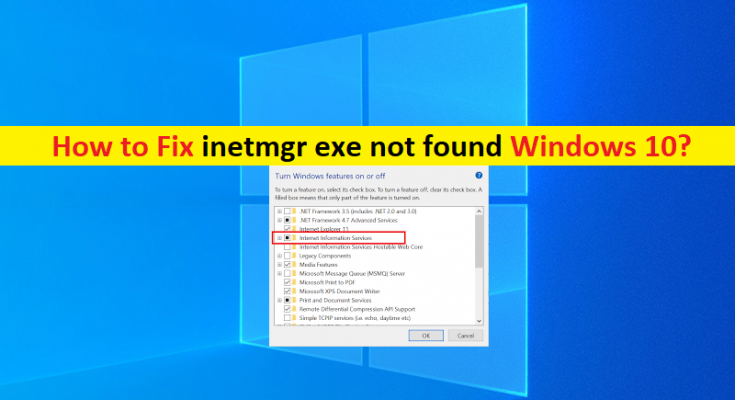What is ‘inetmgr exe not found’ error in Windows 10?
In this post, we are going to discuss on How to fix inetmgr.exe not working, inetmgr exe not found Windows 10. You will be guided with easy steps/methods to resolve the issue. Let’s starts the discussion.
‘inetmgr.exe’: inetmgr.exe is legitimate executable associated with Internet Information Services (IIS) Manger application and is part of Microsoft Windows Operating System. IIS Manager/inetmgr.exe is GUI (Graphics User Interface) of IIS, Microsoft’s Web Server. You can access IIS Manager using ‘inetmgr’ command in ‘Run’ window (Press ‘Windows + R’ keys on keyboard to open ‘Run’ window) in your computer.
However, several users reported they faced inetmgr.exe not working, inetmgr exe not found error on their Windows 10 computer when they tried to open IIS Manager window. This issue indicates you are unable to access IIS Manager in your Windows computer for some reasons. There could be several reasons behind the issue including the corruption in Windows system files, interference of third-party antivirus/firewall program.
It might possible that you have accidently deleted inetmgr.exe file from its correct path in computer or the file is infected by malware installed in computer. You can run System Scan for malware or viruses in computer with some powerful antivirus software or PC Repair Tool to find and remove all types of malware, and fix Windows issues. Let’s go for the solution.
How to fix inetmgr exe not found Windows 10?
Method 1: Fix ‘inetmgr.exe not working’ with ‘PC Repair Tool’
‘PC Repair Tool’ is easy & quick way to find and fix BSOD errors, DLL errors, EXE errors, problems with programs/applications, malware or viruses issues, system files or registry issues, and other system issues with just few clicks.
Method 2: Enable/Install IIS Manager using Windows Features
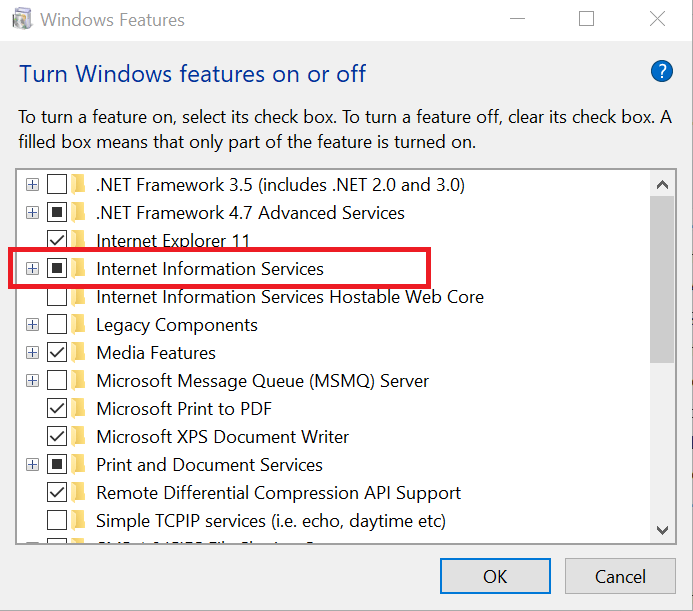
This issue can be occurred due to disabled IIS Manager in your computer. You can enable this option in computer in order to fix.
Step 1: Open ‘Windows Features’ window via Windows Search Box in your computer
Step 2: Find and select ‘Internet Information Services’ option to tick the checkbox, and then hit ‘Ok’ button to save the changes. Once done, restart your computer and check if the issue is resolved.
Method 3: Enable IIS Manager using Windows Poweshell
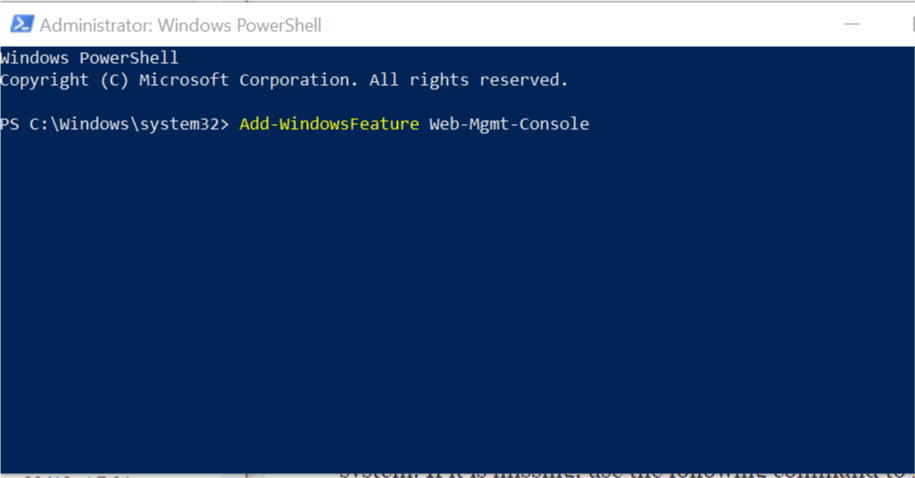
Step 1: Press ‘Windows + X’ keys on keyboard and select ‘Windows Powershell (Admin)’
Step 2: Type the following command and hit ‘Enter’ key to execute
Enable-WindowsOptionalFeature -Online -FeatureName IIS-ManagementConsole –All
Step 3: Once executed, restart your computer and check if the issue is resolved.
Method 4: Disable third-party antivirus/firewall program
This issue can be occurred due to interference of third-party antivirus/firewall program instlled in your computer. You can fix the issue by disabling your third-party antivirus/firewall program temporarily in order to fix, and check if the issue is resolved.
Conclusion
I am sure this post helped you on How to fix inetmgr.exe not working, inetmgr exe not found Windows 10 with several easy steps/methods. You can read & follow our instructions to do so. That’s all. For any suggestions or queries, please write on comment box below.