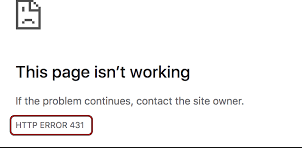The http error 431 chrome occurs due to browser’s issues with a website. There could be corrupted cookies or caches or corrupt browser installation leads to this issue. On the client-side, the issue occurs when a client tries to access to the website but it fails with the said error message on the screen.
The problem not only occurs with Chrome, but also with Firefox, Edge and other web browsers as well on different platforms such as Windows, Mac, Linux, Android, iPhone and etc. The issue can occur with any single website, but majority of the websites are affected.
The HTTP error 431 usually means that the HTTP request header fields are too large due to which the server refuses to process the client’s HTTP request. The problem can occur due to issues on the client-side, but factors responsible for server-side could also be the case.
In this post, we will focus on how to deal with the issue on the client-side. It is not possible to cover the server-side reasons for the error because of diversity of the server-side issues. The possible reasons why client- device show the HTTP 431 error include:
- Corrupted Cache and Cookies – it is possible that problem is caused due to the corrupted browsers’ cookies or cache,
- Corrupted User Profile – The problem could occur when the browser is corrupt as the browsing fails to send a proper request to the problematic website or websites,
- Corrupt Browser installation – due to this corruption, the HTTP request by the browser is not parsed on the website server, thus returning error 431,
- Incompatible Browser – it is possible that the particular web browser is not compatible with the particular website due to which the problem occurs.
Possible fixes for http error 431 Chrome
Fix 1: Try Incognito Mode of the web browser
The problem could occur due to the interference caused by any browse extensions between the device and the website, opening the web browser in incognito mode may clear the issue. We have provided below how to open Chrome in Incognito Mode. But, before proceed make sure that the problematic website opens fine on another device or on a different network. The steps include:
- Launch Chrome and near the top, click on the three vertical ellipses to expand the Chrome menu,
- Now, select New Incognito Window and see if the problematic website can be opened in the Incognito mode without the said error.
- If not, and if you are using VPN or ad-blockers, then disable them and see the next if the problem is resolved.
Fix 2: Clear Cache, Cookies, Site Data and History of the web browser
As said, the http error 431 chrome could occur when the website’s cookies in the browser are corrupt or when the browser’s cache, site data, history is corrupt. In this scenario, clearing the cache, cookies, site data and history of the web browser would resolve the issue. Here, we have illustrated how you can clear above said items on Chrome:
- Launch Chrome,
- Head over the problematic website,
- Now, in the address, click on padlock icon and open cookies,
- Select a cookie and then pick Remove option,
- Repeat the same to remove all the cookies of the problematic website,
- Re-launch the browser and see if the problem is resolved,
- If not, again head to the problematic website and click on the padlock icon on the address bar,
- Now, select site settings and pick Clear Data,
- Confirm to clear site’s data,
- Re-launch the browser and the issue persists in the next launch, click on the three vertical ellipses on the top right of the window, hover the mouse over More Tools and select Clear Browsing Data,
- Click on Sign out option on the resulting menu.,
- Select the Time Range to All Time and check all the categories,
- Then, click Clear Data button and once done, re-launch the Chrome browser and see if the problem continues in the next launch.
Fix 3: Create a New User Profile of the browser
If the user profile is corrupted, then this could lead into the issue under discussion. In that case, you should require creating a new user profile. Here is how:
- Launch Chrome and click on your user icon,
- Select Add and then pick Continue without an Account,
- Enter the name for the new profile and click Done,
- Head to the problematic website now and check if it is opening without showing http error 431 Chrome.
Fix 4: Reinstall the Browser
The error could occur due the installation of the web browser is corrupt. Re-installing the web browser is suggested in the particular case to get the required fix. below is the complete guide regarding this, but before you proceed, make sure you backup the essential data:
- Right-click on windows and select Apps & Features,
- Find Chrome and expand its options,
- Click on Uninstall and follow the on-screen instructions to uninstall Chrome,
- Next, reboot the PC and then, right-click on Windows, select Run and execute the below command:
%localappdata%\Google\Chrome
- Delete the User Data folder,
- Once done, launch Chrome and hopefully the website would open without the problem under investigation.
Fix 5: Try another web browser
If problem persists even after performing all the above methods, you should consider using another browser. The trick is that the web browser might be incompatible with the website that shows http error 431 Chrome. In that case, trying another browser would resolve the problem.
Conclusion
That’s all! We have provided all possible fixes for http error 431 Chrome. Hope so, these fixes are helpful for you in getting rid of the problem. If the problem persists, we strongly recommend you employ PC Repair Tool to check for possible windows related issues and eradicate them automatically.